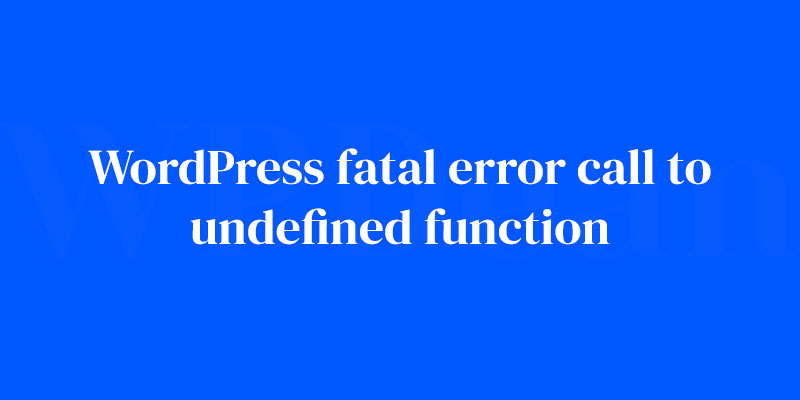Imagine you’re cruising through WordPress updates, feeling like a champ. Everything’s smooth sailing—until it isn’t. Cue the dreaded WordPress fatal error call to undefined function making an uninvited appearance. Your website grinds to a halt. Panic sets in.
This is the all-too-common tale of a WordPress hiccup that can send shivers down the spine of even seasoned web designers. But here’s the thing, it’s fixable. That’s right, this article is your golden ticket out of despair.
We’ll tackle the beast head-on, dissecting what went wrong, why your site is throwing tantrums, and how to play detective with PHP functions that have gone AWOL.
By the time you hit the last sentence here, you’ll be equipped with the savvy to debug like a pro, interpreting those PHP error logs with an eagle eye and future-proofing your site against similar meltdowns.
Get ready to dive deep into the labyrinth of code troubleshooting in WordPress, analyzing WordPress logs, and dodging theme’s functions.php file errors.
Hold on tight; recoveries can be thrilling when you know the ropes.
Understanding WordPress Fatal Errors
What Are Fatal Errors and Why Should We Care?
Fatal errors are a type of error in WordPress that cause your site to crash and become inaccessible. They can be a real headache, especially if you’re running a business or rely on your website for your livelihood. So, it’s essential to understand these errors and learn how to fix them.
The Different Flavors of Fatal Errors
WordPress fatal errors come in many shapes and sizes, but the one we’ll focus on today is the undefined function error. This error occurs when your WordPress site tries to call a function that doesn’t exist, and it can be a tricky one to resolve.
Undefined Functions in WordPress
What’s the Deal with Undefined Functions?
An undefined function error happens when your WordPress site tries to call a function that doesn’t exist. This could be due to a missing plugin or theme, a code error, or an outdated function. Whatever the cause, we need to identify and fix the issue to get your site up and running again.
The Usual Suspects: Reasons for Undefined Function Errors
There are several reasons why you might encounter an undefined function error, including:
- Missing or deactivated plugins
- Theme-related issues
- Syntax errors or typos in your code
- Deprecated WordPress functions
- Conflicts after a WordPress core update
Don’t worry, we’ll go through each of these issues and their solutions in the following sections.
Identifying the Source of the Error
Deciphering Error Messages
When you encounter an undefined function error, you’ll usually see an error message that looks something like this:
Fatal error: Call to undefined function example_function() in /home/your_site/public_html/wp-content/themes/your_theme/functions.php on line 123
This message tells you where the error occurred (in this case, the functions.php file of your theme) and the line number where the issue is. Make a note of this information, as it’ll be crucial in helping you troubleshoot the problem.
Debugging with WordPress Logs
If you can’t find the error message, don’t panic! You can still access the information you need by enabling debugging in your WordPress site. To do this, add the following lines to your wp-config.php file:
define( 'WP_DEBUG', true );
define( 'WP_DEBUG_LOG', true );
This will create a log file called debug.log in your wp-content folder, which will contain information about any errors on your site.
Troubleshooting Plugin-related Issues
Deactivating and Reactivating Plugins
Plugins can often be the culprits behind undefined function errors. To see if a plugin is causing the problem, try deactivating all of your plugins and then reactivating them one by one. If the error disappears after deactivating a specific plugin, you’ve found the troublemaker!
Identifying Incompatible Plugins
If you’ve discovered that a plugin is causing the error, check to see if it’s compatible with your current version of WordPress. If it’s not, you may need to find an alternative plugin or reach out to the plugin developer for assistance.
Updating and Replacing Plugins
Keeping your plugins up to date is crucial for preventing errors and ensuring the smooth operation of your WordPress site. Always update your plugins when new versions become available, and if you find that a plugin is no longer maintained, consider replacing it with a more current alternative.
Troubleshooting Theme-related Issues
Switching to a Default Theme
Just like plugins, themes can also be the cause of undefined function errors. To check if your theme is causing the issue, switch to one of the default WordPress themes (such as Twenty Twenty-One). If the error goes away, it’s time to take a closer look at your original theme.
Identifying Theme Incompatibilities
If your theme is the source of the problem, make sure it’s compatible with your current version of WordPress. Themes that aren’t updated regularly can cause issues, especially after a WordPress core update. If your theme is outdated, you might need to find a replacement or contact the theme developer for support.
Updating and Replacing Themes
Keeping your theme up to date is just as important as updating your plugins. Always apply theme updates as they become available, and if you’re using a theme that’s no longer maintained, consider switching to a more current option.
Fixing Code Errors
Identifying and Correcting Syntax Errors
Syntax errors and typos in your code can lead to undefined function errors. Double-check your code (using the line number provided in the error message) to ensure everything is written correctly. If you’re not comfortable diving into the code yourself, you might want to seek help from a professional developer.
Proper Use of WordPress Functions
When writing custom code for your WordPress site, make sure you’re using WordPress functions correctly. The WordPress Codex is an excellent resource for learning how to use functions, hooks, and filters the right way.
Handling Deprecated Functions
Over time, WordPress may deprecate certain functions in favor of newer, more efficient alternatives. If your site is using a deprecated function, you’ll need to replace it with the updated version. The WordPress developer resources can help you find the new functions you need to use.
Managing WordPress Core Updates
Ensuring WordPress Is Up to Date
Keeping your WordPress core up to date is crucial for preventing errors and ensuring the smooth operation of your website.
Always apply core updates as they become available, and make sure to test your site after updating to identify and resolve any conflicts that may arise.
Resolving Conflicts After Updates
Conflicts can occur after updating WordPress, especially if your plugins and themes aren’t compatible with the new version.
To resolve these conflicts, update your plugins and themes, or replace them with compatible alternatives if necessary.
Server and Hosting Environment
Understanding Server Requirements
Your server environment plays a crucial role in the overall performance and stability of your WordPress site. Make sure your hosting provider meets the recommended server requirements for WordPress to avoid issues like undefined function errors.
Identifying Server-related Issues
If you’re still experiencing undefined function errors after trying the solutions above, it’s possible that your hosting environment is causing the problem.
Reach out to your hosting provider for support and assistance in resolving the issue.
Using Debugging Tools and Plugins
Popular Debugging Tools for WordPress
There are many debugging tools and plugins available for WordPress that can help you identify and resolve issues like undefined function errors. Some popular options include Query Monitor, and Debug Bar.
How to Use Debugging Plugins Effectively
Debugging plugins can provide valuable insights into the inner workings of your WordPress site, helping you pinpoint the source of errors and fix them more efficiently. To use these plugins effectively, follow these tips:
- Choose the right plugin for your needs: Research and select a debugging plugin that suits your specific requirements and skill level.
- Read the documentation: Make sure to thoroughly read the plugin’s documentation to understand its features and how to use them correctly.
- Don’t use debugging plugins on live sites: Debugging plugins can expose sensitive information about your site, so it’s best to use them on a staging or local development environment rather than a live site.
- Keep the plugin up to date: As with all plugins, make sure to keep your debugging plugin updated to ensure it works correctly with the latest version of WordPress.
Seeking Professional Assistance
When to Ask for Help
If you’ve tried everything in this article and still can’t resolve the undefined function error, it might be time to seek help from a professional WordPress developer. They have the expertise and experience to diagnose and fix complex issues that might be beyond your skill set.
Finding and Selecting the Right Expert
When looking for a WordPress expert, consider the following tips:
- Ask for recommendations: Reach out to your network and ask for recommendations from friends, colleagues, or online communities.
- Check reviews and testimonials: Look for developers with positive reviews and testimonials from satisfied clients.
- Review their portfolio: Examine the developer’s previous work to ensure they have experience with projects similar to yours.
- Discuss your issue in detail: Clearly explain the issue you’re experiencing and make sure the developer understands the problem before they start working on a solution.
Preventative Measures
Regularly Backing Up Your Website
To safeguard against future issues, make sure to regularly back up your WordPress site. This will allow you to quickly restore your site to a working state if you encounter an error or other issue.
Keeping Plugins, Themes, and WordPress Core Updated
As mentioned throughout this article, keeping your plugins, themes, and WordPress core updated is crucial for preventing errors and ensuring the smooth operation of your site. Make a habit of checking for and applying updates regularly.
Monitoring Website Health and Performance
Regularly monitor your website’s health and performance to catch potential issues before they escalate into more significant problems. Tools like Google Search Console and New Relic can help you keep tabs on your site’s health and performance.
Staying Informed and Educated
Following WordPress Updates and News
Stay up to date with the latest WordPress news and updates to keep your site running smoothly and avoid errors like undefined function issues. You can follow the WordPress.org blog and WordPress developer resources to stay informed.
Learning from Community Forums and Blogs
WordPress has a large and active community that’s always willing to help and share knowledge. Participating in community forums, reading blogs, and engaging with other WordPress users can help you learn new tips and tricks for keeping your site error-free.
FAQ on the WordPress fatal error call to undefined function
Why does the WordPress fatal error call to an undefined function occur?
This error pops up when WordPress can’t find a specific PHP function it’s trying to use. It could be from a typo in your code, a missing file, or a plugin or theme that’s calling a function no longer available or not recognized by WordPress’s current version.
How can I fix the undefined function error in WordPress?
First things first, don’t sweat it. Approach it logically: deactivate your plugins, switch to a default theme, and if the error persists, check your functions.php file. It’s often a rogue piece of code there. When in doubt, restoring a recent backup is your best friend.
What should I do if my screen goes white after the error?
Ah, the infamous WordPress white screen of death. Take a deep breath and enable WP_DEBUG mode. This will replace the white screen with a more informative error message. Then, proceed with the usual checks: plugins, themes, and custom code.
Can a WordPress update cause the undefined function error?
You bet. Updates can sometimes clash with your site’s existing ecosystem—be it themes or plugins that haven’t kept pace. Always make sure everything’s compatible before hitting update.
A conflict post-update? Revert to the old version as a temporary fix and test updates in a staging environment first.
Is it a good idea to revert to a previous PHP version to solve the error?
Reverting to an old PHP version is tempting but think twice. It’s a short-term fix and might work, but it leaves your site exposed to security risks. Better to troubleshoot the current version or consult your theme or plugin author for compatibility issues.
Why does the error happen after installing a new plugin or theme?
Well, that’s your clue. The new kid on the block might be causing a ruckus. Could be poor coding or an incompatibility clash with another plugin or your WordPress version. Deactivate the newcomer. If peace is restored, reach out to the developer for a fix or find an alternative.
How can an increase in PHP memory limit affect this error?
Think of it like brainpower for WordPress. PHP memory limit exhaustion can stop functions mid-execution. Boosting memory limit can sometimes get things back on track. But if the error’s still there, the problem likely digs deeper into the code, not the memory.
Is the fatal error always due to a problem with my themes or plugins?
Most often, yes. Themes and plugins are the usual suspects. But don’t rule out custom coding errors or corrupted WordPress core files. Each element is part of the larger whole, and if one piece misbehaves, it can throw the entire system off balance.
Can the .htaccess file be the culprit behind this error?
Rarely is .htaccess the main villain, but it has its moments. If you’ve made recent changes to it, that could be the trigger. Reset it to default and see if that calms the storm. If not, keep digging — it’s likely something else.
How do I prevent this error from happening again?
Vigilance is key. Keep plugins and themes updated, vet new ones thoroughly, and backup regularly.
Embrace good coding practices and consider setting up a staging site for testing. Keep your ear to the ground with WordPress updates and PHP changes — staying informed is your shield.
Conclusion
Wrapping this up, tackling a WordPress fatal error call to undefined function doesn’t have to feel like a trip through a hall of mirrors.
- We’ve pried open the back of WordPress, peering into the cogs and gears of PHP functions and error logs.
- We’ve flipped plugins on and off, combed through themes, and boosted PHP memory limits.
It’s kind of like being a digital Sherlock, sniffing out the culprits—mischievous plugins, themes in disarray, or that sneaky functions.php file going rogue. You’ve got the tools now, the confidence to dive into the nitty-gritty, unravel these web woes with a deft hand.
Remember, keep everything updated, backed up, and wear that detective hat proudly. You’re not just fixing errors, you’re fortifying your site against the next big gremlin. So next time WordPress decides to throw a curveball, you’ll knock it out of the park.
If you liked this article about WordPress Fatal Error: Call to Undefined Function, you should check out this article about WordPress SSL Error.
There are also similar articles discussing WordPress 503 Service Unavailable Error, WordPress Installation Error, Parse Error: Syntax Error, Unexpected, and WordPress Error When Updating Plugins.
And let’s not forget about articles on WordPress Theme Error, WordPress Media Library Error, WordPress Fatal Error: Out of Memory, and WordPress Maintenance Mode Error.