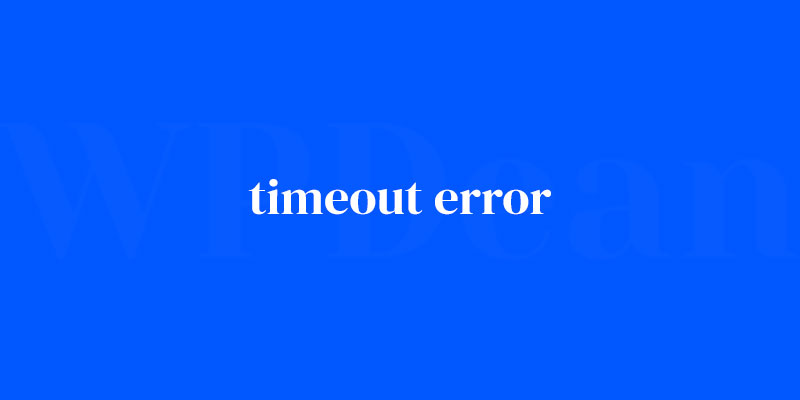Imagine this: you’ve poured your favorite cup of coffee, settled into your chair, and you’re ready to conquer your online tasks for the day. You click a link… and bam! The dreaded “timeout error” strikes, halting your smooth-sailing internet journey. Frustrating, isn’t it?
In this digital age, we’re all too familiar with these pesky interruptions.
But what’s behind them? It’s not just about a slow server response or an interrupted connection; there’s a world of reasons why servers may stubbornly present a gateway timeout error or a connection timeout.
That’s what we’ll unpack today. By the end of this article, you’ll have a robust understanding of what triggers these errors, from network congestion to a need for timeout configuration adjustments.
You’ll grasp the ins and outs of server-client communication and discover strategies for optimizing webpage load speed.
We’ll dive deep into HTTP status codes, explore TCP/IP protocols, and navigate the nuances of network routers and DNS intricacies. Stay tuned to vanquish those vexing timeout errors from your online experience once and for all.
Identifying the Timeout Error Type
Before diving into troubleshooting, it’s essential to understand the specific type of timeout error you’re encountering. There are three main types:
Connection Timed Out Error
This error occurs when your browser is unable to establish a connection with your website’s server within a set time. Often, this is due to server overload or a slow internet connection.
Gateway Timeout Error
This error is caused by an issue with the server acting as a gateway or proxy, which is taking too long to receive a response from another server. It’s usually a sign of server congestion or malfunction.
Server Response Timeout Error
This error happens when your server takes too long to respond to a request. It can be due to inadequate server resources, an overloaded server, or poorly optimized code.
Basic Troubleshooting Techniques
When faced with a timeout error, it’s always a good idea to start with some basic troubleshooting:
Clearing Browser Cache and Cookies
Cached data and cookies can cause all sorts of issues, including timeout errors. Try clearing your browser cache and cookies to see if this resolves the problem.
Checking Internet Connection
Sometimes, a slow or unstable internet connection can cause timeout errors. Test your connection and ensure it’s working correctly.
Testing with Different Browsers and Devices
If the timeout error persists on multiple browsers and devices, it’s likely an issue with your website. However, if the error only appears on one browser or device, the issue might be localized to that specific browser or device.
Assessing Hosting Environment
Your hosting environment plays a crucial role in how your website performs. If you’re experiencing timeout errors, it’s worth taking a closer look at your hosting environment:
Evaluating Hosting Provider Performance
Not all hosting providers are created equal. If you’re experiencing frequent timeout errors, it may be time to evaluate your hosting provider’s performance and consider switching to a better one.
Checking Server Resources
Server resources can have a significant impact on website performance. Ensure your server has enough resources (RAM, CPU, storage) to handle your website’s traffic and functionality.
Upgrading to a Higher Hosting Plan
If your website has outgrown its current hosting plan, upgrading to a more robust plan can help alleviate timeout errors.
Analyzing WordPress Configuration
WordPress configuration settings can also contribute to timeout errors. Here’s what to check:
Inspecting WordPress Settings
Ensure your WordPress settings are correctly configured. Pay particular attention to your website’s URL, permalinks, and other general settings.
Updating PHP Version and Limits
An outdated PHP version or low PHP limits can cause timeout errors. Update to the latest PHP version and increase PHP limits to help improve website performance.
Modifying .htaccess File
Your .htaccess file controls many aspects of your website’s functionality. Ensure there are no errors or misconfigurations in this file that could be causing timeout errors.
Dealing with Plugins
Plugins are a fantastic way to extend your website’s functionality, but they can also be a source of timeout errors. Here’s how to handle plugin-related issues:
Identifying Problematic Plugins
If you suspect a plugin is causing the timeout error, try disabling all plugins and reactivating them one by one to identify the problematic one.
Disabling and Re-Enabling Plugins
Disable each plugin and test your website after each deactivation to see if the timeout error persists. Once you identify the culprit, consider replacing it with an alternative plugin or reaching out to the plugin’s developer for assistance.
Updating and Replacing Plugins
Outdated plugins can cause compatibility issues and timeout errors. Regularly update your plugins and consider replacing old or poorly-maintained plugins with better alternatives.
Troubleshooting Themes
Themes can also contribute to timeout errors. Here’s how to troubleshoot theme-related issues:
Identifying Theme-Related Issues
Switch to a default WordPress theme (like Twenty Twenty-Three) to determine if your current theme is causing the timeout error.
Switching to a Default Theme
If the timeout error disappears after switching to a default theme, it’s likely an issue with your original theme. You can reach out to the theme developer for assistance or consider using a different theme.
Updating and Replacing Themes
Just like plugins, outdated themes can cause issues. Make sure your theme is updated regularly and consider replacing themes that are no longer maintained or supported.
Managing Database Issues
A poorly optimized or corrupted database can lead to timeout errors. Here’s how to address database issues:
Repairing Database Tables
Use a plugin like WP-DBManager to check for and repair corrupted database tables that might be causing timeout errors.
Optimizing Database Performance
Optimizing your database can help improve website performance and reduce the chances of timeout errors. Plugins like WP-Optimize can assist with cleaning and optimizing your database.
Implementing Database Caching
Caching can significantly improve your website’s performance by reducing the load on your server. Consider using a caching plugin like W3 Total Cache to implement database caching.
Utilizing Content Delivery Network (CDN)
A CDN can help improve your website’s performance and alleviate timeout errors by serving your content from servers closer to your visitors:
Benefits of CDN for Timeout Errors
By distributing your content across multiple servers, a CDN can help reduce server load, resulting in fewer timeout errors.
Setting up a CDN for WordPress
There are several CDN services available for WordPress, such as Cloudflare and KeyCDN. Follow their documentation to set up a CDN for your website.
Configuring CDN Settings
Once you’ve set up a CDN, make sure to configure it correctly, paying close attention to caching settings and other performance-related options.
Monitoring Website Performance
Regularly monitoring your website’s performance can help you identify and address timeout errors before they become significant issues:
Utilizing Performance Monitoring Tools
Tools like GTmetrix and Google PageSpeed Insights can provide valuable insights into your website’s performance, helping you identify areas for improvement.
Analyzing Performance Metrics
Pay attention to performance metrics like page load time, time to first byte, and server response time to detect and resolve timeout errors.
Implementing Performance Optimization Techniques
Based on the insights gained from performance monitoring tools, implement optimization techniques like minification, compression, and caching to improve your website’s performance and reduce the chances of timeout errors.
FAQ on timeout errors
What Exactly is a Timeout Error?
There’s this digital barrier, right? Think of a timeout error as a grumpy bouncer at a club.
It pops up when a server’s taking too much time to talk to your browser or another server and decides, “Nah, not gonna wait any longer,” effectively closing the connection. It’s a bit like someone ignoring your calls after too many rings.
Why Does a Connection Timeout Occur?
So, here’s the scoop: imagine your internet as a highway. A connection timeout is kind of like a traffic jam—your data’s all revved up but can’t make it through the crowd of cars—or, in tech-speak, server overload, network congestion, or something’s up with your Network Infrastructure. Your request just gets lost in the shuffle.
Can I Fix a Timeout Error Myself?
Absolutely, you’ve got this! Start by refreshing the page; sometimes, it’s that simple. Other times, you might clear your cache or tweak your browser’s timeout settings.
If you’re more tech-savvy, investigate your network router or DNS settings. It’s often an issue you can solve without calling in the pros.
How Can I Increase My Server’s Timeout Setting?
Roll up those sleeves and dive into your server’s config file. You’re on the lookout for timeout configuration settings. Give those a gentle nudge upwards, and you should see fewer timeout tantrums.
But remember, balance is key. Set it too high, and slow services could hog your server’s attention.
What’s the Difference Between a 504 Gateway Timeout and a 408 Request Timeout?
Oh, they’re like cousins in the error family. A 504 Gateway Timeout basically means that one server didn’t get a timely response from another dude it was chatting with.
Meanwhile, a 408 Request Timeout says your request took too long for the server—like leaving someone on hold until they hang up.
How Do I Prevent Timeout Errors on My Website?
Prevention is better than cure, am I right? Keep an eye on your server timeout settings and perform regular load testing to ensure your stuff can handle the traffic.
Embrace CDN services to reduce load time, and make sure your code is efficient. Think of it as keeping the traffic flowing smoothly on your digital highway.
Do Timeout Errors Affect My Website’s SEO?
You bet they do. Search engines aren’t fond of websites that keep users waiting. If your site’s a frequent flyer on the timeout error list, search engines might dock your SEO points, thinking your site’s unreliable.
So, in the marathon for page rankings, consider these errors pesky hurdles you really wanna clear.
What’s the Best Way to Monitor for Timeout Errors?
“Know thyself,” as they say. Or in this case, know your website. Use website analytics tools and system performance monitoring to keep a vigilant watch for those errors.
Alerts can tip you off when there’s trouble brewing, letting you jump in like a digital superhero before users even notice.
Is a Timeout Error the Same as a Site Being Down?
Not quite the same, no. A timeout is more like a hiccup while a site being down is, well, lights out—completely inaccessible.
With a timeout, the server’s just taking its sweet time—hopefully, a temporary glitch. But if the site’s down, that’s a full-blown “sorry, we’re closed” sign on your digital storefront.
What Role Does Server Response Time Play in Timeout Errors?
Picture this: server response time is like a barista’s speed in a coffee shop. If it’s quick, you get your caffeine fix with no fuss. Too slow and you’re snoozing by the counter.
For servers, if that response time drags, it can trigger a timeout, leaving data requests unmet and users hanging. Keep that server zippy to avoid bailing on the data party.
Conclusion
Alright, we’ve traveled the ins and outs of the timeout error landscape. It’s been quite the journey, hasn’t it? We crossed paths with HTTP status codes, TCP/IP protocols, and dipped our toes in DNS settings. Let’s not forget our foray into the world of server timeout settings, finding that sweet spot where users and servers live in harmony.
But hey, the key takeaway? Stay vigilant. Monitor performance like a hawk with those razor-sharp website analytics tools. Make friends with CDN services to shave precious seconds off load time. And remember that timeout settings aren’t set in stone—they’re more like a dial you can fine-tune.
So there you have it. Keep tweaking, testing, and monitoring. Those timeout error messages? With a bit of elbow grease and know-how, you’ll turn the tables on them. Here’s to smooth sailing on the digital seas, with nary a waiting cursor in sight.
If you liked this article about timeout errors, you should check out this article about dns_probe_finished_nxdomain error.
There are also similar articles discussing how to fix this site can’t be reached, WordPress error log, failed to load resource, and what is a parse error.
And let’s not forget about articles on WordPress white screen of death, nonce error, jQuery is not defined, and this page can’t load Google Maps correctly.