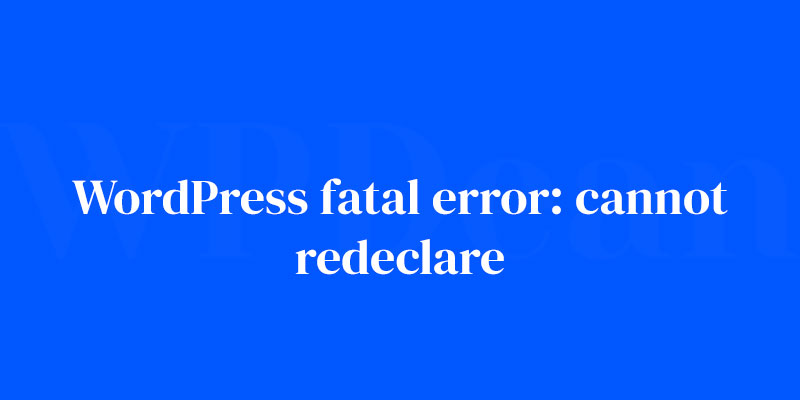Ever been blindsided by a WordPress fatal error: cannot redeclare? It’s that stomach-drop moment when your screen goes blank—your digital canvas, wiped in an instant. There you are, face-to-face with an error that might as well be in hieroglyphs.
Alright, let’s tackle this head-on.
Imagine you’ve just brewed a fresh pot of coffee, ready to admire your masterpiece. You hit refresh and bam—nothing.
A bewildering error message stares back, accusing you of something called ‘redeclaration’. But here’s the kicker—you didn’t go anywhere near the code.
So, what gives?
This article is your emergency toolkit. No fluff – just the nuts and bolts of wrestling down PHP function conflicts, steering clear of plugin compatibility issues, and navigating the murky waters of code redundancy. It’s the resource I wish I had back when my first site went down like a lead balloon.
By the end of this read, you’ll not only be able to revive your site from the dreaded white screen of death but also armor it against future crashes. From debugging steps to preventive measures, get ready to twist your website woes into a victory dance.
- Debugging WordPress
- Code snippet repair guide
- Prevention best practices
The error won’t stand a chance. Let’s roll up those sleeves and dive in.
Understanding “Cannot Redeclare” Fatal Errors
Defining “Cannot Redeclare” errors
First things first, let’s break down what the “Cannot Redeclare” error actually means. In PHP, which is the programming language used by WordPress, functions are small pieces of code that perform specific tasks.
When you get the “Cannot Redeclare” error, it means that a function with the same name has been defined more than once, causing a conflict. This can lead to your site breaking down, and it needs to be fixed ASAP.
Common causes of “Cannot Redeclare” errors
There are several reasons why you might encounter a “Cannot Redeclare” error:
- Plugin conflicts: When two or more plugins use the same function name, it can cause a conflict.
- Theme conflicts: Similar to plugin conflicts, theme conflicts can occur when a function in your theme clashes with a function in a plugin or another theme.
- Incorrect updates: Sometimes, updating your WordPress installation, theme, or plugins can lead to function conflicts.
- Corrupted files: Damaged or incomplete files can also cause the error.
Identifying the Source of the Error
Reading the error message
To fix the error, we first need to identify its source. When you encounter a “Cannot Redeclare” error, the error message typically tells you which file and line number is causing the problem. Keep this information handy, as we’ll need it later.
Using debugging tools
WordPress has built-in debugging tools that can help you pinpoint the cause of the error. By enabling WP_DEBUG mode in your wp-config.php file, you can get more detailed error messages that will point you in the right direction. You can also check your server’s error logs for additional information.
Troubleshooting Common Causes
Now that we’ve identified the possible causes and gathered some crucial information, let’s dive into fixing the issue.
Plugin Conflicts
Deactivating plugins
The first step in resolving plugin conflicts is to deactivate all your plugins. You can do this via the WordPress admin area or by using an FTP client to rename your plugins folder.
Once you’ve deactivated all the plugins, check if the error is gone. If it is, start reactivating your plugins one by one until the error reappears. This will help you identify the problematic plugin.
Updating plugins
If you’ve found a plugin causing the issue, try updating it to the latest version. Plugin authors often release updates to fix bugs and improve compatibility with other plugins and themes.
Replacing problematic plugins
Sometimes, it’s best to look for an alternative plugin if you continue to encounter issues. There are thousands of plugins available in the WordPress repository, so you’ll likely find a suitable replacement that doesn’t cause conflicts.
Theme Conflicts
Switching to a default theme
To check if your theme is causing the “Cannot Redeclare” error, switch to a default WordPress theme like Twenty Twenty-Three.
If the error disappears after switching, it’s a clear indication that your theme is the culprit. Remember to backup your theme settings before making any changes.
Updating the theme
Similar to plugins, updating your theme to the latest version might resolve the issue. Theme developers often release updates to fix bugs and improve compatibility with plugins.
Creating a child theme
If you’ve made customizations to your theme, it’s a good idea to create a child theme.
A child theme inherits the functionality of the parent theme and allows you to make changes without affecting the parent theme’s code. This way, you can safely update your parent theme without losing your customizations.
Incorrect Updates and Corrupted Files
Restoring from a backup
If you suspect that a recent update or a corrupted file is causing the “Cannot Redeclare” error, try restoring your website from a previous backup.
This can help you revert to a state before the error occurred. If you don’t have a backup, now’s a good time to start implementing a backup strategy.
Reinstalling WordPress core files
You can also try reinstalling your WordPress core files. This process replaces the core files without affecting your content, themes, and plugins.
To do this, download the latest version of WordPress from the official website, and upload the files via FTP, overwriting the existing files.
Repairing the database
In rare cases, a corrupted database could be causing the issue. You can use WordPress’s built-in database repair feature by adding define('WP_ALLOW_REPAIR', true); to your wp-config.php file. After that, navigate to yourwebsite.com/wp-admin/maint/repair.php and follow the instructions to repair your database.
Advanced Troubleshooting Techniques
Editing PHP files
If you’re comfortable working with code, you can edit the problematic PHP file to fix the error. Access the file via FTP, and check the line number mentioned in the error message. Make sure the function is declared only once and follows the proper PHP syntax.
Utilizing a staging environment
To avoid breaking your live site while troubleshooting, consider creating a staging environment. A staging site is a clone of your live site, where you can safely test changes without affecting the actual website.
Preventing “Cannot Redeclare” Fatal Errors
Keeping WordPress updated
Regularly updating your WordPress installation, themes, and plugins can help prevent “Cannot Redeclare” errors. Updates often include bug fixes and compatibility improvements that reduce the chances of conflicts.
Choosing reliable plugins and themes
When selecting plugins and themes, look for ones that are well-maintained, have good reviews, and are recommended by reputable sources. This can save you from potential conflicts and headaches down the road.
Conducting regular backups
Having a solid backup strategy in place is crucial for any WordPress website. Regular backups ensure that you can quickly restore your site in case of any errors or issues, like the “Cannot Redeclare” error.
Seeking Professional Help
When to consult a professional
If you’ve tried all the troubleshooting steps and still can’t fix the error, it’s time to consult a professional. Sometimes, DIY solutions have their limitations, and you’ll need expert assistance.
Finding a reputable WordPress developer
Look for a reputable WordPress developer through recommendations, reviews, or freelancer platforms. Hiring an experienced developer can save you time and ensure that your site is running smoothly.
FAQ on the WordPress fatal error: cannot redeclare
What causes a WordPress fatal error: cannot redeclare?
The error pops up when WordPress ID’s two functions with identical names. Think twins in a no-duplicate naming contest. This clash happens, usually after a theme or plugin update, and boy, it’s going to throw a tantrum until one of them bows out.
How do I fix the cannot redeclare fatal error in WordPress?
First off, keep calm. Access your site via FTP. Navigate to the recently modified plugin or theme directory. Rename the folder—that’s right, just add “_old” to it. Refresh your site. If it’s back, you’ve found the culprit. Now, deep dive into the files or contact the authors.
Can a WordPress PHP version conflict cause redeclaration issues?
Absolutely. Older code sometimes acts like it’s seen a ghost when faced with a newer PHP version. To cut the drama, confirm your PHP version is holding hands nicely with your WordPress setup. Mismatch here? Time for an update or rollback.
What’s the quickest way to resolve a WordPress fatal error?
Quick and dirty? Deactivate all plugins. If the site breathes again, reactivate them one by one. When you hit the one that makes your site choke, you’ve nailed it. Replace or discard the offending plugin, and you’re golden.
Why would changing a theme lead to a WordPress fatal error?
Themes can be divas and pack their own functions. Swap themes and if the new one tries to declare a function that’s already singing on stage, you’ve got conflict. My advice? Child themes. They let you belt out custom tunes without stepping on the original’s toes.
How can increasing the PHP memory limit help with fatal errors?
Think of PHP memory as brain space—it runs out, and processes start to drool. A little memory boost can sometimes sideline the error by giving the server room to juggle all tasks. Edit the wp-config file, insert define('WP_MEMORY_LIMIT', '256M');, and see.
Is there a difference between WordPress fatal error and warning?
It’s like comparing a knockout punch to a pinch. Fatal error? Your site’s down for the count. A warning flares up in the admin area or error log, but you’re still in the match. Handle warnings ASAP, though, they have a way of snowballing.
How can I prevent future WordPress redeclaration errors?
Version tracking is king. Keep a change log when tinkering with code. Embrace best practices when coding—prefix functions, encapsulate code. Regularly update your WordPress, plugins, and theme, and—this one’s a safeguard—backups. Always have an ace up your sleeve.
What role does a child theme play in preventing fatal errors?
Child themes are the unsung heroes. They let you customize merrily without compromising the integrity of the parent theme. When the parent gets an update, your changes stay snug in the child theme, sidestepping potential function redeclaration shootouts.
Can a WordPress error log help me pinpoint a redeclared function?
Ask Sherlock Holmes and he’s going to nod—a resounding yes. Error logs are detectors, sniffing out the source of trouble. By examining the stack trace, you can trace where the error initiated. Roll up your sleeves, follow the trail, and the mystery unfolds.
Conclusion
Alright, the journey through the maze of a WordPress fatal error: cannot redeclare ends right here. Fingers crossed, but if you’ve been tuning in from the start, that eerie error should be a ghost of the past now.
- Dug into the roots, right? Those pesky PHP function conflicts or theme and plugin showdowns are common suspects.
- Deactivated all plugins, one step at a time, to single out the rogue.
- Peeked into PHP versions, because hey, harmony matters.
- Dabbled with child themes to keep custom code safe from theme updates.
- Upped the PHP memory limit, giving your site some much-needed elbow room.
- Learned the lay of the land by tracking changes and keeping an unblinking eye on error logs.
Remember, WordPress is powerful, no doubt, but she’s a complex beast that demands respect. Treat her right—stay updated, back up regularly, and craft your code like it’s fine art, keeping future updates in mind. Now, get out there and create something amazing—crash-free.
If you liked this article about WordPress fatal error: cannot redeclare, you should check out this article about WordPress login error.
There are also similar articles discussing failed to open stream, how to fix broken links in WordPress, error 101 or “can’t reach” errors, and fixing WordPress permissions.
And let’s not forget about articles on WordPress scheduled maintenance errors, WordPress fatal error, 404 errors in WordPress, and WordPress installation errors.