Picture this: you’re neck-deep in web development, trying to nail that perfect, responsive design. Suddenly, you hit a snag – your form looks like a relic from the ’90s. That’s where Bootstrap input comes in, a powerhouse turning blah into voilà.
The web is an ever-evolving canvas, and Bootstrap, that glorious CSS framework, keeps pace, ensuring your forms are not only functional but fabulous across all devices. It’s about crafting that top-notch user experience, where every input element aligns with the fluidity of our mobile-first era.
In the mix today, I’ll guide you through mastering Bootstrap’s form elements from ground zero.
By the end, expect to transform user input from a mere text box to an interactive experience, complete with validations and custom style.
We’ll dive into input sizing, layout tweaks, and those clever little tricks to make your forms shine.
Get ready to harness the full potential of responsive inputs, form controls, and so much more. Buckle up, as we’re about to elevate your forms to a new benchmark of interaction and design!
Bootstrap Input Examples
Bootstrap Input Modes and Usages

Hey, have you ever filled out an online form? You know, those boxes where you type your name, email, or maybe select a checkbox to agree with something? Yeah, that’s what Bootstrap input is all about.
Bootstrap makes those forms look good and feel smooth. You can put in text fields, text areas, checkboxes, radio buttons, and all that good stuff. Plus, you can tweak them to be just how you want, like making them bigger, read-only, or even hidden. Cool, right?
Playing Around with Text Fields in Bootstrap

So, let’s dive into something called the Bootstrap text area form. Imagine you want to write a review or leave a comment somewhere. You’ll use this text area, and the best part? You can write as much as you want—unless there’s a limit, of course.
Simple, Easy, Breezy: A Bootstrap Input Example

Take this example here. It’s got two boxes: one for typing whatever you want, and the other for something secret like a password. Simple and sweet.
Cool Contact Form Made by Danlouis9701

Need a way to get in touch with people? Check this out. It’s a contact form, and it’s got this special box for typing anything you want to say. It’s all built on Bootstrap, so it’s as slick as ever.
Colorlib’s Take on Contact Form 7

This one’s pretty standard but packed with awesomeness. The title says ‘Get in Touch,’ and you can enter your name, email, phone, and a message. The icons and the placeholder texts? They make it look cool and user-friendly.
A Trio of Checkboxes: Bootstrap Input Done Right

Here’s an example with three checkboxes. Just click the ones you want. It’s like a digital buffet.
Login and Signup Forms with Style

This one’s cool. It’s got 2 text fields, a checkbox, login buttons, and even a spot to click if you forgot your password. And if you want to sign up, there’s a button for that too.
Login Form 15: It’s a Keeper

Last but not least, here’s a login form that fits almost anywhere. It’s super practical and even lets you see your long email ID without the fuss. And there’s a checkbox to keep you signed in if you’re on a trusted device. If it’s something like a bank website, though, maybe skip the “remember me” part.
Bootstrap Input with Radio Buttons: Choose Wisely!

Think about this example. You’ve got three radio buttons. One of them is already picked for you, and one you can’t even click. No double toppings here!
Horizontal Form in Bootstrap: Keep It Simple

And hey, check this out. It’s an email and password form. But wait, there’s more! You can add a radio button or checkbox. It’s like a little extra topping for your form.
Bootstrap 3’s Cool Contact Form: Check It

Wanna see something amazing? This contact form is packed with goodies, including input fields, checkboxes, and radio buttons. It’s like a full meal deal.
Pick Your Choice: Bootstrap Input Select List

Here’s a perfect example. You have a list and you can pick one thing, or you can go wild and pick a bunch of things. Like when you’re choosing movies to watch on a Friday night.
Finding Stuff with Search Form v3

Lastly, this is like a search engine for shopping. If you want a MacBook, you can search for that. But wait, you can also choose the category you want to look in, like accessories. It’s like going to a store, but without leaving your chair.
That’s the world of Bootstrap input. It’s like building a sandwich with all your favorite stuff, and it always turns out just how you like it.
Making Bookings with Reg Form v29
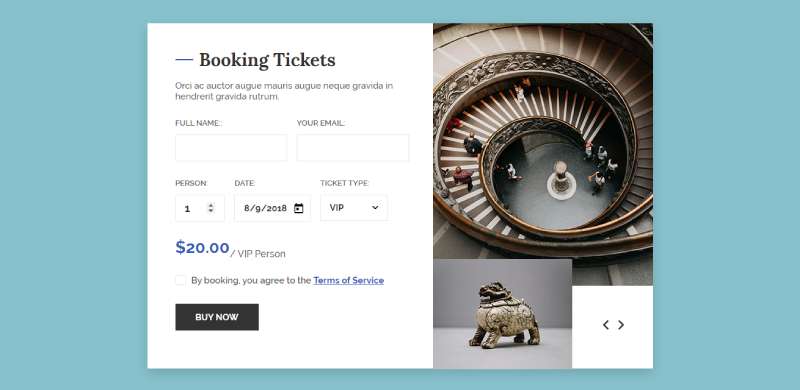
So, you want to book a ticket for a gallery, a museum, or some exhibition? Check this out. You’ve got this free template. It’s got style. You can see a form on one side and a cool image on the other. And get this, it’s all friendly with your phone.
You can even pick what kind of ticket you want. VIP? Basic? Your choice.
Pick a File with Custom Choose File

Imagine a super simple way to upload files that’s all about Bootstrap, HTML, CSS, and JS. You can mess around with colors and fonts, make it all yours. Simple, right?
Snap a Pic with Image Upload Button

Now, if you need an image uploader, this one’s for you. Click the circle button, pick your image, and bam! A preview in like 1-3 seconds.
Get Files Up with Angular File Upload Directive

And if you want to keep things super easy, here you go. Pick a file, upload it, and that’s it. Even got a ‘Reset’ and ‘Upload’ button. Simpler is sometimes cooler.
Make It Untouchable with Read Only Inputs

You know those inputs you can’t change? That’s what this is about. They look kinda like disabled inputs but they still act like normal text. It’s like a little security thing.
Play with Sizes with Height Sizing of Form Controls

Finally, if you want to mess with the height of your text inputs or select boxes, this is where it’s at. You can make them as big or small as you want. Think about it like adjusting your chair to just the right height.
FAQ On Bootstrap Input
How do I integrate Bootstrap input into my form?
First things first: snag the Bootstrap CDN or download the source. Weave it into your HTML.
Now, the fun part – adding <input> tags wrapped in .form-group for that instant style boost. Bootstrap’s classes turn regular forms into interactive powerhouses, making inputs both snazzy and functional.
Can I customize the look of my Bootstrap inputs?
Absolutely. Break out the style cavalry with CSS or Sass. Overriding Bootstrap’s default classes is like painting your vision onto the web canvas. Custom classes or inline styles, you call the shots. Just keep your CSS after Bootstrap’s source to ensure it takes the front seat.
What types of inputs does Bootstrap support?
Bootstrap’s like a Swiss Army knife for inputs – it’s got tools for all your form needs. Text, email, password, you name it, Bootstrap’s got a responsive, user-friendly wrapper for it. With HTML5 form elements, the framework ensures your inputs play nice on any device.
How can I make my Bootstrap input responsive?
Caught the responsive bug? Bootstrap’s got your cure. Grid it up with columns – .col-xs-, .col-sm-, .col-md-, .col-lg- for different device breakpoints. Watch your inputs flex and breathe with the screen size, catering to that mobile-first approach.
What’s the deal with input sizing in Bootstrap?
Size does matter. Whether you want your users squinting or sitting back, relaxed, Bootstrap inputs come in sizes for all occasions. Use .input-lg or .input-sm for a change in stature or roll with the defaults. Each size changes padding and font-size, so choose wisely.
Is it possible to add icons to Bootstrap inputs?
Icons left, icons right – inject personality into your forms. Pop an icon into an input group with .input-group-addon. It’s like putting a cherry on top of your web design sundae, sweetening the deal for users who eat up visual cues.
Can you validate Bootstrap input fields?
Keep your data clean; validation’s the name of the game. Bootstrap’s got a slew of validation states and feedback icons that alert users to success, warning, or error.
The .has-feedback class pairs with child <span> elements to visually communicate field status. It’s like your form’s whispering sweet guidance.
How do I align multiple Bootstrap inputs horizontally?
Remember the old table layout hacks? Scrap ’em. Bootstrap’s grid system is your new best friend. Wrap inputs in .row, then divide and conquer with .col-*-* classes to line ’em up like soldiers. The result? Crisp, horizontal alignment that’s a sight to behold on any display.
What tricks does Bootstrap offer for form accessibility?
Your forms should chat with everyone. ARIA roles, screen-reader-only classes – Bootstrap’s accessibility features are like open arms for all users.
It nudges you towards good practices, ensuring your inputs and buttons talk the talk when it comes to usability. Be the web hero everyone deserves.
How can I handle dynamic form fields with Bootstrap?
Got a form that grows faster than a teenager? Dynamic fields are your jam. With a pinch of JavaScript or jQuery, clone an input group on the fly, append it, and watch your form come alive, ready to tackle arrays of data one entry at a time.
Conclusion
Crafting forms that snap, crackle, and pop on every device? It’s in the bag. With Bootstrap input, we’ve just leveled up, weaving mobile-first magic right into the fabric of our designs. Look back now — those forms are more than input placeholders; they’re responsive, intuitive bits of user interaction.
So here we are, at the journey’s end on Bootstrap form elements. We navigated the wilds of form controls, dabbled in custom sizes, sprinkled some icons for good measure, and buttoned up with slick validation. You’re marching away armed with knowledge – your toolkit brimming with CSS framework tips and HTML5 tricks.
Don’t let the learning curve intimidate you. Embrace it. Let those input fields be as diverse and dynamic as the users interacting with them. Remember, great forms mean great feedback, and that’s the backbone of user engagement. Roll out those enhanced Bootstrap inputs, and watch your interfaces come alive with clarity and class.
If you liked this article about Bootstrap inputs, you should check out this article about Bootstrap carousels.
There are also similar articles with Bootstrap dropdowns, Bootstrap tabs, Bootstrap datepickers, and Bootstrap accordions.
And let’s not forget about articles on Bootstrap tooltips, Bootstrap checkboxes, Bootstrap footers, and Bootstrap sidebars.
