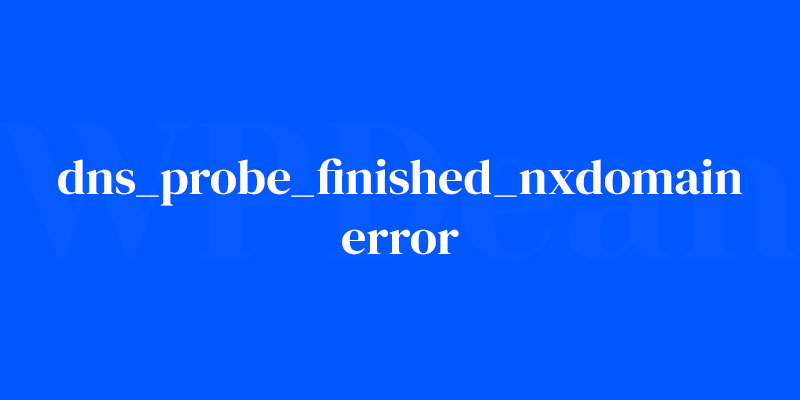Staring at your screen, you see it again—that dreaded dns_probe_finished_nxdomain error. Your website, your digital storefront just refuses to show up. What gives? This isn’t just a hiccup; it’s the online equivalent of finding your shop’s doors jammed shut.
Here’s the deal. That error’s a sign—something’s awry with the Domain Name System (DNS), that behind-the-scenes ace that links a domain to its IP address. If it’s down, your website might as well be invisible.
And why should you care? Let’s face it, when your site’s down, that’s cash slipping through your fingers. Lost visitors. Lost opportunities.
So, let’s roll up those sleeves. This article’s a lifesaver, a guide through choppy DNS waters.
We’re solving mysteries—why your site went AWOL, how to wrestle that DNS resolution failure, and how to get back by troubleshooting network errors.
You’ll walk away with the secrets: from flushing your DNS cache to tinkering with network settings. Ready to become the fixer? Your site’s waiting. Let’s not keep it waiting any longer.
DNS Basics
Before we jump into the nitty-gritty of fixing the problem, let’s get a brief understanding of DNS and how it works. DNS, or Domain Name System, is like the phonebook of the internet. It translates human-friendly domain names (like www.example.com) into IP addresses that computers can understand.
As you can imagine, there are several DNS errors that can pop up, but we’re focusing on our pesky friend, the dns_probe_finished_nxdomain error.
Analyzing the Error
So, what does this error even mean? In simple terms, it means that the DNS server couldn’t find an IP address associated with the domain name you entered. It’s time to put on our detective hats and determine the root cause.
Possible Causes of the Error
There are a few common reasons why you might be encountering the dns_probe_finished_nxdomain error. These include:
Incorrect DNS settings
Your domain registrar might have incorrect or outdated DNS settings.
Cache issues
Sometimes, your browser or computer cache might store outdated DNS information.
Domain name expiration
Your domain name might have expired, leading to the DNS error.
Server misconfiguration
Your server might have some misconfiguration issues, causing the DNS problem.
Now that we know the possible causes, let’s dive into the solutions and methods to fix this error.
Fixing the Error: Solutions and Methods
Verify DNS Settings
First things first, let’s ensure that your DNS settings are accurate. Start by checking your domain registrar’s settings. Make sure that the nameservers are correct and pointing to the right place. If you’re unsure, contact your hosting provider or domain registrar for assistance.
Clear Browser Cache
Browsers store a lot of data, including DNS information. Clearing your browser cache can help fix the dns_probe_finished_nxdomain error if it’s caused by cached data. Here’s how to do it for some popular browsers:
- Google Chrome: Go to Settings > Privacy and security > Clear browsing data.
- Mozilla Firefox: Click the hamburger menu > Options > Privacy & Security > Clear Data.
- Safari: Navigate to Safari > Preferences > Privacy > Manage Website Data > Remove All.
Don’t forget to check for browser-specific issues, too. If the error persists, try accessing your site from a different browser or device.
Flush DNS Cache
Sometimes, your computer’s DNS cache might be the culprit. Flushing your DNS cache can help. Here’s how to do it for various operating systems:
- Windows: Open Command Prompt and type
ipconfig /flushdns, then press Enter. - macOS: Open Terminal and type
sudo dscacheutil -flushcache; sudo killall -HUP mDNSResponder, then press Enter. - Linux: Open Terminal and type
sudo systemd-resolve --flush-caches, then press Enter.
After flushing your DNS cache, check if the dns_probe_finished_nxdomain error is resolved.
Renew Domain Name
An expired domain name might be causing the error. To check, log in to your domain registrar’s dashboard and see if your domain name has expired. If it has, renew it as soon as possible. Once the renewal process is complete, give it some time for the DNS changes to propagate. After that, try accessing your site again and see if the error is gone.
Troubleshoot Server Issues
Server misconfigurations can also lead to the dns_probe_finished_nxdomain error. Start by reviewing your server logs to identify any issues. If you’re unsure how to access your server logs, contact your hosting provider for assistance.
Next, look for misconfigurations in your server settings. These could be related to DNS, SSL certificates, or other server configurations. If you find any issues, fix them, and then test your site to see if the error is resolved.
Prevention and Maintenance
Now that you know how to fix the dns_probe_finished_nxdomain error, let’s talk about some best practices to prevent it from happening again.
- Regularly update WordPress and plugins: Keep your WordPress installation and plugins up-to-date. This will help ensure that your site is running smoothly and securely.
- Monitor DNS settings and domain name expiration: Periodically check your DNS settings and domain name expiration dates to avoid unexpected issues.
- Implement a reliable backup strategy: Having regular backups of your site is crucial. This way, if something goes wrong, you can easily restore your site to a previous state.
FAQ on dns_probe_finished_nxdomain error
What exactly is the dns_probe_finished_nxdomain error?
It’s frustrating, right? You’re trying to get to a website when bam, this error pops up. It essentially means your computer and the DNS server are not quite on the same page regarding finding the IP address that matches the domain you’ve entered.
Think of it as sending mail to a friend, but you’ve got the wrong address.
Why does the dns_probe_finished_nxdomain error occur?
Oh, a variety of gremlins can cause this mess. Maybe your DNS settings are out of whack, or perhaps the website doesn’t exist anymore.
It’s also possible that your network adapter needs a little refresh or, ironically enough, your Internet Service Provider might be throwing a tantrum.
Can I fix the dns_probe_finished_nxdomain error on my own?
Absolutely, you can be the hero! Often, it’s as simple as double-checking the website address for typos. Other times, you may need to clear your browser’s cache or flush your DNS. If the issue’s stubborn, dive into your network settings for a more hands-on approach.
Should I restart my router to fix the error?
You know what? A reboot works wonders more often than not. It’s like giving your router a quick nap—and voilà, it’s re-energized to connect properly.
Plus, it resets your network protocols, which could be exactly what’s needed to dodge that dns_probe_finished_nxdomain bullet.
What does flushing my DNS mean?
Oh, the magic of a DNS flush—it’s like a digital detox for your system. It wipes the slate clean of any DNS info your computer’s stashed away, which might be outdated or causing a glitch.
Afterward, your machine will ask the DNS server for fresh, accurate details, hopefully squashing that error in the process.
Can changing my DNS server address fix the error?
On the nose! Sometimes, your default DNS server is the stick in the mud. Switching to a public server like Google Public DNS or Cloudflare DNS can get you back in business. These guys are often more reliable and can sweep away the dns_probe_finished_nxdomain blues.
Why would the hosts file affect the dns_probe_finished_nxdomain error?
Your hosts file is like your computer’s secret directory. It maps domain names to IP addresses directly. If there’s an incorrect entry there, it’s like giving wrong directions to your browser. Double-check it to ensure there’s nothing conflicting that could be throwing up this error.
Is the dns_probe_finished_nxdomain error exclusive to Google Chrome?
While it’s a Chrome classic, don’t let that fool you. It can also haunt users of other browsers, though Chrome tends to be more vocal about it with this specific error message.
Most browsers have their own way of telling you the DNS resolution failed to find a cozy home for that domain name.
Does the dns_probe_finished_nxdomain error affect all the devices on my network?
If it’s the proverbial bad day, then yes, it might be an all-encompassing issue—think ISP problems or router chaos. But if it’s just your device throwing a tantrum, it’s likely a local problem like your DNS cache, network adapter, or specific DNS settings being off-kilter.
Will updating my network driver resolve the error?
Sometimes the unsung hero—yes, an outdated or corrupt network driver can lead to these nettlesome errors. Giving it an update is akin to equipping your device with the right tools for the talk with the DNS server. Fresh driver, fresh start, error possibly vanquished.
Conclusion
Wrestling with the dns_probe_finished_nxdomain error could feel like you’re locked in a never-ending bout of frustration. But, hey, there’s light at the end of this ominous tunnel. With the insights shared, the fog surrounding this DNS resolution failure should be lifting.
- Took a jab at your hosts file?
- Given your DNS cache a good flush?
- Maybe tossed out the old DNS settings for new ones?
Those moves are all part of the grand scheme to reclaim your internet browsing serenity.
Boldly marching forward, remember that technology, akin to a wild stallion, sometimes bucks. But equipped with the nitty-gritty of how to handle such network troubleshooting, you’re set. The dns_probe_finished_nxdomain error is merely a bump in the digital road, and for future hurdles? You’ve got this—Internet connectivity woes have got nothing on you now.
Let’s send that pesky error message off into the sunset, once and for all.
If you liked this article about dns_probe_finished_nxdomain error, you should check out this article about how to fix this site can’t be reached.
There are also similar articles discussing WordPress error log, failed to load resource, what is a parse error, and WordPress white screen of death.
And let’s not forget about articles on timeout error, nonce error, jQuery is not defined, and this page can’t load Google Maps correctly.