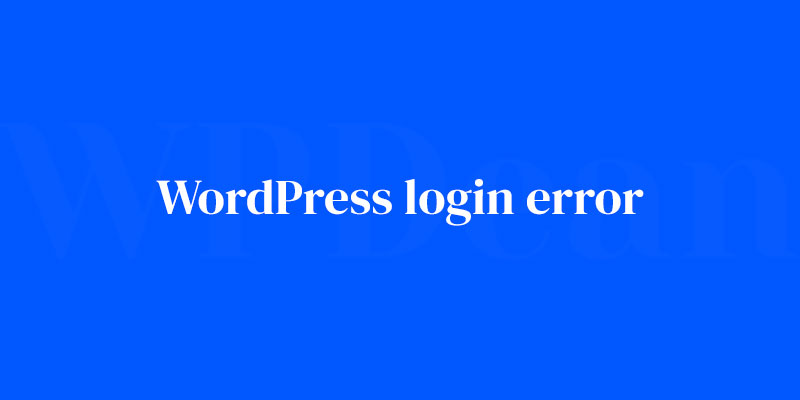Ever been locked out of your own digs? Imagine that, but your website. It’s you, coffee in hand, ready to update your WordPress site—but nope, the dreaded WordPress login error stands as gatekeeper. Now, imagine the keys. The solution. That’s what this is.
This isn’t just any hiccup; it’s the virtual padlock on your digital front door. Panic? Not on my watch. I’ve conquered this beast enough to know the ins and outs, the twists and turns.
Step by step, I’ll guide you through the maze of WP admin access issues, untangle the WP login error messages, and squash those annoying error establishing database connections.
Expect the full tour: from resetting WordPress passwords to outsmarting finicky Cookies errors and beyond.
By the wrap-up, you’ll not only reclaim your WordPress throne but also ward off future login gremlins with ironclad WordPress security practices. Ready to vanquish login demons? Let’s roll.
Incorrect Login Credentials
Resetting your password
We’ve all been there – you try to log in and bam, incorrect password. Frustrating, right? Don’t worry, it happens to the best of us. The first thing you should try is resetting your password.
Simply click on the “Lost your password?” link on the login page, and follow the instructions to set a new password.
Recovering your username
Now, what if you’ve forgotten your username? Fear not! You can still recover it. Just head over to your WordPress database via your hosting control panel (usually cPanel or Plesk).
Look for the “wp_users” table, and find your email address in the “user_email” column. Your username will be in the “user_login” column right next to it. Easy peasy!
Browser Issues
Clearing browser cache
Sometimes, a WordPress login error can be caused by browser cache issues. To rule this out, try clearing your browser cache. In most browsers, you can do this by pressing Ctrl + Shift + Delete (or Cmd + Shift + Delete on a Mac).
This should bring up the option to clear cache and cookies. Give it a go, and see if that resolves your login issue.
Disabling browser extensions
Browser extensions can also interfere with your WordPress login. To test this theory, try disabling all of your extensions and then attempt to log in again.
If you’re able to log in successfully, you can narrow down the problematic extension by re-enabling them one by one.
Trying a different browser
If all else fails, it might be worth giving a different browser a shot. Sometimes, switching from Chrome to Firefox (or vice versa) can resolve login issues.
Cookie Settings
Enabling cookies for WordPress
WordPress requires cookies to be enabled in order to function properly. So if you’re experiencing a WordPress login error, it’s a good idea to check your cookie settings. In most browsers, you can find this under the “Settings” or “Preferences” menu. Make sure that cookies are enabled for your WordPress site.
Clearing cookies
If you’ve confirmed that cookies are enabled, you might also want to try clearing them. This can often resolve login issues. Just like clearing your browser cache, you can typically do this by pressing Ctrl + Shift + Delete (or Cmd + Shift + Delete on a Mac).
Incorrect URL
Ensuring the correct login URL
Believe it or not, sometimes the issue is as simple as using the wrong URL! Make sure you’re using the correct login URL for your WordPress site. This is usually yourdomain.com/wp-admin or yourdomain.com/wp-login.php.
Customizing your login URL
If you’ve changed your login URL for security reasons, make sure you’re using the correct custom URL. If you’ve forgotten it, you might need to check your site’s files or database for clues.
Corrupted Login File
Identifying a corrupted login file
A corrupted login file can be another culprit behind a WordPress login error. To check if this is the case, you can try renaming the wp-login.php file to something like wp-login-old.php. Then, download a fresh copy of WordPress from WordPress.org, and upload the new wp-login.php file to your site’s root directory.
Replacing the corrupted file
After you’ve uploaded the fresh wp-login.php file, try logging in again. If this resolves your issue, you can safely delete the old, corrupted file. If not, you can revert to the original file by deleting the new one and renaming the old file back to wp-login.php.
Plugin Conflicts
Identifying problematic plugins
Plugins can sometimes cause conflicts that result in a WordPress login error. To test for this, you’ll need to disable all of your plugins. You can do this by accessing your site’s files via FTP or your hosting control panel’s file manager, and renaming the “plugins” folder to something like “plugins-old”.
Disabling and re-enabling plugins
Once you’ve renamed the plugins folder, try logging in again. If you’re successful, it’s likely that one of your plugins was causing the issue.
To pinpoint the problematic plugin, rename the folder back to “plugins” and then disable each plugin one by one from your WordPress dashboard, testing your login after each one.
Theme Conflicts
Identifying problematic themes
Just like plugins, themes can also cause login issues. To check for this, you’ll need to switch to a default WordPress theme. You can do this by accessing your site’s files and renaming your current theme’s folder (found within wp-content/themes/) to something like “my-theme-old”.
Switching to a default theme
After renaming your current theme’s folder, WordPress should automatically revert to a default theme.
Try logging in again, and if you’re successful, it’s likely that your theme was causing the issue. In this case, you’ll need to contact your theme’s developer for support or consider using a different theme.
.htaccess File Issues
Locating the .htaccess file
The .htaccess file is an important configuration file for your WordPress site. If it’s corrupted or misconfigured, it can cause a WordPress login error. To check for this issue, locate the .htaccess file in your site’s root directory.
Editing and fixing the .htaccess file
To test if the .htaccess file is causing the issue, you can temporarily rename it to something like .htaccess-old. Then, try logging in again. If you’re successful, you can create a new .htaccess file with the default WordPress configuration. To do this, create a new text file with the following content:
# BEGIN WordPress
<IfModule mod_rewrite.c>
RewriteEngine On
RewriteBase /
RewriteRule ^index\.php$ - [L] RewriteCond %{REQUEST_FILENAME} !-f
RewriteCond %{REQUEST_FILENAME} !-d
RewriteRule . /index.php [L] </IfModule>
# END WordPress
Save this file as .htaccess and upload it to your site’s root directory.
FAQ on the WordPress login error
Why am I seeing a “WordPress login error” message?
Ah, the classic snag. Usually, it’s either incorrect login details or trouble with your site’s backend. Think incorrect WP password issue or your .htaccess file acting up.
Double-check those credentials and peek at your server’s error logs. Could be a straightforward typo or a more sly plugin conflict.
Can I reset my WordPress password if I’m locked out?
Absolutely. Hit that ‘Lost your password?’ link on the login page. If that route’s blocked, time for a little PHPMyAdmin dance.
Dive into the database via your hosting provider‘s control panel. Hunt down wp_users, click on your username, and reset that password. Remember, pick a tough one!
What does “Error establishing a database connection” mean?
It’s tech speak for “can’t talk to the database.” Could be wrong database credentials in your wp-config.php, or maybe your database’s taken an unscheduled nap. Check your WP-config.php first, then ensure your database server’s awake and not overworked.
How to fix a redirect issue when trying to log in?
This loop de loop’s a real pesky one. First, rule out plugin mischief by disabling them. If that doesn’t work, it’s a deep dive into .htaccess and WP-config.php. Reset these files to default and see if you come out the other side of the loop.
Why does the login page keep refreshing without logging me in?
Like a bad déjà vu, eh? When your login page goes on a refresh spree, it’s often a cookies issue. Make sure your browser’s playing nice with cookies—WordPress needs ’em. If that’s not it, clear your cache or look to your .htaccess. Could be your URL settings are mismatched.
Can my WordPress theme cause login problems?
Bet your bottom dollar it can. A theme with off-kilter code may just lock you out. Switch to the default WordPress theme via FTP by renaming your current theme’s folder. If the door swings open, you’ve found your culprit. Call it a theme mystery solved.
What if my WordPress login is disabled?
Sometimes, you might face a WP login disabled scare due to too many failed attempts, courtesy of your login security plugin. It’s there to ward off brute force attacks. To get back in action, access your site via FTP, navigate to your plugins folder, and rename it temporarily.
How do I fix the “Your session has expired” login error on WordPress?
Your session kicking the bucket can point to a hitch in cookie authentication. WordPress needs these to verify that it’s really you.
Check that date and time settings on your computer are in sync with your server. Try logging in again after clearing your browser’s cookies and cache.
Is it possible that my hosting service is causing WordPress login errors?
Oh, most definitely. If your hosting provider is having a moment (like server issues or database hiccups), it could lock the door tight. Reach out to their customer service. These folks can scan for server-side sorcery and, with luck, get you back inside in no time.
How do I prevent future WordPress login errors?
Forward-thinking, I like it. Keep your WordPress version and plugins updated. Usher in some heavyweight WordPress login security measures — think two-factor authentication and limit login attempts.
Regular backups? Non-negotiable. And develop a healthy habit of using strong passwords. Take these steps, and you’ll give those login errors the slip.
Conclusion
So, we’ve danced across every conceivable solution dealing with the notorious WordPress login error. Quite the journey, huh? From the goblin of incorrect passwords to the dragon of database connection issues, the beasts have been slayed.
Remember these trusty tools:
- Resetting that elusive password through email, or if need be, via PHPMyAdmin with finesse.
- Squashing the refresh-and-repeat fiesta of the login page by double-checking those cookies and matching up URL settings.
- Sidestepping future headaches by embracing updates with open arms—plugins, themes, the lot.
Key takeaways?
- Keep a cool head and a keen eye for details.
- Regular backups are your safety net; make ’em a habit.
- Locking down your login security? Non-negotiable.
In the digital arena where your WordPress site is your kingdom, you’ve got the armor and the sword. Now, keep that drawbridge functioning and those pesky login errors at bay!
If you liked this article about WordPress login error, you should check out this article about failed to open stream.
There are also similar articles discussing how to fix broken links in WordPress, error 101 or “can’t reach” error, fix WordPress permissions, and WordPress scheduled maintenance error.
And let’s not forget about articles on WordPress fatal error: cannot redeclare, wordpress fatal error, 404 error in WordPress, and WordPress installation error.