Ever clicked a button so sleek it made you pause and admire? That’s the silent power of well-designed Bootstrap buttons at play.
This powerhouse—Bootstrap, the front-end framework—transforms mundane clicks into an engaging experience. Here, we dive into the art of crafting buttons that not only call to action but demand it with style.
By the end of our explorative journey, you’ll grasp how these design elements harmonize user interface components while scaling across devices—from the palm of your hand to the expanse of a desktop.
Decode the secrets behind responsive buttons, button groups, and that coveted visual hierarchy that guides users effortlessly from point A to B.
This isn’t about just learning; it’s a hands-on expedition into the world of CSS customization, where code meets creativity.
Each example we unpack will nudge your skillset from understanding basics to mastering nuances like accessibility features and interactive states. Prepare for your designs to stand out in a crowded digital space where every pixel counts.
Cool Bootstrap Buttons
Taking Flight: The Send Button with Transition
See the Pen
Send button with a transition by Irem Lopsum (@iremlopsum)
on CodePen.
Paper planes, they’re not just for kids. Here’s a send button that turns input information into flight. Click it, and watch the plane icon take off. But don’t worry, it lands safely with a ‘done’ icon. A unique way to tell your users that the action’s complete.
A Button That Transforms: CSS Checkbox Progress Button
See the Pen
CSS Checkbox Progress Button by Ryan Mulligan (@hexagoncircle)
on CodePen.
Loading impact for button type? Nope, not here. But wait, what’s that? A button that turns into a loader and then changes into a cross icon? Yup, that’s the animation. It’s different, it’s fresh, and it might be just what you need.
Liquid Magic: The Liquid Radio Button
See the Pen
Liquid Radio Button by Tamino Martinius (@Zaku)
on CodePen.
How about some liquid magic for your radio button? The name says it all. Select, unselect, it’s all neat. And the CSS script makes it lightweight and flexible. You can edit it, fit it anywhere on your site, and watch the compliments roll in.
A Simple Magic with Bootstrap Submit Button Animation
See the Pen
Bootstrap Submit Button Animation by Craig Harshbarger (@craigh)
on CodePen.
Let’s keep it real and simple. You want a submit button, but not just a dull one. You want it to come alive, right? Here’s an example of Bootstrap submit button animation that’s super easy to use. A click, and boom, it’s a loading animation! It’s like magic, but without the rabbit and the hat.
Get Your Hands on Bootstrap Buttons V01

Oh, you need buttons? Not just any buttons, but something that pops? Look no further! We’re talking about a collection of buttons here. I mean, loads of them, all waiting to be a part of your website or app. The Bootstrap button is not just a button, it’s an experience, man. Modern, snazzy, and they come in different styles, sizes, colors, you name it.
Embrace the Future with Bootstrap Animated Button

Innovation’s the game, and style’s the name. If you want to jazz up your site, embrace CSS animation and HTML. You can create some really cool play buttons with Bootstrap animated button features. Make your users go “wow” with ease. Just a little spice to up the experience, right?
Creating Masterpieces with Bootstrap Circle Buttons

Ever seen a button and thought, “Hey, that’s a cool button!”? Well, you’re about to create ’em! With Bootstrap’s flexibility and the flair of Font Awesome’s iconic symbols, you can design those custom circular buttons. You know, the ones with cool color options and different sizes. Get your user’s eyes glued to those awesome circular buttons, man. It’s like taking your web project to a whole new level.
Socialize with Bootstrap Social Buttons

Get social, will you? Panayiotis Lipiridis made it a breeze for you. He created this nifty extension, and all you need is to add it to your project. Throw in some Font Awesome, and voila, more than 20 predefined options at your fingertips. Talk about staying connected!
Map Your Style with Google Maps Style Radio Buttons
See the Pen
Google maps radio buttons CSS only by Elias Meire (@eliasmeire)
on CodePen.
Need something inspired? How about Google Maps-style radio buttons? They’re sleek, elegant, and guess what? They’re made mostly using CSS script. Easy to use, and they look awesome. It’s like having a piece of Google on your page.
Catch the Eye with Flicker Button on Page Load
See the Pen
Flicker Button on Load by Jacob Lett (@JacobLett)
on CodePen.
Want to grab attention but not scream in their face? How about a flicker animation? Subtle, but it does the job. That flicker is like a gentle nudge saying, “Hey, look here!” You gotta try it. Just the right touch to make that Bootstrap button stand out. Cool, huh?
The Unify of Buttons – It’s More Than You Think

So you’re looking for an HTML button, right? The kind that’s a true lifesaver for web designers, front-end devs, back-end devs… basically anyone into web stuff. What if I told you the Unify button’s got it all? Use it in your project, save time, and get a move on. Oh, and guess what? You can snatch the HTML, CSS, and JS code just like that.
Getting it Right: Position Icons Left or Right in Buttons
See the Pen
CSS Check if icon (i) comes before or after text inside a button – Bootstrap 4 by Jacob Lett (@JacobLett)
on CodePen.
Ever messed around with icons in buttons? Trying to get the spacing just right, but not messing with the button text? Yeah, it’s a bit like a puzzle. But don’t sweat it. With the Bootstrap button, you can slide those icons left or right. Trust me, it’s neat.
A Whole New Level: Submit Button with Progress
See the Pen
Submit Button by Dronca Raul (@rauldronca)
on CodePen.
Now here’s something to jazz up your website. The Submit button animation by Dronca Raul. You see it, and it’s like a flavor explosion, grabbing attention and getting folks hooked. Don’t think it’s just for some sites; it’s got the looks for pretty much anything.
Bringing Life with Bootstrap Gradient Buttons

Okay, want to know a little secret? Akshayannadate’s got this code snippet for Bootstrap buttons that just radiates personality. You get a rectangle, a rounded rectangle, even a circle. All with these lush gradient backgrounds. It’s like adding a splash of color to your interface.
Going Flashy with Bulgy Radios
See the Pen
Bulgy radios by Liam (@liamj)
on CodePen.
Fancy something different? How about flashy and eye-catching radio button designs? Think waves and zooms, all mingling smartly. It’s like a little party on your page, and the texts are dancing left to right. Want to get attention? This is how you do it.
Go Smooth with Bootstrap Buttons V04
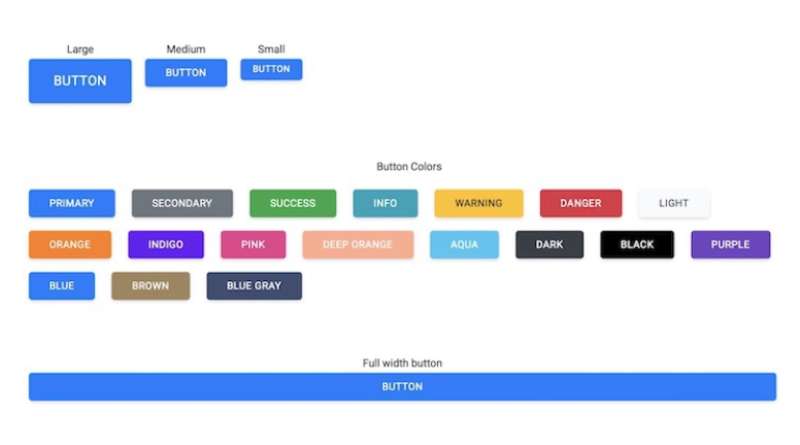
Last but not least, we’ve got the Bootstrap buttons with the smooth moves. Rounded edges, baby! No more sharpness. Just ease into your design with these responsive buttons. Pick the size, pick the color, and boom! It’s like an instant new look for your project. Cool, huh?
Spice Up Your Images with a Gradient Overlay
See the Pen
image button gradient overlay, box shadow, or both Bootstrap 4 by Jacob Lett (@JacobLett)
on CodePen.
Ever wonder how to make those slick image overlays? Here’s a trick. You take a custom Bootstrap button class, and then you add this gradient transparency on top of an image. Boom! It’s perfect for portfolios, image galleries, or even those cool image cards. Easy, right?
Buttons That Pop: The Square Edition

So you want buttons that really grab the eye? I’ve got a collection of free square Bootstrap buttons right here. Colors? We’ve got the engaging ones. Oh, and there’s more! Icons and a sweet hover effect that’ll make your users’ eyes go wow!
Make Waves with Material Buttons for Bootstrap

Imagine this: beautiful material buttons but with waves. Yep, waves effect for Bootstrap, that’s a thing. Add a special class here, tweak the color and intensity there, and you’ve got something truly unique. Trust me, this will stand out.
Stay Connected with Responsive Login with Social Buttons

These aren’t just any buttons; they’re awesome responsive Bootstrap buttons for social login. And get this, they’re already all over blogs, websites, and projects. Want to save time and bring that trendy look to your next web project? Here’s the way.
FAQ about Bootstrap buttons
How do I customize Bootstrap buttons to fit my website theme?
Totally, customization’s the name of the game. Start by getting cozy with CSS preprocessors like SASS. Tweak pre-defined variables or roll-up your sleeves and override styles with your own class definitions. Aim for design consistency that complements your theme, keeping user experience sweet.
Can I create a group of buttons using Bootstrap?
Sure can! Button groups are bread and butter in Bootstrap. Wrap your buttons in a division with a .btn-group class, and boom—they’re best buddies now. Style ’em, size ’em, make ’em toggle something cool. It’s all about making your UI kit more interactive, more intuitive.
What’s the trick to make Bootstrap buttons responsive?
No rocket science here—just use built-in classes. Bootstrap’s fluid grid system plays well with buttons. All you need is .btn-block for full-width buttons on smaller screens. Keep an eye on how each button plays its part in the responsive design dance.
How do I add icons to Bootstrap buttons?
Icons up the ante, right? Snag some glyphicons or Font Awesome icons, and sandwich them between <i> or <span> tags right inside your button elements. This combo of text and visuals nails that visual hierarchy, guiding users like a boss.
Are there ways to disable Bootstrap buttons both visually and functionally?
Certainly! Sometimes, you gotta tell users “nope, can’t click this yet”. Slap a disabled attribute on your button tag, or use a .disabled class for link-styled buttons. Visually, it’s muted; functionally, it’s like a “Do Not Disturb” sign.
How do Bootstrap buttons handle mobile touch and accessibility features?
Responsiveness ain’t just about looking good—it’s about feeling good, too. Bootstrap’s mobile-first approach ensures buttons are sized for thumbs-on-screen action. Add aria- attributes, keep your buttons keyboard-friendly, and you’re golden on accessibility standards. It’s all about caring for every user’s experience.
What’s the best way to ensure cross-browser compatibility for Bootstrap buttons?
Uniformity is king across browsers. Bootstrap’s got your back with its built-in normalize.css. It’s the groundwork for ensuring your buttons play nice everywhere. Test across browsers, be mindful of older versions, and you’re all set for that cross-browser compatibility bliss.
How do I toggle or switch button states in Bootstrap?
Behold the toggle. In Bootstrap land, button magic happens with data attributes. data-toggle and state are your henchmen here. They flip the script on button states—making a button active or inactive—like a light switch for your UI components. Mix in some JavaScript for extra seasoning.
Is it possible to align Bootstrap buttons vertically?
Absolutely! Buckle up some buttons in a flex container, flex your CSS muscle with .btn-group-vertical, and—voila!—they’re stacked. The UI/UX Designer’s toolkit includes many such tricks, and this one’s about wrangling buttons into a neat, orderly column.
How can I make Bootstrap buttons accessible to screen readers?
Screen readers need love, too. Serve up descriptive aria-label attributes, and they’ll thank you. Detail is key—make those labels count. Remember, accessibility features aren’t just a checkbox; they’re your stepping stones to a website that opens its arms wide for all users.
Conclusion
Alright, we’ve played around with a sweet lineup of Bootstrap buttons examples. Bet you’re buzzing with ideas on jazzing up that next project, huh? Those examples? They’re your new best friends. From the simple-yet-sophisticated primary buttons to the more alert-worthy danger buttons, we’ve seen a pallet of interactive delights.
And, hey, don’t forget:
- Customization isn’t just a buzzword; it’s your creative stamp.
- Those responsive buttons? They’re your handshake with every user, no matter the device.
- Accessibility? It’s all about inclusivity. Make your buttons a welcome mat for all.
Whether you’re setting the stage with a button toolbar or charming with outline buttons, ensure every click on your site feels intuitive and looks sharp. These examples are more than just eye candy; they bridge the gap between user needs and effortless navigation. So, let those buttons do the talking, and watch your interfaces come alive. Now, go on and make those user journeys memorable – one click at a time!
If you liked this article about Bootstrap buttons, you should check out this article about Bootstrap icons.
There are also similar articles discussing Bootstrap navbars, Bootstrap modals, Bootstrap forms, and Bootstrap tables.
And let’s not forget about articles on Bootstrap cards, Bootstrap testimonial sliders, Bootstrap progress bars, and Bootstrap toggle switches.
