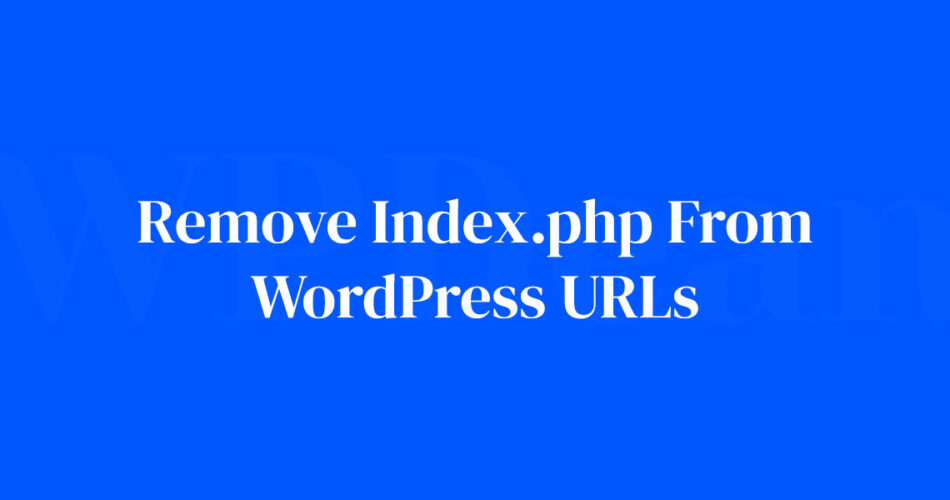Stumbling upon ‘index.php’ in your WordPress URLs can feel like a pebble in your shoe — annoying, persistent, but luckily, removable. As a cornerstone of web development, I’ll lead you through a maze where the prize is clean URLs and better SEO.
You’re here likely because those pesky little segments clump your otherwise sleek website address, making it seem dated and cumbersome.
Imagine the satisfaction of purging the excess, leaving a trail of elegant, SEO-friendly URLs. By the end of this exploration, you’ll master the art of configuring .
htaccess for WordPress, unlocking the potential of permalink settings to enhance your site’s accessibility and search engine rankings.
We will dissect solutions like modifying your WordPress rewrite rules and the subtleties of .htaccess, dare to dabble with Apache and Nginx configurations, and tackle a quintessential 301 redirect.
So, prepare to bid farewell to the ‘index.php’ in your WordPress URLs, and let’s streamline your digital path.
Understanding the Default WordPress URL Structure
So now that we’ve established why “index.php” is such a pain, it’s time to go back to the basics and understand how WordPress URLs work by default.
Explanation of the Default WordPress URL Structure
When you set up a new WordPress site, it comes with a certain structure for your URLs. By default, WordPress uses “ugly” permalinks. These are URLs which have plain structures and typically include elements like “index.php”.
For instance, you might have a URL that looks like this:
www.yourwebsite.com/index.php/yyyy/mm/dd/post-name/
Not exactly the prettiest URL, right?
The Role of “index.php” in the Default Structure
In this default setup, “index.php” is just a placeholder in the URL. It represents the path to your site’s core WordPress files. But the important thing to remember is this – it’s not necessary. Your site will work just fine without it.
Yes, it’s there for a reason. In some specific server configurations, it plays a critical role. But for the majority of WordPress sites, it’s just a tag-along, making your URLs look less than their best.
The Impact of “index.php” in URLs
Alright, we’ve established what “index.php” is, and where it comes from. Now, let’s talk about why you should care.
How “index.php” Affects SEO
Remember when we talked about SEO? Search Engine Optimization is all about making your site attractive to search engines. And one of the ways you can do that is by using clean, straightforward URLs.
“index.php” doesn’t exactly fit the bill. It can make your URLs look messy and hard to read, which is a big no-no for SEO.
How “index.php” Affects User Experience
Beyond SEO, “index.php” can also impact your users’ experience on your site.
Think about it – if you’re trying to direct a user to a specific page, which of these sounds better?
www.yourwebsite.com/about-us
Or
www.yourwebsite.com/index.php/about-us
The former, right? It’s cleaner, easier to remember, and just plain looks better.
Precautions Before Making Changes
Before we dive headfirst into fixing this issue, let’s pump the brakes and talk precautions.
Importance of Backing Up the Site
First things first – back up your site.
I can’t stress this enough. Changes like this can have a big impact, and while we’re going to do everything we can to avoid issues, it’s always best to have a backup.
Potential Risks of Changing Site URLs
There are risks to changing your URLs. If not done correctly, it could impact your SEO, cause 404 errors, or even make parts of your site inaccessible.
But don’t worry – we’ll cover all of this in detail to make sure you’re well-prepared.
The Role of 301 Redirects in Mitigating Risks
One of the best ways to mitigate these risks is by using 301 redirects. These little gems tell your users’ browsers that the page they’re looking for has moved to a new URL.
This means that even if someone follows an old link with “index.php” in it, they’ll still get to the right place.
Steps to Remove “index.php” from WordPress URLs

Brace yourself, we’re about to take the leap and get rid of that pesky “index.php”. With a little bit of patience and some careful clicking, you’ll have clean, professional-looking URLs in no time.
Logging in as an Admin
The first step is easy-peasy. Just log into your WordPress dashboard. Make sure you’re doing this as an admin – you’ll need those extra permissions to make the necessary changes.
Navigating to the Permalinks Page
Once you’re in, you’ll want to navigate to the permalinks page. You’ll find this under “Settings” in your WordPress dashboard.
Changing the Permalink Structure
Here’s where the magic happens. On the permalinks page, you’ll see a bunch of options for how your URLs are structured.
To get rid of “index.php”, you’ll want to choose the “Post name” option. This will give you clean, readable URLs without any of the extra fluff.
Saving the Settings and Verifying the Change
Don’t forget to hit save! Once you’ve selected “Post name”, scroll down and click the “Save Changes” button.
After that, take a spin around your site and make sure the changes have taken effect. You should see that your URLs no longer include “index.php”.
Troubleshooting Common Issues
Congratulations, you’ve taken a big step towards cleaner, more professional URLs! But sometimes, things don’t go exactly as planned. Let’s talk about how to handle some common issues.
Dealing with 404 Errors After Changing Permalinks
Sometimes, after changing your permalinks, you might run into 404 errors. This happens when your server gets a little confused by the sudden change.
The good news is, there’s a quick fix. Just head back to your permalinks settings and hit “Save Changes” again. This will reset your permalinks and should clear up any 404 errors.
Checking if mod_rewrite is Enabled
“mod_rewrite” is an Apache module that allows you to rewrite URLS. If you’re running into issues after changing your permalinks, it’s possible that mod_rewrite isn’t enabled on your server.
You can check this by contacting your hosting provider. They’ll be able to tell you if mod_rewrite is enabled and, if it’s not, they can help you enable it.
Understanding the Role of .htaccess File
The .htaccess file is a critical player in managing your URLs. It’s where WordPress writes the rules for how to interpret your URLs, and it plays a key role in removing “index.php”.
If you’re running into issues, it’s possible that WordPress isn’t able to write to your .htaccess file. You’ll need to check the file permissions and make sure WordPress has the access it needs.
Using Plugins for URL Management
Even with all the steps we’ve covered, managing URLs can sometimes feel like herding cats. This is where plugins come in. They can help automate and simplify the process.
Introduction to URL Management Plugins
There are many plugins available that can help manage your URLs and redirects. They can take a lot of the manual work off your plate and make sure everything runs smoothly.
How Plugins Like Yoast SEO Can Help with 301 Redirects
One plugin that I particularly like for this is Yoast SEO. Among its many features, Yoast SEO includes a powerful redirection manager.
This means that when you change a URL – say, by removing “index.php” – Yoast SEO can automatically create a 301 redirect. This ensures your users and search engines always find the right page.
FAQ on How To Remove index.php From WordPress Urls
Why does WordPress add “index.php” to my URLs?
WordPress includes “index.php” due to server settings that aren’t configured to handle permalinks. Adjusting these in the Admin Dashboard, under Permalinks settings, usually solves the problem.
If not, tweaks in the .htaccess file or web server configuration might be necessary.
What’s the risk in leaving “index.php” in my WordPress URLs?
Aesthetically, it’s messy. Practically, it’s a missed SEO opportunity. URLs without “index.php” are search engine friendly, contributing to higher rankings and user trust. Plus, cleaner URLs means better user experience and sharing.
Are there SEO benefits to removing “index.php” from URLs?
Definitely. SEO-friendly URLs improve crawlability and indexation. Search engine crawlers prefer structure and simplicity. SEO URL structure without “index.php” makes your site more appealing to the algorithm gods.
Can removing “index.php” break my site?
If done improperly, yes. Creating a 301 redirect for old URLs ensures visitors find their way post-removal. Ensure you have a complete understanding of WordPress .htaccess rules or seek professional help with your web development.
Is it necessary to modify .htaccess to remove “index.php”?
Most scenarios require sending the server specific rewrite rules via .htaccess. This text file is your conductor, guiding traffic and telling Apache mod_rewrite how to behave. Ensure backups are made before any changes!
How do I remove “index.php” from URLs on a Nginx server?
Unlike Apache, Nginx demands a different approach. Dive into Nginx server blocks and apply the appropriate rewrite rules. Document your changes and remember to test for unforeseen impacts on SEO and functionality.
Will removing “index.php” from WordPress URLs improve website speed?
Not directly, but it’s a URL optimization technique. Speed is unaffected, yet better URL structure can indirectly benefit overall site structure, impacting performance metrics that influence SEO juice.
What’s the best way to redirect traffic after removing “index.php”?
Employ 301 redirects; they’re the internet’s way of saying “moved permanently.” They reroute traffic and inform search engines about the new location, preserving your SEO victories.
Can I remove “index.php” from URLs on a WordPress multisite network?
You can, but it’s trickier. Individual sites in a network might require unique tweaks. Thoroughly map your plan and consider the complexities of your network’s URL rewriting mechanisms.
Will my WordPress theme or plugins be affected by removing “index.php”?
Mostly, no. Themes and plugins shouldn’t be impacted if rewrite rules are applied correctly. Irregularities? Check compatibility, as occasionally, certain functionality hinges on URL structure. Don’t forget—always backup before making changes!
Conclusion
Embarking on the journey of customizing WordPress URLs is like tailoring a suit—it must be precise, fit perfectly, and look effortless. Navigating how to remove index.php from WordPress URLs requires several steps, but they culminate in a seamless user experience and polished SEO impact.
- We’ve not just tweaked settings but have optimized the pathway for search engines, which can now glide through the site with greater ease.
- We’ve transformed a clunky URL into a format that speaks with clarity and purpose.
Managing a WordPress .htaccess file or finessing Nginx server blocks may seem daunting initially. Yet, these tasks secure a cleaner, rewrite-rule efficient web presence. Every edit in the .htaccess, every update to server configurations, aligns our digital storefront with a sleeker, more approachable facade.
Remember the result: a robust, streamlined path from user to content, paving the way for smoother navigations and fortified search engine rankings. The question of “index.php” is no more, replaced by the confidence of mastery over one’s digital domain.