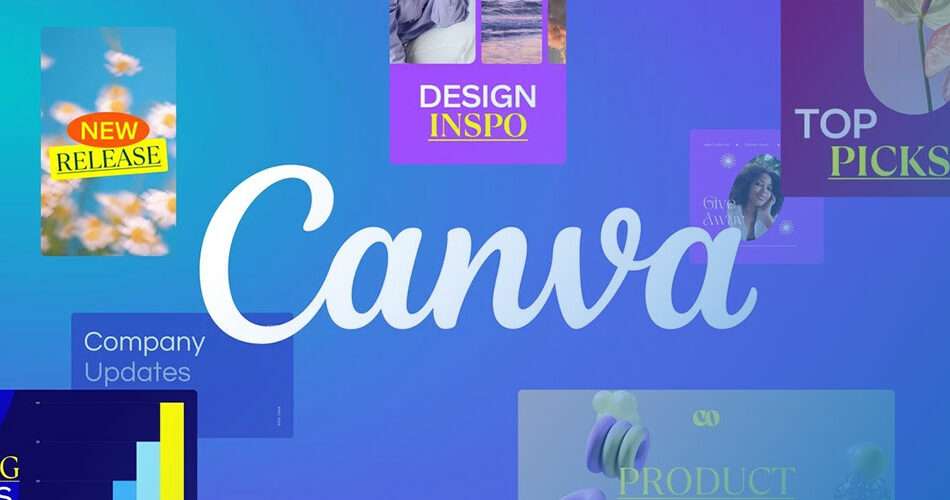Ever dive into a jigsaw puzzle, only to find the pieces click together like they were made for each other? That’s the magic we’re about to channel as we merge the boundless creativity of Canva with the powerhouse that is WordPress.
In the churning sea of website creation, harnessing the potential of Canva’s website templates directly within your WordPress site is like striking digital design gold.
We’re setting sail into a realm where responsive design meets personalized web aesthetics—a place where your site draws visitors in, captivates them, and tells your story without uttering a single word.
By the time we dock back on familiar shores, you’ll wield the tools to craft visually stunning pages that not only shout professionalism but whisper your unique brand identity.
Expect to navigate through a treasure map of editing Canva designs, importing layouts, and even using the visual content you create to bedazzle your web presence.
Let’s chart a course through the vivid waters of seamless integration, standing at the helm with the confidence of a seasoned web designer.
Understanding Canva
What is Canva?

Canva is this amazing design tool. You could be a professional designer, a small business owner, a teacher, a student, or just someone who wants to make cool stuff.
Canva doesn’t care. It’s there for everyone.
Features and Benefits of Using Canva
With Canva, you’re not just getting a design tool. You’re getting a treasure trove of features. You can make social media posts, presentations, posters, logos, and more.
They’ve got this huge library of templates to choose from. And the best part? You don’t need to be a pro to make things look professional.
How to Create an Account on Canva
Setting up a Canva account, it’s a breeze. You can sign up with your email, Google, or Facebook account. They’ll ask you what you’re using Canva for, which helps them tailor your experience. Fill out your details, verify your account, and you’re good to go.
Integrating Canva with WordPress

Requirements for integrating Canva templates into WordPress
Getting started with Canva and WordPress is like preparing for a painting; you need the right canvas and paints to bring your creation to life. Here are the essentials:
- Canva Pro subscription: Imagine this as the premium paint set, sometimes you need those extra colors for your palette. It’s not always a necessity but it can unlock more intricate designs and features.
- WordPress hosting and domain setup: Your online real estate; this is where your masterpiece will live. Make sure you’ve got a spot and a name that resonates with what you’re about to create.
Understanding the types of website templates available on Canva
It’s a gallery out there, a variety of templates that could leave you awestruck.
- Business websites: The suits and ties of the Canva world, these templates mean business with their sleek, professional look.
- Portfolio websites: Your digital art exhibit; it’s where you show off your best works, from graphic design to photography.
- E-commerce websites: These are your virtual storefronts, showcasing products in an engaging shopping experience.
- Blogs and personal websites: The cozy corners of the internet, reflecting personal journeys and sharing stories.
Selecting the Right Template for Your Needs
Picking the perfect template is like choosing a dish from an eclectic menu, it all boils down to what you’re craving.
- Assessing your website’s purpose and audience: Are you opening a boutique or sharing travel tales? The purpose and the people you want to attract will guide your template choice.
- Comparing template designs and functionalities: It’s a fashion runway for websites. Do they strut in elegance, or are they more about utility belts and multi-functional pockets?
- Customization options: Flexibility is your friend. It’s essential to know how much you can tweak a template to make it truly yours.
Customizing Canva Website Templates
Basics of Canva’s editor
This is your control center, where you can turn a template into a part of your identity.
- How to navigate Canva’s editor: Each button and slider is a command, playing your creativity symphony.
- Utilizing design elements and tools: Picturing a drag-and-drop design tool in action? That’s what we have here. Place, replace, move, and groove.
Customizing templates to fit your brand
Your template is a chameleon, and you’re about to command its colors to match your vision.
- Changing colors and fonts: A dab of paint, a change of typeface, and voila, the template starts reflecting your brand’s heart.
- Adding your logo and brand images: Engrave your mark; these are the watermarks of the web.
- Modifying layout and content: Rearrange the furniture, knock down walls, and set up new ones; your template, your rules.
Exporting Your Design
Our masterpiece is ready to leave the studio and grace the walls of the internet.
- How to export your design from Canva: It’s a digital format parade, and you need to pick the one that waves at your WordPress audience best.
- Choosing the right format for web use: Pixels and file types juggling, it’s all about what looks good and loads fast on a webpage.
Integrating Canva Designs into WordPress
Preparing your WordPress site
Before the new painting goes up, make sure the wall is spotless.
- Choosing a compatible theme: Some frames fit the painting, some don’t. Go for the themes that make your Canva design shine.
- Plugins that facilitate Canva integration: It’s a toolkit for a smooth transition – a bridge between Canva and WordPress, ensuring your designs fit like a glove.
Importing Canva designs into WordPress
The grand entrance of your design into the digital gallery of your WordPress site.
- Using Canva as a background or a header: The curtains draw open. Your design sets the stage, be it the grand backdrop or the welcoming arch.
- Embedding Canva designs into pages or posts: A little Embed Code magic and your design lives within your content, like illustrations in a storybook.
- Tools and plugins for importing Canva designs: Your allies in integration, keeping the fabrics of design seamlessly connected.
Adjusting designs within WordPress
Fine-tuning the artwork for the perfect fit and display.
- Making fine adjustments to ensure responsiveness: Every corner, every edge, on every device should look just as intended.
- Enhancing your site with WordPress plugins: Like adding a hint of secret spices to a dish, plugins improve and adjust your design to perfection.
Best Practices and Tips
Keeping design mobile-friendly
The world’s on the move, and so are your viewers. Your design must flow across devices, like water taking the shape of its container.
Optimizing website speed with Canva designs
Speed is the essence of the web. A swift loading site is like a quick-access gallery, minus the queues and hushed tones.
Updating and maintaining your website’s design
Consistency is key, but so is evolution. Keep the paint fresh, the strokes bold, and listen to the whispers of trends with a cautious ear.
Resources for learning more about Canva and WordPress design integration
Gather the scrolls and the tomes. The more you know, the more your design will glow. Whether it’s bursting with creativity or whispering sophistication, let knowledge be your guiding star.
FAQ On How To Use Canva Website Templates In WordPress
Is Canva compatible with WordPress?
Absolutely. In fact, it’s like they’re buddies in digital content creation. Canva lets you craft standout graphics that you can upload and flaunt on your WordPress site. Just remember, quality and dimensions matter for that professional look.
How do you add a Canva template to a WordPress page?
It’s straightforward. Once you’ve perfected your design in Canva, download it. Jump over to WordPress, add a new page or edit an existing one, and upload your Canva creation. Just like that, your visual content is bringing life to your site.
Can Canva replace WordPress themes?
Not exactly. Canva’s great for individual graphics, not full themes. It steps in to spice up sections of your WordPress site with eye-catching visual content, not overhauling the entire layout.
How to ensure Canva designs are responsive on WordPress?
Start by choosing the right Canva template size. After you export, add it to WordPress and check how it looks on different devices. Some adjustments might be necessary. Responsiveness is key for user-friendly web design.
Can I use Canva for blog post images in WordPress?
For sure, and it’s a game-changer. Not only can you, but you should! Canva gives you that edge, making each post visually appealing. Original imagery equals a more engaging reader experience.
Are there any Canva to WordPress integration plugins?
Indeed, there are. They’re like little bridges connecting Canva and WordPress. They simplify the process, allowing you to import Canva graphics right into your media library. A handy tool for seamless design integration.
How do you maintain image quality from Canva to WordPress?
It’s all about balance. Export your design from Canva at high resolution but compress it before uploading to WordPress. You want crisp, clear images that don’t bog down your loading times—image optimization for WordPress in a nutshell.
What are the best practices for using Canva templates on a business website?
Keep it consistent. Your Canva designs should align with your brand identity. Use your brand’s color scheme and fonts. The goal is always a professional, cohesive look across all your pages that screams “trustworthy” and “reliable”.
How to customize Canva templates for a unique WordPress site design?
Flex your creative muscles here. Mix and match elements within a Canva template—alter layouts, swap colors, add your personal touch. Stand out from the stock template crowd. Your site, your rules.
Can I use Canva to create WordPress header and footer images?
You bet! Canva’s your go-to for this. Tailor your header and footer images to mesh perfectly with your site’s overall vibe. This is how you cap off the user experience, top and bottom—literally.
Conclusion
So, we’ve journeyed through the ins and outs—the whole shebang—how to use Canva website templates in WordPress. It’s like we’ve been on a digital craft expedition, isn’t it?
The tools you’ve got now, they’re sharp. Canva’s slick templates, they’ve met their match with your WordPress prowess. Remember, you’re not just slapping graphics onto web pages; you’re weaving your narrative through visual delights, responsive design, and brand storytelling.
By now, your toolkit’s brimming; use drag-and-drop editors, tinker with Canva WordPress plugins, and fine-tune until every pixel of those Canva exports sings in harmony with your online space. Ah, the beauty of web templates—amazing what you can do, right?
Go forth. Get out there and let those Canva colors fly in WordPress skies, create that seamless tapestry of clicks and scrolls. Your story, your brand—a visual symphony, courtesy of Canva and WordPress.
If you liked this article about how to use Canva website templates in WordPress, you should check out this article about how to remove breadcrumbs in WordPress.
There are also similar articles discussing how to justify text in WordPress, how to center an image in WordPress, how to change the link color in WordPress, and orphaned content in WordPress.
And let’s not forget about articles on how to embed a ConvertKit form into WordPress, who owns WordPress, how to remove archives and categories in WordPress, and how to embed JotForm in WordPress.