Diving headfirst into the world of WordPress can be as thrilling as that first splash of a summer dive—refreshing, ripe with possibility.
Now, imagine unlocking the potential to craft your own digital space, wielding the tools to sculpt every corner of your website. With WordPress, that’s not just a dream; it’s within your grasp.
But one question often bubbles to the surface: “How long does it take to learn WordPress?” To quench that curiosity, I’ll guide you through the maze of WordPress tutorials, from the rudimentary steps right up to mastering the art of WordPress themes and plugins.
Together, we’ll parse through the essentials — navigating the WordPress dashboard, incorporating SEO for WordPress, and harnessing the vast array of resources from the WordPress Codex to proficient developers’ forums.
As you surf through this article, expect to uncover a treasure trove of insights.
By the journey’s end, a map delineating the timeframe for your WordPress proficiency will be in your hands, empowering you to embark on your website-building voyage with confidence.
Understanding WordPress
What is WordPress?

To some, WordPress is a tool. To others, it’s a canvas. It’s a free, open-source content management system that empowers millions to express, share, and conduct business online. WordPress lets you build websites of all shapes and sizes, without needing to be a coding wizard.
WordPress.org vs WordPress.com
While exploring WordPress, you’re likely to come across two similar terms: WordPress.org and WordPress.com. Let’s clear this confusion. Imagine you’re making a pizza.
With WordPress.org, you’re the chef with full control over the toppings, crust, and cheese. It’s self-hosted, giving you the freedom to customize and monetize your website as you wish.
On the other hand, WordPress.com is like ordering a pizza from a restaurant. It’s simpler as you don’t have to do the heavy lifting, but your customization options are limited.
Key Features of WordPress
WordPress is packed with features that give it its superpowers. With a plethora of themes and plugins, WordPress allows you to play around and create unique, dynamic websites.
Additionally, its user-friendly interface, built-in blog system, and SEO-friendly nature make it a top choice for beginners and professionals alike.
Now, you might be wondering, how long does it take to learn WordPress? That’s the question we’ll tackle next.
Timeframe to Learn WordPress
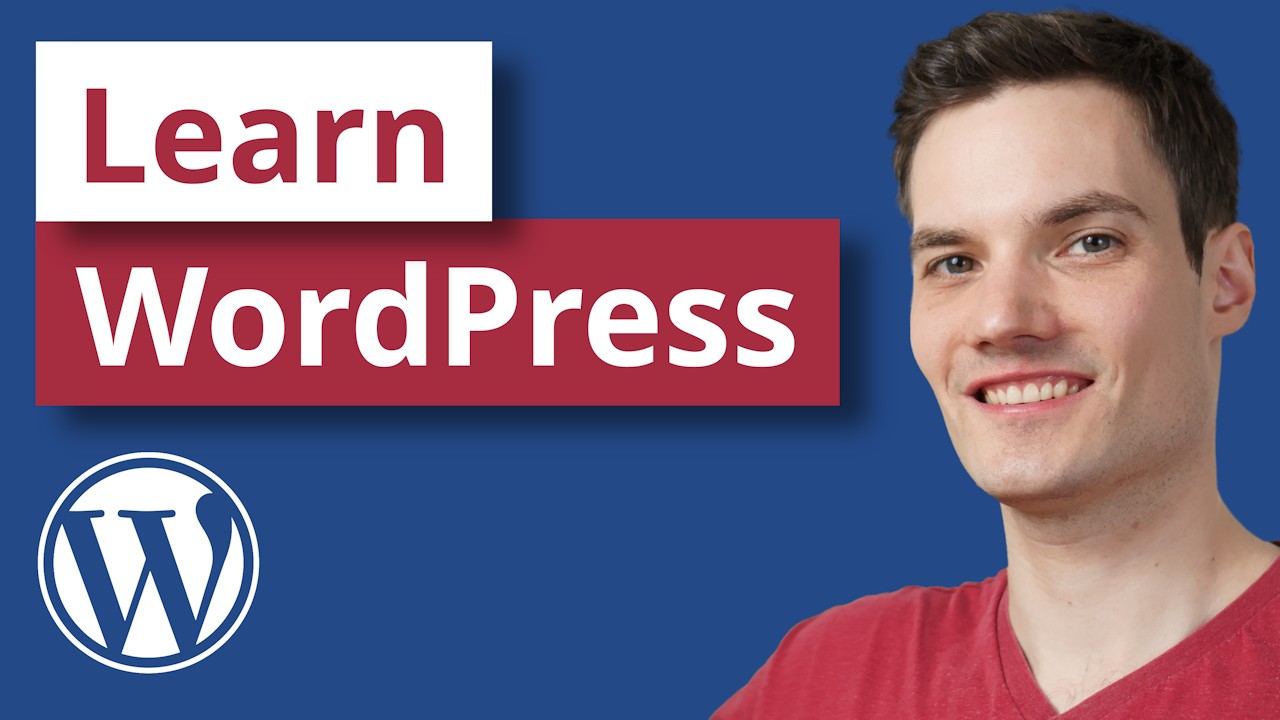
Factors Influencing the Learning Curve
If you’re asking “how long does it take to learn WordPress?”, the answer is not straightforward.
Your prior experience with websites, technical knowledge, and the time you can dedicate to learning influence how quickly you can master WordPress. With consistent learning, you could get the hang of the basics in a few weeks.
Learning WordPress for Different Purposes
For Personal Use
If you’re learning WordPress for personal use, you might just want to focus on how to publish posts, customize the look of your site, and maybe dabble in a bit of SEO.
This could take a few days to weeks, depending on how deep you want to dive.
For Professional Use
For professional use, you might need to understand how to integrate different tools, ensure site security, and optimize for performance. You would need a few weeks to a couple of months to get proficient in these areas.
For Freelancing
If you’re looking to freelance with WordPress, you might need more in-depth knowledge, like creating custom themes or plugins, and advanced SEO. Expect to dedicate several months to get to this level.
Remember, the journey of learning WordPress is not a race, but a marathon. The pace at which you learn depends on various factors, so don’t get disheartened if it takes a bit longer. It’s all part of the process of mastering the art of WordPress.
Preparing to Learn WordPress
Basic Requirements
Entering the realm of WordPress, it’s crucial to come prepared. Fear not, for the requirements are not as daunting as you might think. All you need is a willing mind, a curious spirit, and a computer with a stable internet connection.
Setting Learning Goals
You’re embarking on a journey to master WordPress. It’s like setting out on a road trip – you’ll want to have a destination in mind. What do you want to achieve by learning WordPress? Maybe you wish to start a blog, build an online store, or kickstart a freelance career? Define these goals upfront. They will guide your learning path and help keep you focused.
Choosing the Right Resources
Here’s the deal, with the myriad of resources available online, choosing the right ones can feel like navigating through a maze. But it doesn’t have to be. Look for WordPress beginner guides, online tutorials, and interactive platforms that match your learning style. You’ll find many resources, free and paid, to suit your needs and pace.
Getting Started with WordPress
Installing WordPress
Starting your WordPress journey involves installing the platform. Many hosting providers offer one-click installations, making this process a breeze. Remember, it’s all about taking that first step.
Familiarizing with the WordPress Dashboard
Welcome to the cockpit of your website – the WordPress dashboard. Here, you’ll find all the controls to manage and customize your site. It may look overwhelming at first, but give it some time. As you start to explore and experiment, things will begin to fall into place.
Understanding WordPress Settings
Think of WordPress settings as the rulebook for your website. They govern how your site behaves, how it interacts with your visitors, and how it appears to the outside world. Take the time to familiarize yourself with these settings. They’re your secret weapon to tailor your website to your precise needs.
Learning WordPress Basics
Posts vs Pages
Think of your WordPress website as a book. Your posts are like journal entries, listed in reverse chronological order.
They’re dynamic and form the blog aspect of your site. On the other hand, pages are the static parts of your site, like the ‘About Me’ or ‘Contact Us’ pages. They’re the evergreen content that doesn’t change often.
Categories vs Tags
Here, we enter the realm of organization. Categories are like the chapters in your book – they group related content together.
Tags, on the other hand, are like the index at the end of a book. They help visitors find specific content on your site. Proper use of categories and tags is crucial for a well-structured, user-friendly website.
Adding Images and Media
An image speaks a thousand words. So, adding images and other media to your WordPress site can make it visually appealing and engaging.
The WordPress Media Library is the go-to place for uploading and managing your media files.
Understanding Themes and Plugins
Themes are the outfit your website wears. They define how your site looks to the visitors.
Plugins, on the other hand, extend the functionality of your site. They’re like apps for your website. Understanding how to use themes and plugins is key to mastering WordPress.
Using WordPress Plugins
Importance of Plugins
Think of plugins as the magic wand of your WordPress website. They allow you to add features and functions that don’t come out-of-the-box with WordPress.
Whether you want to add a contact form, improve SEO, or create an online store, there’s a plugin for that.
Choosing the Right Plugins

However, with over 50,000 plugins in the WordPress repository, choosing the right ones can feel like finding a needle in a haystack.
Fear not, for the secret lies in knowing your needs. Identify the functionality you want to add to your site, and search for plugins that can provide it. Read reviews, check ratings, and look at the number of active installations to make an informed decision.
Installing and Managing Plugins
Installing a plugin is like adding a new skill to your WordPress website.
You can install plugins directly from the WordPress dashboard or upload them manually. Once installed, remember to keep your plugins updated. Outdated plugins can be a security risk and might not function correctly.
Using WordPress Themes
Understanding Themes
Themes define the visual appearance of your WordPress site. They are the costume that your website wears when visitors arrive. T
hemes control the layout, color scheme, and overall design of your site. And the beauty of WordPress lies in the fact that you can change themes whenever you want, giving your site a fresh look in just a few clicks.
Choosing the Right Theme

Just like plugins, there are thousands of free and premium themes available. Choosing the right theme is like finding the perfect outfit.
It should reflect the personality of your site, be responsive (mobile-friendly), and ideally, it should be easy to customize.
Installing and Customizing Themes
Installing a theme is as simple as a few clicks. Once installed, you can use the Customizer to make it your own. From colors to fonts, headers to footers, the Customizer is your playground to experiment and design your perfect website.
Customizing WordPress
Customizing Appearance

When it comes to customizing the appearance of your WordPress site, the sky is the limit.
You can choose from different themes, modify colors, change fonts, add menus, and much more. WordPress’s built-in Customizer makes these tweaks easy, even for beginners.
Customizing Functionality
In addition to appearance, you can customize the functionality of your site using plugins.
Whether you want to add a forum, an online store, or a photo gallery, there’s a plugin for that. Remember, every plugin you add is like a new ability for your website.
Troubleshooting Common Issues
Every journey has its bumps and hurdles, and the WordPress journey is no exception.
However, the active and supportive WordPress community is always there to help. Most common issues have been faced and solved by someone before. A quick Google search can lead you to a tutorial or forum thread with the solution.
Advancing Your WordPress Skills
Learning WordPress Development
By now, you’ve got a solid foundation. You’re no longer a WordPress newbie. It’s time to level up your skills.
You might consider diving into WordPress development. This can involve learning languages like PHP, JavaScript, HTML, and CSS to create or modify themes and plugins. You might also learn about APIs, child themes, and more.
Understanding WordPress SEO
Here’s the thing, having a beautiful, functional website is great, but it won’t do much good if people can’t find it. That’s where SEO (Search Engine Optimization) comes into play.
Understanding WordPress SEO means learning how to write high-quality content, use keywords effectively, create SEO-friendly URLs, and more. You might also use SEO plugins to help you in this endeavor.
Learning to Build Custom Themes and Plugins
For those who really want to push the boundaries, consider learning to build custom themes and plugins.
This can provide the ultimate control over your WordPress site, allowing you to tailor its appearance and functionality to your exact needs. This requires more advanced coding skills, but don’t worry if you’re not there yet. There are plenty of resources and tutorials to guide you on this path.
FAQ On How Long Does It Take To Learn WordPress
Is WordPress simple enough for a total newbie to learn quickly?
Oh, absolutely. WordPress was built with ease of use in mind. Think of it like learning to cook; you start with basic recipes. WordPress’s intuitive dashboard navigation helps you get the hang of things in no time. Plus, there’s a heap of beginner-friendly resources online.
Can I really get a grip on WordPress without any background in web design?
Sure can. Imagine WordPress as a stack of Lego blocks — no previous design experience needed to start creating. Those with a flair for tech may find it faster, but truly, a little patience goes a long way. Dive into WordPress tutorials and you’ll soon be piecing together a website.
Does mastering WordPress take months?
Not necessarily. Depends on your pace. Some people have basics down in weeks, while others take a bit longer to explore every nook, like themes and plugins. It’s like settling into a new neighborhood; speed varies based on how much you roam around and experiment.
Will taking a WordPress course speed up my learning process?
Courses are like GPS for learning — they can lead you to your destination faster. Structured lessons, from WordPress setup to managing content, provide clear directions. And if you hit a roadblock, there’s always a helpful community or instructor to guide you through.
How long until I can build a WordPress site on my own?
Picture assembling a puzzle; it’s about the pieces falling into place. With some focused effort, you could be crafting basic sites mere weeks into learning. The more complex stuff—like custom themes and coding—naturally takes a bit more time to get comfy with.
What’s the learning curve for WordPress themes and plugins?
Think about acing a video game — starting off is straightforward, but mastering takes practice. Same goes for themes and plugins. Grasping the essentials is quick work, but becoming adept at customization and complex functions will likely stretch out a little longer.
Are there any crucial SEO skills I need to learn for WordPress?
Absolutely. It’s like fishing; knowing the right spots and techniques lands the bigger catch.
WordPress makes SEO accessible through plugins like Yoast SEO, but understanding fundamental principles, like keyword integration and Google Analytics, is key for your site to rank well and attract an audience.
How often do WordPress updates affect the learning curve?
Imagine your favorite app gets updated; it takes a moment to reorient, right? WordPress updates are similar. They can add new features to tackle or improve usability. Staying informed through WordPress forums or news channels keeps you from being caught off guard.
Can I manage a WordPress e-commerce site without extensive training?
Starting an e-commerce site with WordPress is like planting a garden — it starts small and grows with care. WooCommerce makes it accessible, and while there’s more to learn, like product listings and secure payments, it’s very doable without exhaustive training.
Do I need to learn coding to be proficient in WordPress?
Not strictly. It’s like riding a bike with training wheels — WordPress runs smoothly without coding knowledge. However, dipping into HTML, CSS, and PHP can give you a bit more control. That’s like taking off the training wheels; it broadens where you can go and what you can do.
Conclusion
So, we’ve ventured through the twists and turns, uncovering the ins and outs of how long does it take to learn WordPress. It’s like a hike; the path varies depending on your stride and the pack you’re carrying.
If there’s anything to take away, it’s this:
- Every journey starts with a single step — WordPress makes that first step as easy as pie.
- The realm of WordPress themes, plugins, and Gutenberg editor? Enough said. They’re your playground.
- You’ve got a toolbox brimming with aids, from the WordPress Codex to bustling forums.
Accomplished in a few weeks or savored over months, the WordPress landscape is rewarding for those who stroll through it. And remember, just like planting a sapling that grows into a sturdy oak, your skills will shoot up with each bit of care you put into learning WordPress.
Embrace the continuous learning; it’s part of the adventure. Now, off you go—build, create, innovate. It’s time to press that Publish button on your very own WordPress creation.
If you liked this article about how long it takes to learn WordPress, you should check out this article about how to not show the featured image in a WordPress post.
There are also similar articles discussing how many WordPress sites you can have, how to enable the Gutenberg editor in WordPress, how to make a phone number clickable in WordPress, and how to indent in WordPress.
And let’s not forget about articles on how to transfer a domain from WordPress to Wix, how to remove “leave a reply” in WordPress, HubSpot CMS vs WordPress, and Craft CMS vs WordPress.

