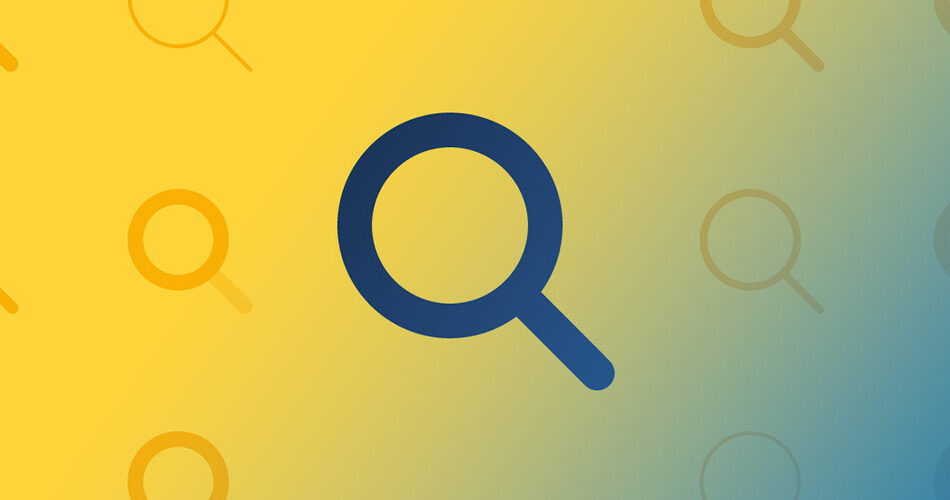Imagine this: you’ve polished your WordPress site to a sheen, your content’s on point, but your visitors are bouncing faster than a rubber ball on pavement. Why? They can’t find what they need, pronto.
Here’s the kicker—adding a search bar is like planting a beacon of hope on your site; it guides users right where they want to go.
In the bustling online maze, a site without a search function is a needle in a haystack. As I walk you through the nitty-gritty of integrating this lighthouse feature, you’ll go from just another WordPress site to a navigational masterpiece.
By the end, you’ll master the art of enhancing user experience with search and learn to customize search forms like a pro.
We’re not just throwing code at the wall to see what sticks. Instead, you’ll get the lowdown on search widget capabilities, the secret sauce of Ajax live search, and the finesse of responsive search field design.
Ready to revamp your site’s search functionality and watch your engagement soar? Let’s dive in!
Understanding the Need for a Search Bar
Search bars aren’t just about functionality, but they also carry with them an array of benefits for your site and your audience.
Enhancing User Experience
Imagine being a visitor on a website with a multitude of articles, products, or services. Wouldn’t it be exasperating to sift through countless pages to find what you’re looking for?
That’s where a search bar comes in. It paves a smooth path for users, guiding them directly to their destination.
Increasing Conversion Rate
An efficient search bar does more than help users navigate; it directly impacts your conversion rates.
By steering users quickly to their desired product or service, it reduces friction and increases the chances of them making a purchase or signing up for a service. A win-win, isn’t it?
Boosting Average Time Spent
A search bar not only gets users to their destination, but it also helps them discover more of your content.
As they explore and find more relevant content, they’re likely to stay longer on your site, which is a strong signal to search engines about your site’s value.
Strengthening SEO
The more time users spend on your site, the better your site’s search engine rankings can be. But there’s more to it.
The search terms used can be invaluable SEO insights, revealing what your audience is truly interested in and helping you optimize your site and content accordingly.
Better Understanding Your Audience
Your search bar doubles as a tool for audience research. By tracking what users are searching for, you can get a clear picture of what your audience wants, helping you tailor your content to their needs and interests.
Making Your Search System More Effective
Adding a search bar isn’t just about slapping on a search widget and calling it a day. It’s about strategizing its placement, functionality, and ensuring it does its job effectively.
Placing the Search Bar in the Right Place
Your search bar should be readily accessible and visible. Usually, the top right corner or the header menu is a good choice. But, depending on your site’s design and content, you may want to test different placements.
Adding Advanced Search Filter Feature
Advanced search filters can be a great addition to your search bar. They allow users to refine their search by categories, tags, or other parameters, making the search experience even more user-friendly and efficient.
Getting the Best Search Solution
While WordPress does offer a default search function, it may not be enough for larger sites or those with more complex content.
You may want to consider enhancing your search capabilities with dedicated search plugins that offer advanced features like full-text search, custom fields search, or even live search suggestions.
Methods to Add a Search Bar in WordPress
Adding a search bar to your WordPress site isn’t rocket science, but it does involve a bit of playing around with your website. Let’s break it down into simple steps.
Method 1: Adding a Search Bar from the Widget Panel
The easiest way to add a search bar is through the Widget Panel.
- Access your WordPress dashboard and go to the Appearance section.
- Click on Widgets.
- You’ll see a list of available widgets. Look for the one named ‘Search’.
- Drag and drop it to the desired location, often a sidebar or footer.
- Save your changes and you’re done!
Method 2: Adding a Search Bar Widget Using Elementor
If you’re using Elementor, adding a search bar can be even more customizable and convenient.
- Open the page you want to edit with Elementor.
- In the Elementor editor, drag and drop the ‘Search Form’ widget onto your page.
- Customize it to your liking – change the placeholder text, design, and more.
- Click ‘Update’ to save your changes.
Method 3: Manually Adding a Search Box to Your Website
For those who like to get their hands dirty with code, manually adding a search box is also an option.
- Access your WordPress dashboard and navigate to Appearance > Theme Editor.
- Select the file where you want to add the search form. It’s often the header.php or footer.php file.
- Add the following line of code where you want the search form to appear:
<?php get_search_form(); ?>. - Click ‘Update File’ to save your changes.
Method 4: Adding a Search Bar Using Third-Party Plugins
Finally, using third-party plugins can provide advanced search features that the default WordPress search can’t handle.
- From your WordPress dashboard, navigate to Plugins > Add New.
- Search for a search plugin that suits your needs. For instance, ‘Ivory Search‘, or ‘FiboSearch‘.
- Click ‘Install Now’ and then ‘Activate’.
- Customize the plugin settings as needed, including the search bar’s location, design, and functionality.
Review of the Best WordPress Search Plugins
Now that you know how to add a search bar in WordPress, let’s look at some of the best search plugins that can take your search bar to the next level.
Ivory Search – WordPress Search Plugin
Ivory Search is a versatile search plugin that can be customized to search everything from posts and pages to custom fields, WooCommerce products, and more. It also offers advanced features like search filters and AJAX search.
FiboSearch – Ajax Search for WooCommerce
If you run a WooCommerce store, FiboSearch is for you. This plugin makes product search a breeze, providing real-time search results and product thumbnails right in the search bar.
ACF: Better Search Plugin for WordPress
ACF: Better Search is a simple plugin that extends the default WordPress search to include Advanced Custom Fields (ACF), making it ideal for sites that heavily use custom fields.
FAQ On How To Add A Search Bar In WordPress
How do I add a basic search bar to my WordPress site?
You gotta love WordPress for making things simple. Head over to the Widgets section under Appearance, grab the ‘Search’ widget and drop it into your sidebar or footer. Boom – your search bar is live.
Can I insert a search bar in the WordPress menu?
Sure thing, a bit of elbow grease required though. Dive into functions.php, use a custom shortcode, and update your menu. If coding isn’t your jam, seek out a plugin that places the search bar in your menu and does the heavy lifting for you.
What’s the best way to customize the look of my WordPress search bar?
Tweak it with CSS! Responsiveness is key, so code for a design that works on all devices. Want rounded edges or a color that pops? CSS is your magic wand. Shape it up to gel with your site’s vibe.
Can I make the WordPress search bar suggest results as users type?
Ajax live search—that’s your golden ticket. Choose a plugin with this feature, and it’s like your visitors have a mind-reader on your page, predicting their next move with suggestions popping up as they type.
How do I improve the search results shown by the WordPress search bar?
To kick things up a notch, consider installing a search plugin. These come loaded with algorithms smarter than your average bear—they understand what your users are after, fine-tune results and optimize your website search.
It’s like SEO, but for your internal search engine.
Is there a way to add a voice search option to my WordPress site’s search bar?
You bet! The future is now, and it talks back. Find a voice search plugin that integrates with your existing search bar. It’s a nifty way to make your site more interactive and accessible, especially for mobile users.
How do I make my WordPress search bar only search specific types of content?
Whip out that WP_Query wand and set your parameters. Or, the layman’s route—plugins to the rescue! Some will let you filter results by post type, category, tags you name it. Tailor that search to show just what’s needed, nothing more, nothing less.
What security considerations should I keep in mind when adding a search bar to WordPress?
Think of this as putting a lock on the gate. Sanitize input to defend against malicious code. Regularly update search plugins and widgets, and if you’re getting technical, escape query outputs. Safety first, so your search bar doesn’t become a backdoor for troublemakers.
How do I add a full-width search bar in my WordPress theme?
Full-width bars are all about that style statement. Get down to business with some HTML and CSS in header.php. And remember, mobile responsiveness isn’t just nice—it’s necessary. Style it to span edge to edge, and you’ve got yourself a sleek search bar runway.
Can I track what users are searching for in my WordPress search bar?
Tracking is tracking, whether it’s footprints or data. Search analytics plugins can spill the beans on what’s hot on your search bar.
Or Google Analytics, with a bit of setup, can start collecting that precious info. What better way to understand what’s buzzing in your visitors’ minds?
Conclusion
Whew! We’ve come a long way! Navigating how to add a search bar in WordPress felt like a digital trek at first, but look at us now—savvy search bar buffs. Kicking off with widgets, we dipped our toes into WordPress search plugins and danced around a bit of code.
We thawed the mystery of custom search forms and spiced things up with Ajax live search. Oh, and for the grand finale? We suited up our sites with sleek, full-width beacons of searchability. Remember, this isn’t just about slapping on a feature—it’s a user experience boost, a commitment to accessibility, and yeah, a bit of showing off those CSS muscles.
So, as your site visitors find their way with ease, remember this journey from simple addition to advanced search optimization. It’s more than just queries and results; it’s about connecting people to the content they crave. Now, push that live button with confidence—the digital world awaits their next search on your site.
If you liked this article about how to add a search bar in WordPress, you should check out this article about why your WordPress site is not secure.
There are also similar articles discussing when you should edit core WordPress files, transferring a Namecheap domain to WordPress, WordPress theme editor missing, and how to change line spacing in WordPress.
And let’s not forget about articles on why you can’t install plugins on WordPress, convert WordPress to a static site, how to undo changes in WordPress, and WordPress is stuck in maintenance mode.