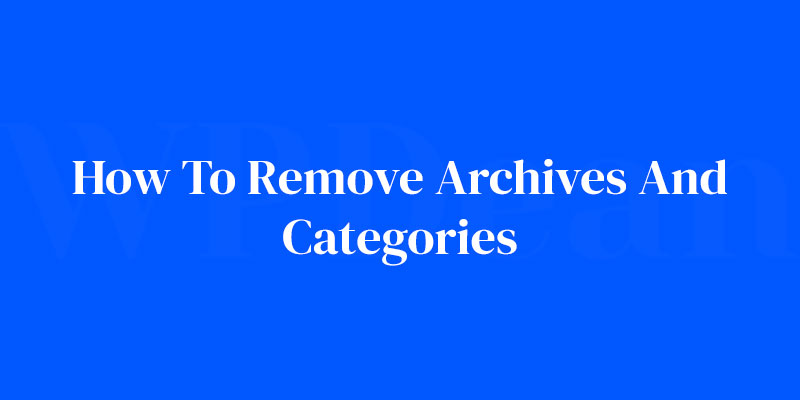Diving into a WordPress dashboard feels like mastering the cockpit of a spaceship. You’ve got buttons and levers everywhere, but some, you just wish would disappear.
That’s where archives and categories come into play. Let’s face it, sometimes less is more. Especially when streamlining your site’s navigation to offer visitors a crisp, clean experience.
By the end of this read, you’ll be zipping through the process of removing archives and categories in WordPress with the finesse of a maestro.
Think of this as your brush and WordPress as your canvas; you’re about to customize to perfection.
Ready to embark on this quest? We’ll explore hidden nooks within WordPress taxonomies, conquer widgets management, and employ PHP code snippets to transform your site.
From dashboard tutorials to function.php WordPress edits, each step guides you closer to an optimized, user-friendly website. Say farewell to the clutter; your clear, concise digital space awaits.
Understanding WordPress Archives
Definition and Purpose of WordPress Archives
You’re probably thinking, “What are these archives they keep talking about?” It’s simple.
Archives in WordPress are automatic listings of posts grouped by certain criteria. It could be categories, tags, authors, dates, or custom taxonomies.
Imagine a magazine rack at your local library. How are the magazines grouped? By title? By topic? By month or year of publication?
That’s pretty much what WordPress archives do. They help keep your site content organized and easily accessible, like that neat and tidy magazine rack.
The Role of Archives in SEO
SEO (Search Engine Optimization) is like your website’s superpower. It makes your website more visible to people who are searching for topics related to your site’s content. Now, where do archives fit in?
Archives can help or hinder your SEO, depending on how they’re used. An organized archive system can lead search engines to your best, most relevant content. But on the other hand, those pesky ‘Archive: Category’ titles could be diluting your SEO juice.
Think of it this way: the more precise and relevant your titles are, the better your SEO. And that’s why learning how to remove archives and categories in WordPress is critical.
The Impact of Archives on User Experience
User experience – it’s all about making your visitors’ journey on your site as smooth and enjoyable as possible. Every click, every page, every moment they spend on your site matters.
Archives play a vital role in this. They help users navigate through your site, find the content they’re interested in, and explore related content. But archives can also be a speed bump in this journey.
Let’s go back to our earlier analogy. You’re showing your family vacation photos to a friend. Every time you open an album, would you say, “These are photos from my archive of family vacations?” Probably not. It’s the same with your WordPress site. The ‘Archive’ label is unnecessary and can be a distraction.
User experience is everything. Let’s make it the best it can be, shall we?
The Need to Remove Archives from WordPress Titles
Aesthetics and User Experience
A picture is worth a thousand words, and a clean, elegant website is worth a thousand clicks. ‘Archive: Category’ labels are like those little annoying stickers on a new pair of glasses.
They don’t add anything. They just get in the way.
Removing archives from WordPress titles simplifies your website aesthetics and enhances user experience.
Visitors can focus on the content instead of being distracted by redundant labels. And who doesn’t appreciate a clean, distraction-free browsing experience?
SEO Considerations
Remember our SEO superpower? Here’s where it gets even more potent. Search engines are all about delivering the most relevant results to users.
If your page titles are concise and accurately describe the content, you’re speaking the search engine’s language. You’re showing them that your content is relevant, precise, and worth featuring in their search results.
When you remove archives and categories from WordPress titles, you’re doing just that. You’re eliminating the noise and getting straight to the point. It’s like getting a VIP pass straight to the search engine’s good books.
Navigation and Site Structure
A well-structured website is like a well-planned city. There are clear road signs, easily recognizable landmarks, and no unnecessary distractions.
The same applies to your WordPress site. Removing archives from titles streamlines navigation, making it easy for visitors to explore and find the content they’re interested in.
It’s about creating a site structure that’s user-friendly, easy to navigate, and intuitively organized.
Methods to Remove Archives from WordPress Titles
Manual Code Editing
Ah, the allure of manual code editing. It’s like tinkering under the hood of your car. It’s direct, it’s precise, and it can be a little intimidating, but don’t worry, we’re in this together.
Accessing and Editing the functions.php File
The functions.php file is where the magic happens. It’s like the control center of your WordPress theme, enabling you to add, modify, or remove functionality.
To access this file, you’ll need to go to your WordPress dashboard, then to ‘Appearance’, and ‘Theme Editor’. From there, look for the functions.php file in the right-hand list of theme files. You’ve found the treasure chest!
Code Snippets for Removing Archives
Now, let’s get our hands dirty with some code. Don’t worry, I’ve got your back. Here’s a handy little snippet of code that removes the ‘Archives:’ prefix:
add_filter('get_the_archive_title', function ($title) {
if (is_category()) {
$title = single_cat_title('', false);
} elseif (is_tag()) {
$title = single_tag_title('', false);
} elseif (is_author()) {
$title = '<span class="vcard">' . get_the_author() . '</span>';
}
return $title;
});
Just copy this code, paste it into your functions.php file, and hit ‘Update File’. Boom! No more ‘Archives:’ prefix in your category titles.
Using WordPress Themes
Don’t want to get your hands dirty with code? No problem! There are WordPress themes that come with the option to hide archive titles built-in.
It’s like having a car with a self-cleaning feature. Neat, right?
Theme Options for Hiding Category Archive Titles
Some themes provide a simple checkbox to hide archive titles in their customizer settings. It’s as simple as going to ‘Appearance’, ‘Customize’, and looking for an option that says ‘Hide category archives title’ or something similar. If you’re lucky, hiding those pesky archive titles is just a click away!
List of Themes That Support Archive Title Removal
But what if your theme doesn’t have this built-in option? No worries, there are plenty of themes out there that do.
Some of my favorites include Astra, GeneratePress, and OceanWP. They’re sleek, user-friendly, and they’ve got your back when it comes to removing archives from titles.
Using WordPress Plugins
Plugins are like the Swiss Army Knife of WordPress. There’s a plugin for pretty much anything you want to do, including removing archives from titles.
WP Adminify Plugin
One of my go-to plugins for this task is WP Adminify. It’s a powerhouse of a plugin that lets you tweak and customize your WordPress site to your heart’s content, and yes, that includes removing archives from titles.
Once you’ve installed and activated the plugin, navigate to the ‘Adminify Options’ menu, and look for the ‘Archive Title’ section. There, you’ll see an option to hide the ‘Archives:’ prefix. One click, and you’re done!
Other Recommended Plugins
There are several other plugins that can also help you get rid of archives in WordPress titles. ‘Hide Archive Label‘ is an excellent option to consider.
Using WordPress Settings
Sometimes, the solution to your problem is hiding in plain sight. WordPress itself provides a few settings that you can tweak to remove archives from titles.
Customizing Widgets
In your WordPress dashboard, if you navigate to ‘Appearance’ and then ‘Widgets’, you might find a ‘Category’ widget. This widget often includes an option to show or hide the ‘Archives:’ prefix. If your site uses this widget, it’s your lucky day!
Modifying Theme Options
Some WordPress themes include options to customize the way category archives are displayed. These settings are typically found in the ‘Appearance’ section, under ‘Customize’.
From there, look for a ‘Theme Settings’ or ‘Category Settings’ section, and you might find an option to hide the ‘Archives:’ prefix. A hidden treasure indeed!
Troubleshooting Common Issues
No journey is without its fair share of hiccups. Here are some common issues you might run into when trying to remove archives from your WordPress titles, and how to tackle them.
Archive Still Appearing After Removal
So you’ve followed all the steps, but the pesky ‘Archive:’ label is still there, taunting you. Don’t lose heart! It’s likely a caching issue.
Your website stores a cached (or saved) version of your pages to deliver content faster to your visitors. Clear your site cache, and that stubborn archive title should disappear. Phew!
Impact on Other Site Elements
You’ve successfully removed the ‘Archive:’ label, but now you notice other site elements behaving oddly. Maybe your sidebar has shifted or your footer is out of place. It’s likely that a piece of code or a plugin setting has inadvertently affected other elements on your site.
In this case, it’s best to seek help from the theme or plugin support. They’re the experts and will be able to guide you through resolving the issue. Remember, there’s no problem too big or too small. You’ve got this!
Dealing with Theme or Plugin Conflicts

Themes and plugins are like the different ingredients in a recipe. They work together to create something delicious. But sometimes, two ingredients don’t mix well.
The same can happen with your theme and plugins. If you’ve tried all the above methods and nothing seems to work, you might be dealing with a theme or plugin conflict.
Try deactivating your plugins one by one to see if the issue resolves. If it does, you’ve found the culprit! If that doesn’t work, consider switching to a default WordPress theme (like Twenty Twenty-One) temporarily to see if the problem persists.
Once you’ve identified the source of the conflict, you can either look for an alternative plugin or theme, or reach out to the developers for help.
Case Studies and Community Solutions
Sometimes, the best solutions come from people who’ve walked in your shoes. Let’s take a look at how others have solved the puzzle of removing archives from WordPress titles.
Solutions from the WordPress Community
The WordPress community is a treasure trove of knowledge, advice, and practical solutions. Many users have found success by using CSS to hide the ‘Archive:’ label, like this:
.category .page-title span.archive-label { display: none; }
Others have used translation plugins, like Loco Translate, to replace the ‘Archive:’ text with a blank string. Talk about creative solutions!
StackOverflow Discussions and Solutions
StackOverflow is another rich source of wisdom when it comes to all things WordPress. Many users have shared snippets of code to remove the ‘Archive:’ label, much like the one we’ve used earlier.
Other users have recommended plugins like Yoast SEO, which allows you to customize your archive titles for better SEO.
Real-world Examples of Successful Archive Removal
Real-world examples are a testament to the fact that removing archives from WordPress titles is not just possible, but beneficial too. Many websites, from blogs to e-commerce sites, have removed archive labels for a cleaner look and better SEO.
One notable example is a travel blog that removed ‘Archive:’ labels from their category pages. This made the titles more user-friendly and helped the site rank better on search engines.
Another example is an e-commerce site that removed archive labels from their product category pages. This made the page titles more relevant and concise, improving user experience and SEO.
So there you have it. With a dash of patience, a sprinkle of perseverance, and a whole lot of community wisdom, removing archives from WordPress titles is a task well within your reach.
FAQ On How To Remove Archives And Categories In WordPress
Can You Completely Remove Categories in WordPress?
Absolutely. If you’re talking storefront, think window display; you choose what’s front and center.
In WordPress, you can either delete specific categories via the dashboard, or tweak your theme’s PHP to go full incognito on them. Just remember, default categories morph into ‘uncategorized’—so it’s more hide than seek.
Is It Possible to Hide the Archives Section Without a Plugin?
You bet. Consider this your magic trick—no wand required. Dive into the theme editor, a quick function.php flourish, and presto, archives are out of the viewer’s sight. Keep in mind, different themes, different tweaks. But who doesn’t love a good behind-the-scenes maneuver?
Will Removing Categories Affect My SEO?
Let’s talk breadcrumbs—no, not Hansel and Gretel’s. Categories enhance your site’s taxonomy, guiding search engines through your content. Snip them away, and you might stir the SEO pot. It’s a balance act, ensuring your users find their way without a cluttered compass.
How Do I Modify My PHP to Remove Categories?
PHP’s your backstage pass to the show—use it wisely. Pinpoint the category functions within your theme files. It’s like playing Jenga; remove the blocks carefully or prepare for the tumble. Always back up before you take the PHP plunge. Safety first.
Can the Archive Widget Be Disabled from the WordPress Dashboard?
Think of it as unplugging a lamp; simple, right? Head to Appearance, then Widgets, and it’s just a drag and drop away from your sidebar into the inactive zone. No coding, no sweat.
What If I Want to Bring Back My Categories Later?
Changing your mind is part of the game. In WordPress, it’s a reversible decision. Whether it’s a strategic reshuffle or a rebranding, your categories can make a comeback. They’re just tucked away, waiting in the wings.
How Does Removing Archives and Categories Impact User Experience?
Imagine a bookstore with no sections; it’s a bit like that. Archives and categories are your content’s filing system. Toss them out, and navigation could get bumpy for visitors. It’s about making it streamlined, not a maze.
What Are the Alternatives to Removing Categories in WordPress?
Subtlety can be your ally. Hide categories from displaying on certain pages or posts. Or, customize how they appear: smaller fonts, less prominence. You’re the puppeteer; those categories can dance to your tune without exiting stage left.
Will Removing Categories Break Any Links to My WordPress Posts?
No more than a detour sign would break the road. Your posts stay put, but the paths leading to them, those category links, they might hit a dead-end. Redirects are your friend here, leading your traffic right where it belongs.
Can I Remove Categories from the WordPress URL?
Yes, and it’s like giving your URLs a sleeker look. By tweaking the permalink settings or employing a suitable plugin, you can erase that category trace, leaving behind a cleaner, more direct URL structure. Keep it tidy, and the internet thanks you.
Conclusion
We’ve journeyed through the digital thicket, and on the other side? A streamlined WordPress universe. Tackling how to remove archives and categories in WordPress is akin to customizing your very own command center—knobs tweaked, buttons adjusted, and unnecessary levers stowed away for a cleaner cockpit.
In closing:
- Clutter’s ditched. Categories, archives, out of your space, off your interface.
- Navigation’s smoother. Even a toddler could wade through your site, no hassle.
- SEO integrity? Check. Kept intact. It’s all about the strategic snip, not a bulldoze.
Let’s be real, the user’s journey through your world—it’s got to be buttery smooth. And if the breadcrumbs lead to a better loaf, well, you’ve just baked it right. Wave goodbye to the unnecessary and hello to a curated WordPress experience that’s bound to make both search engines and real humans tip their hats off to you.
If you liked this article about how to remove archives and categories in WordPress, you should check out this article about how to remove breadcrumbs in WordPress.
There are also similar articles discussing how to justify text in WordPress, how to center an image in WordPress, how to change the link color in WordPress, and orphaned content in WordPress.
And let’s not forget about articles on how to embed a ConvertKit form into WordPress, who owns WordPress, how to use Canva website templates in WordPress, and how to embed JotForm in WordPress.