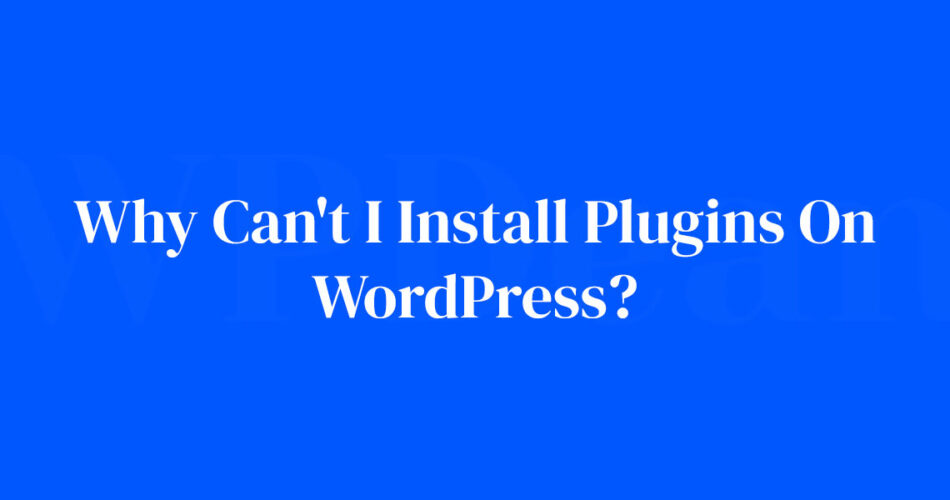Ever found yourself scratching your head, wondering, “Why can’t I install plugins on WordPress?” Trust me, you’re not alone in this digital conundrum. It can feel like hitting a brick wall.
Your creative flow’s disrupted, and that plugin you need? Just out of reach. Maddening, right? But here’s the scoop.
I’ll navigate you through the murky waters of plugin installation errors and WordPress hosting restrictions.
Expect a deep dive into the nitty-gritty of user permissions, admin access issues, and why sometimes, WordPress feels like it’s playing keep-away with your plugins.
By the end, the fog will clear. I promise a solid roadmap to bypass WordPress multisite plugin restrictions and tackle those pesky compatibility issues that have been keeping you from flexing your web design muscles.
From debugging nightmares to understanding the cryptic nature of WP-config.php, it’s all here.
In fact, when we’re done, “can’t” won’t be in your vocabulary. Let’s turn that digital brick wall into a gateway, shall we? Buckle up!
User Role Limitations
Have you ever been to a concert where there are different access levels? General admission, VIP, backstage passes, etc.
WordPress is kinda like that, with different user roles and each role has different permissions.
Explanation of Different User Roles in WordPress

Imagine WordPress is a movie set. There are directors, producers, actors, and then there are those like the boom mic operator or the clapper loader. Each role is different, with different responsibilities.
In WordPress, the roles are –
- Administrator: The big boss, has all the permissions.
- Editor: Can handle all things content but can’t change the website settings.
- Author: Can write, upload photos to, and publish their own posts.
- Contributor: Can write their own posts but can’t publish them.
- Subscriber: Can only manage their own profile.
How User Roles Affect Plugin Installation
Not everyone can install plugins in WordPress. It’s a task only for the boss – the Administrator.
If you’re not an admin, well, that could be the answer to “why can’t I install plugins on WordPress?”
File Size and Memory Limit Issues
Next on our list are file size and memory limit issues. Yes, WordPress has its baggage, and it can sometimes affect your plugin installation.
Understanding File Size Limits and Their Impact on Plugin Installation
Think of file size limit as the weight limit on an elevator. If you exceed it, things just won’t work.
Some web hosts have a limit on how big a file can be, and if your plugin exceeds that limit, you won’t be able to install it.
Understanding Memory Limits and Their Impact on Plugin Installation
Memory limit in WordPress is like the fuel in your car. If you run out of fuel, your car won’t run.
Similarly, if WordPress runs out of memory, certain tasks like plugin installation won’t work.
How to Resolve File Size and Memory Limit Issues

Don’t panic if you’re facing file size or memory limit issues. There are ways around it, like increasing the memory limit in your WordPress settings or asking your hosting provider to increase the file size limit.
WordPress Multisite Network
Ever heard of the term ‘WordPress Multisite Network’? It’s not as complicated as it sounds.
Explanation of WordPress Multisite Network
Think of the WordPress Multisite Network as a big family where all the websites are siblings.
They share the same WordPress installation but have their own individual content and settings.
How Being Part of a Multisite Network Can Affect Plugin Installation
In a multisite network, plugins are typically installed by the network admin and are available to all sites in the network.
If you’re a site admin, and not a network admin, well, you’re out of luck when it comes to installing plugins.
Disabled Plugin and Theme Modification
Ever heard the phrase “too much of a good thing can be bad”? This applies to WordPress as well. Too much tinkering with plugins and themes can sometimes lead to issues.
Understanding the Risks of Plugin and Theme Modification
It’s exciting to tweak things, I get it. But, messing around with plugin and theme files can sometimes cause headaches. It’s like trying to fix a watch with a hammer, you might end up breaking it instead.
How Disabled Plugin and Theme Modification Can Affect Plugin Installation
Sometimes, your hosting provider might have disabled plugin or theme modification for security reasons. It’s like the bouncer at the club saying “sorry, you can’t come in”. This can be another reason why you can’t install plugins on WordPress.
Unsupported File Formats and Syntax Errors
Let’s move on to another culprit – unsupported file formats and syntax errors.
Common File Format and Syntax Errors During Plugin Installation
Imagine trying to fit a square peg in a round hole, it just won’t work, right? That’s what happens when you try to install a plugin that’s in an unsupported file format. And syntax errors are like typos. Even one wrong character can cause an error during plugin installation.
How to Resolve These Errors
Luckily, these issues are pretty easy to fix. Make sure you’re uploading a .zip file because that’s the only format WordPress accepts. And for syntax errors, check your plugin file for any missing or extra characters.
Existing Plugin Folder and Invalid Plugin Issues
Our journey is nearing its end, but we still have a couple of stops to make. Next up – existing plugin folder and invalid plugin issues.
Understanding the ‘Destination Folder Already Exists’ Error
This error is pretty much self-explanatory. It’s like trying to move into a house that’s already occupied. This happens when you’re trying to install a plugin, but a folder with the same name already exists in your plugins directory.
Understanding the ‘No Valid Plugins Were Found’ Error
This error message is WordPress’s way of saying “I don’t understand this plugin”. It happens when the plugin file doesn’t contain a valid plugin header, which is basically information about the plugin.
How to Resolve These Issues
Don’t worry, you’re not stuck with these issues. You can delete the existing plugin folder via an FTP client and try reinstalling the plugin. For invalid plugin issues, make sure you’re uploading the right file.
Other Potential Issues
Just like a mystery novel, there are always a couple of unexpected twists and turns. Let’s talk about some other potential issues that could answer “why can’t I install plugins on WordPress?”.
Server-Related Problems
Sometimes, the problem might be on your server’s end. Maybe it’s having a bad day, or maybe it needs a cup of coffee. But if there’s a server issue, it could disrupt your plugin installation.
Plugin Compatibility Issues with the Current Version of WordPress
Compatibility issues can also come into play. Like that time you tried to plug your three-pin plug into a two-pin socket, remember? Some plugins may not work with the current version of WordPress, causing installation problems.
FAQ On Why Can’t I Install Plugins On WordPress
Why is WordPress not letting me install a plugin?
Plugins can be fickle beasts. Imagine trying to push a square peg in a round hole. Could be your WordPress.com site doesn’t allow it, or your WordPress hosting restrictions are tighter than expected.
Sometimes, it might just boil down to not having the right user permissions.
What do I do if I can’t access the plugin menu in WordPress?
Ah, the elusive plugin menu. First thing, check if your account has admin access to plugins. If you’re on a WordPress multisite, only network admins might have that power. No admin rights? Time for a chat with the site owner to get you sorted.
Could my WordPress plan affect plugin installation?
Absolutely. It’s like wanting VIP concert tickets but having a standard pass. On WordPress.com, some plans limit plugins to keep things simpler. Get yourself a Business plan or higher, and watch those plugin installation errors vanish.
Are there hosting providers that block plugin installations?
Some hosting providers love to play managed WordPress hosting limitations like it’s their favorite track. They might restrict plugins to ensure security and performance. Might be best to check their policies before you get too attached.
Is my WordPress version causing plugin installation issues?
Spot on! It’s like using a floppy disk in a modern laptop. An outdated WordPress version might not be compatible with the latest plugins. Picture your automatic plugin installation failures slipping away with a quick update.
How do I manually install a plugin via FTP?
Get ready to tap into your inner tech whiz. You’ll want to download the plugin’s .zip file, unzip it, and then use an FTP Client to transfer the plugin folder to your site’s plugins directory. It’s a bit of a backdoor approach when the front door’s been stubbornly shut.
Can a WordPress theme conflict with plugin installation?
For sure. Themes and plugins can clash like mismatched socks. A wonky custom WordPress theme might throw a wrench in your plugin works. A theme update or switch could be the peacekeeper you need.
What should I do if the “Add New” plugin button is missing?
When that button plays hide-and-seek, it could be a WordPress multisite with restrictions, or maybe your role has limited WordPress user roles and capabilities. Double-check what permissions your role holds; it could just be a matter of missing access rights.
Can incorrect file permissions prevent plugin installs?
Think of file permissions as the bouncer at the club’s door. If they’re set wrong, no plugins are getting past the velvet rope. You or your host might need to tweak those plugin directory permissions to get the party started again.
What are common error messages during plugin installation?
Messages like “The package could not be installed”, or “Error Establishing Database Connection”, are like SOS signals.
They’re rife signs of a hiccup with your user permissions, or maybe there’s a glitch with the WordPress configuration file. Time to don your detective hat and start troubleshooting.
Conclusion
So, we’ve journeyed through the maze of why can’t I install plugins on WordPress, ducking under plugin installation errors, and weaving through the WordPress hosting restrictions. We’ve peered into the nooks of your user permissions and even flirted a bit with the nitty-gritty of FTP plugin upload. It’s been quite the ride, hasn’t it?
- WordPress.com vs WordPress.org proved to be more than just a name game; it’s essential knowledge that stands between you and plugin prowess.
- Admin access and user roles? They hold the key to unlocking your potential for plugin mastery.
Take what you’ve learned and wield it with confidence. The next time you encounter a plugin blockade, you’ll have the tools—and the savvy—to face it head-on. Remember, each challenge is but a step towards becoming a WordPress wizard. Keep this guide handy, and may your digital endeavors be ever prosperous and plugin-full.
If you liked this article about why you can’t install plugins on WordPress, you should check out this article about why your WordPress site is not secure.
There are also similar articles discussing when you should edit core WordPress files, how to add a search bar in WordPress, transferring a Namecheap domain to WordPress, and WordPress theme editor missing.
And let’s not forget about articles on how to change line spacing in WordPress, convert WordPress to a static site, how to undo changes in WordPress, and WordPress is stuck in maintenance mode.