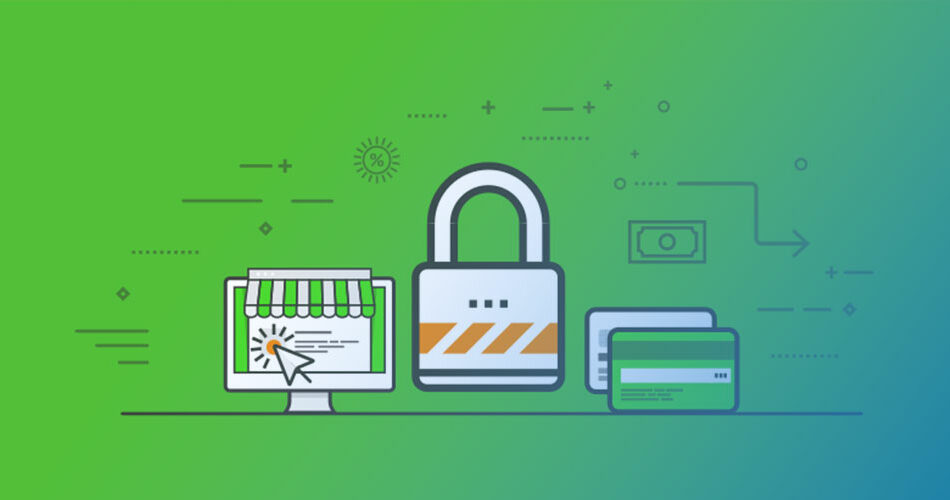Ever felt that unsettling nudge in your gut when you notice something’s off? That’s what your visitors might experience if they see a “Not Secure” warning upon landing on your WordPress site. Straight up — it’s the digital world’s way of saying, “Proceed with caution.”
Here’s the rub: the web’s a bustling marketplace; your site’s the store. If folks feel uneasy stepping in, they bounce, and that’s no good for business. Now, let’s peel back the layers of website security.
By the close of this read, you’ll unlock the secrets behind those pesky security warnings. Imagine transforming that dreaded “Not Secure” into a welcoming green padlock, synonymous with safety.
We’re talking SSL certificates, encryption methods, and secure hosting—the whole nine yards. You’re keyed in to dive into the hows:
- Scanning for vulnerabilities
- Implementing security plugins
- Ensuring SSL/TLS is your new BFF
Understanding SSL Certificates
What is an SSL Certificate?

You’ve probably heard of SSL Certificates. You might even have asked, “Do they really matter?
Why does my WordPress site need it?” Here’s the lowdown. SSL stands for Secure Socket Layer. Fancy name, I know.
An SSL Certificate is like the bouncer at your favorite club. It checks all data moving in and out of your website and makes sure everything’s legit. It’s what turns your HTTP site into an HTTPS one and gets rid of that pesky “Site Not Secure” warning.
Importance of SSL Certificates
Here’s the deal. SSL Certificates are pretty darn important for the security of your WordPress site.
They make sure all the data transferred between your users and your website is secure and cannot be intercepted by pesky hackers.
Different Types of SSL Certificates
Not all SSL certificates are created equal. There are different types for different needs. There’s Domain Validation, which is like a basic security check.
Then there’s Organization Validation and Extended Validation, which are more thorough and more secure. It’s all about what suits your WordPress site the best.
Reasons for ‘Site Not Secure’ Warning
Lack of SSL Certificate
The most common reason you might be seeing the “Site Not Secure” warning is a lack of an SSL Certificate.
Remember what we said about SSL Certificates being like bouncers? Without one, your site is like a club with no security. Not a good look.
Expired SSL Certificate
Sometimes, you might have an SSL Certificate, but still see the “Site Not Secure” warning.
This could be because your SSL Certificate has expired. It’s like having a bouncer who fell asleep on the job. Again, not a good look.
Mixed Content Issues
Mixed content is when your site, which should be completely secure (HTTPS), has some content that isn’t secure (HTTP).
It’s like having a secure door but a window that’s wide open. It’s one of the main reasons you might ask “Why is my WordPress site not secure?”
Outdated WordPress or Plugin Versions
Outdated versions of WordPress or its plugins can also cause security issues. It’s like having an old lock on a new door. Sure, the door’s new, but that old lock isn’t going to stop anyone.
How to Secure Your WordPress Website
Getting an SSL Certificate
The first step to secure your WordPress site and ditch that “Site Not Secure” warning is getting an SSL Certificate. There are two routes you can take here.
Free SSL Certificates
The first option is to get a free SSL Certificate. There are platforms like Let’s Encrypt that provide free SSL Certificates.
It’s a great option if you’re on a budget. Just keep in mind, these are typically Domain Validation certificates, which provide a basic level of security.
Paid SSL Certificates
The other route is to get a paid SSL Certificate. These can offer more advanced features and can come as Organization Validation or Extended Validation certificates.
If you’re running a business or an e-commerce site, you might want to consider this option.
Installing an SSL Certificate
Okay, so you’ve got your SSL Certificate. Now, how do you install it? There are a few ways you can go about it.
SSL from Your Web Host
Many web hosting services provide SSL Certificates as part of their packages. Some even install it for you. If you’re not too tech-savvy or just want to save time, this might be the option for you.
SSL from a Third-party Vendor
If your web host doesn’t provide an SSL Certificate, or if you’ve chosen to get it from somewhere else, you’ll need to manually install it. It might sound complicated, but there are loads of guides out there that can help you through the process.
SSL with a Plugin
If you’re still finding it hard to install your SSL Certificate, there are plugins that can do it for you. Really Simple SSL is one example. Just install the plugin, activate it, and voila! Your site is secure.
Renewing an SSL Certificate
SSL Certificates aren’t forever. They need to be renewed every so often to keep your site secure. Make sure you keep track of when your SSL Certificate expires to avoid falling back into the “Site Not Secure” pit.
Making Necessary Changes After SSL Installation
Once you’ve installed your SSL Certificate, you might need to make a few changes to your website. This might involve changing your website address from HTTP to HTTPS in your WordPress settings or clearing your cache. It’s all part of the process of securing your WordPress site.
Fixing Mixed Content Issues
Understanding Mixed Content
Remember when we talked about mixed content? It’s when your secure website (HTTPS) has some non-secure (HTTP) content. This can include images, scripts, or anything else that’s loaded onto your site.
How to Detect and Fix Mixed Content Issues
To find and fix mixed content issues, you can use the inspect tool on your browser. This will show you any non-secure content on your site. Once you find it, you’ll need to update it to a secure version.
Updating Google WebMasters and Analytics
Importance of Updating Google WebMasters and Analytics
After you’ve secured your WordPress site, you’ll need to update Google WebMasters and Analytics. Why? Because Google loves secure websites. Updating them can help your site rank better on search engine results. Who doesn’t want that?
Steps to Update Google WebMasters and Analytics
Updating Google WebMasters and Analytics involves adding your new HTTPS website and verifying it. Once that’s done, you’ll need to update your default URL in Google Analytics. It’s a few extra steps, but definitely worth it in the end.
Additional Security Measures
While having an SSL Certificate is a big step towards securing your WordPress site, there are other measures you can take as well.
Regular Updates
Regularly updating your WordPress version and plugins can keep your site safe from any potential security vulnerabilities.
Using Security Plugins
Security plugins can add an extra layer of protection to your site. There are many options available that can help protect your site from hacks and malware.
Regular Backups
Finally, regularly backing up your site can save you a lot of trouble. If something goes wrong, you can always restore your site to a previous version.
FAQ On Why Is My WordPress Site Not Secure
Why does my WordPress site show up as not secure?
Browsers love safe spots on the web. If yours is waving the red flag, chance are, it’s missing an SSL certificate. This little digital ID encrypts the convo between your site and visitors. No SSL? Browsers get antsy, visitors get wary, and your site’s trustworthiness takes a hit.
How can I get HTTPS for my WordPress site?
Jump on the HTTPS bandwagon by snagging an SSL/TLS certificate. Most hosting providers practically give them away free with hosting plans. Once you’ve got it, activate it through your hosting dashboard, make sure WordPress settings use HTTPS normally, and you’re golden.
What’s this mixed content error about?
When your WordPress site’s a mashup of secure (HTTPS) and not-so-secure (HTTP) content, browsers protest. It’s like throwing both clean and muddy gear into the same wash. Secure the lot. Update links, media, and scripts to HTTPS, and those errors will vanish.
Why is keeping WordPress updated crucial for security?
Out-of-date equals out-of-luck. Software evolves, you know? It’s like, as a web designer, I’ve seen old versions of WordPress, plugins, or themes become playgrounds for hackers. Keep your WordPress core and add-ons fresh to slam the door in the face of security threats.
Could my site be insecure due to a poor hosting environment?
Absolutely. Picture this: If your web host’s security is lax, it’s like stashing your valuables in an unlocked shed. Go for secure hosting — one that talks tough on security with active monitoring, firewalls, and up-to-date servers. That lock on the shed? It’s a must.
How do security plugins help keep WordPress sites secure?
Think of security plugins as your site’s personal bodyguards. They’re on the alert for malware, enforce strong passwords, block iffy login attempts, and keep an eye out for suspicious activities. A plugin like Wordfence? It turns your site into Fort Knox.
Is my WordPress site vulnerable due to user error?
Yup, it can be. Let’s say you have “admin” as a username or “password” as, well, your password — that’s asking for trouble. Use strong, unique credentials, limit login attempts, and mind who you hand those keys to. Keep it tight, keep it right.
Can a content delivery network (CDN) help with website security?
Think of a CDN as a bouncer spreading out the crowd. It not only speeds up your site but also adds a layer of security by distributing your site’s load and thwarting nasty DDoS attacks. It’s like crowd control for the web.
Does updating my PHP version affect my WordPress site security?
Outdated PHP’s a no-go. It’s the bedrock of your WordPress site. Running an old version is like leaving your front door on one rusty hinge. Newer PHP versions come fortified against the latest cyber threats, so keep up with the times and stay secure.
How important are regular backups for WordPress site security?
Backups are your safety net. If all heck breaks loose, you can restore order without breaking a sweat. Set up regular, automated backups. If your site’s compromised, you won’t lose everything. It’s having that “just in case” packed parachute when skydiving.
Conclusion
Alrighty, let’s wrap this up! Diving into why is my WordPress site not secure can feel like you’ve stumbled down a rabbit hole, let’s be real. But hey, you’ve made it through.
Let’s hammer home the essentials:
- SSL/TLS certificate? Non-negotiable.
- Updates? Don’t even think about skipping those.
- Plugins? Get the good ones, keep ’em updated.
- Hosting? Quality matters.
- Think user error could be a culprit? You’re probably right. Get those passwords sorted.
And remember, backups are your internet safety blanket. Cozy and crucial.
Stick to these signposts, and those digital “Keep Out” banners will transform into a “Welcome” mat for visitors. Here’s to making that site of yours as secure as a duck in a pond — because nobody messes with ducks, right? Now go on, secure the cyber fort!
If you liked this article about why your WordPress site is not secure, you should check out this article about when you should edit core WordPress files.
There are also similar articles discussing how to add a search bar in WordPress, transferring a Namecheap domain to WordPress, WordPress theme editor missing, and how to change line spacing in WordPress.
And let’s not forget about articles on why you can’t install plugins on WordPress, convert WordPress to a static site, how to undo changes in WordPress, and WordPress is stuck in maintenance mode.