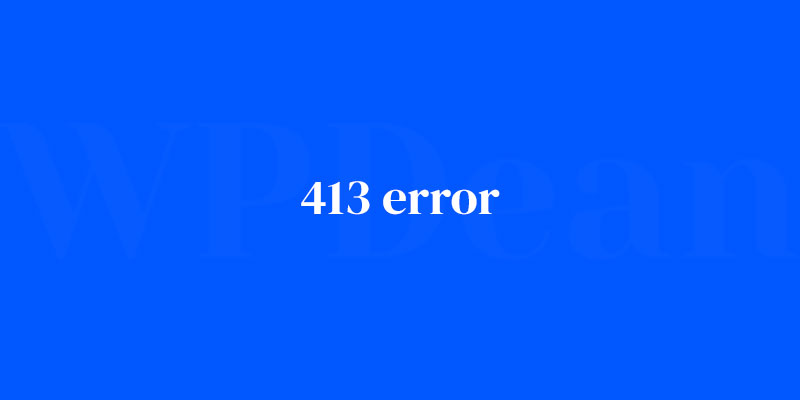Picture this: You’ve put heart and soul into perfecting every pixel of that high-resolution image. You hit ‘Upload’, and bam—a wild ‘413 error’ leaps out. This digital gatecrasher thinks it can spoil your day by saying the file’s just too massive for the server’s taste.
What gives, right?
Hold up. Before throwing hands up in defeat or dialing down those image dimensions, here’s the lowdown on what’s unfolding behind that screen.
Dissecting the HTTP Status Code mystery may sound daunting, yet it’s all about sweet, simple empowerment.
Here’s where I pull back the digital curtain, offering you a front-row seat to rectify this payload predicament.
By article’s end, you’ll be wielding actionable steps to sidestep the Payload Too Large error with finesse.
Expect to navigate through the Web Server Configuration, tweak those max file size settings, and maybe even learn a fun fact about Content-Length Headers.
We’ll unfold the layers of increasing Upload Limits and optimizing File Compression Tools—transforming you into the savvy troubleshooter your website didn’t know it needed.
Understanding the 413 Error
What is it and why does it happen?
The 413 error (also known as “Request Entity Too Large”) occurs when a file or data being uploaded to your website exceeds the server’s size limit. This can happen for various reasons, such as uploading large images, videos, or other content.
When does it usually occur?
This error typically arises when you’re trying to upload large files, like high-resolution images or videos. It can also occur when importing large data sets or using plugins that generate significant data.
The impact on your website
A 413 error can seriously harm your website’s performance and user experience. Users might be unable to upload content, and it can negatively impact your site’s SEO if search engines cannot crawl and index your content properly.
Identifying the Source of the 413 Error
Analyzing server logs
Server logs can be a goldmine of information when troubleshooting a 413 error. Look for error messages, time stamps, and other relevant data to help pinpoint the problem.
Using browser developer tools
Your browser’s developer tools can also be helpful in identifying issues. Open the tools and check the “Console” and “Network” tabs for error messages or failed requests.
Monitoring network traffic
Keep an eye on your site’s network traffic to see if there are any unusual spikes or patterns that might be related to the 413 error.
Client-side Solutions
Clearing browser cache and cookies
Sometimes, the issue might be related to your browser’s cache or cookies. Clearing them can often resolve the problem.
Disabling browser extensions
Some browser extensions can interfere with your site’s functionality, causing a 413 error. Try disabling extensions one by one to see if the issue is resolved.
Trying a different browser or device
If all else fails, try accessing your site from another browser or device to see if the error persists.
Server-side Solutions
Checking server configuration files
Your server’s configuration files can play a crucial role in causing or resolving a 413 error. Check these files for any settings that might be limiting file sizes or causing other issues.
Inspecting web server error logs
Like server logs, web server error logs can provide valuable information about the source of a 413 error. Look for relevant messages and use them to guide your troubleshooting efforts.
Verifying PHP settings
Your site’s PHP settings can also impact file size limitations. Check your php.ini file for settings like upload_max_filesize and post_max_size to ensure they’re set appropriately.
File Upload Size Limitations
Determining file size limits
First, determine your server’s current file size limits by checking your PHP settings or server configuration files.
Increasing file upload size in PHP settings
If you need to increase your site’s file upload size, edit your php.ini file to increase the values of upload_max_filesize and post_max_size.
Modifying .htaccess file to allow larger file uploads
Another way to increase file size limits is by editing your site’s .htaccess file. Add the following lines, adjusting the values to your desired limits:
php_value upload_max_filesize 64M
php_value post_max_size 64M
WordPress Plugin Conflicts
Identifying problematic plugins
Plugins can sometimes cause 413 errors if they conflict with other plugins or your theme. Deactivate all plugins and reactivate them one by one to identify the culprit.
Disabling and re-enabling plugins systematically
When troubleshooting plugin conflicts, disable all plugins, then enable them one by one. Test your site after activating each plugin to see if the error reappears.
Updating or replacing conflicting plugins
Once you’ve identified the problematic plugin, update it to the latest version or look for an alternative plugin that offers similar functionality without causing conflicts.
Theme-Related Issues
Troubleshooting theme conflicts
Your WordPress theme can also be a source of 413 errors. To test this, switch to a default WordPress theme, like Twenty Twenty-One, and see if the error persists.
Testing with a default WordPress theme
By switching to a default WordPress theme, you can rule out any issues that might be caused by your current theme.
Contacting the theme developer for support
If you suspect that your theme is causing the 413 error, reach out to the theme developer for support. They may be able to provide a solution or recommend a workaround.
Content Delivery Network (CDN) and Caching Issues
Bypassing the CDN to test for errors
CDNs can sometimes cause 413 errors. To test if your CDN is the issue, bypass it by temporarily changing your site’s DNS settings or accessing your site directly through your server’s IP address.
Clearing CDN cache
If you suspect that your CDN is causing the problem, clear its cache to see if the error is resolved.
Configuring CDN settings to avoid 413 errors
Check your CDN’s settings to ensure that they’re not contributing to the 413 error. Adjust the settings as needed to resolve the issue.
Web Server Configuration
Adjusting server settings for Apache
If you’re using an Apache web server, modify the httpd.conf file to increase the LimitRequestBody directive value.
Modifying server settings for Nginx
For Nginx servers, edit the nginx.conf file and increase the client_max_body_size directive value.
Addressing issues with other web servers
If you’re using a different web server, consult its documentation for guidance on increasing file size limits and resolving 413 errors.
Security Plugins and Firewalls
Investigating security plugin interference
Some security plugins or firewalls might block large file uploads, causing a 413 error. Check your security plugin settings to ensure they’re not interfering with file uploads.
Configuring security settings to prevent 413 errors
Adjust your security plugin settings or firewall rules to allow larger file uploads while still maintaining the desired level of security for your site.
Temporarily disabling firewalls for testing
You can temporarily disable your firewall to test if it’s causing the 413 error. If the error disappears, adjust your firewall settings to resolve the issue.
Multimedia Optimization
Compressing images and videos
Large multimedia files can trigger 413 errors. To avoid this, compress images and videos before uploading them to your site.
Utilizing lazy loading techniques
Lazy loading can help reduce the impact of large files on your site’s performance by only loading content when it’s needed.
Implementing responsive images
Responsive images automatically adjust their size based on the viewer’s device, reducing the likelihood of a 413 error due to large image files.
Database Issues
Cleaning up and optimizing the WordPress database
A cluttered or inefficient database can contribute to 413 errors. Use a database optimization plugin or manual methods to clean up and optimize your WordPress database.
Increasing database size limits
If your database has reached its size limit, you might encounter 413 errors. Contact your hosting provider or check your server settings to increase the database size limit.
Monitoring database usage and growth
Keep an eye on your database usage to prevent it from reaching its limit and causing 413 errors. Regularly clean up and optimize your database to ensure it runs smoothly.
Hosting Limitations and Solutions
Identifying hosting-related issues
Some hosting providers might impose limitations on file sizes or server resources, leading to 413 errors. Check your hosting plan’s specifications to identify any limitations.
Upgrading to a higher hosting plan
If your current hosting plan is insufficient for your site’s needs, consider upgrading to a plan with more resources and higher file size limits.
Migrating to a more suitable hosting provider
If your hosting provider is unable to accommodate your site’s needs, it might be time to migrate to a different provider with more suitable plans and features.
Preventing Future 413 Errors
Monitoring website health and performance
Regularly monitor your site’s performance and resource usage to detect any potential issues before they lead to 413 errors.
Regularly updating WordPress, themes, and plugins
Keep your WordPress installation, themes, and plugins up-to-date to avoid compatibility issues and potential 413 errors.
Implementing automated error detection tools
Use automated error detection tools to monitor your site for potential issues, like 413 errors, and receive alerts when problems arise.
FAQ on 413 errors
What exactly is a 413 error?
A 413 error pretty much tells you that the server’s drawing a line. The data you’re trying to send over? Too hefty.
It’s the server’s way of saying your request exceeds the payload limit it’s configured to handle. Most times, it’s because of a bulky file trying to squish through a small digital door.
Why does a 413 error occur?
Imagine you’re at a buffet, but your plate’s tiny. You pile on the food, and it spills over, right? That’s a 413 error. It pops up when the data you’re sending to the web server, like an image or video, is breaking the bank on the max file size allowed by server settings.
Can I fix a 413 error on my own?
Absolutely! Like adjusting settings on your smartphone, you can tinker with the server’s configuration files, like .htaccess or php.ini, to increase upload limits. Brush up on the right syntax though; you don’t want to throw another wrench in there by mistake.
How do I prevent a 413 error?
Prevention is all about keeping an eye on the size. Client-side file compression and knowing your server’s upload caps are your safeguards.
Set the stage before the show – check the sizes of the files your web forms accept, and keep them within your server’s comfort zone.
Which web servers are most prone to a 413 error?
It’s not picky, really. Whether you’re team Apache, Nginx, or IIS, any server can flash a 413 if a request exceeds limits. It’s the universal language of servers saying “whoa, that’s a bit much.”
Can a 413 error impact my website’s SEO?
You bet. A 413 isn’t just a dead-end for users. Search engines like snappy, responsive sites. If your site is handing out 413s like flyers, it might look less tempting to those all-important web crawlers and ding your website’s credibility and user experience.
How does server configuration affect a 413 error?
Server configuration is pretty much the rulebook for your server’s behavior. Mess with the max content length or memory limit without knowing what you’re doing, and you’re setting the stage for a 413 showdown.
The server won’t process requests that don’t abide by the rules you’ve set.
Is a 413 error the result of my internet connection?
Nope, your internet connection is off the hook for this one. This error is strictly between your request and the server. It’s not about how fast you’re sending data, but about how much you’re sending through in one go.
Do 413 errors occur with specific types of files or data?
Size matters here, not file type. Be it a multi-layered Photoshop file, a high-def video, or a hefty batch of text data, any of these could be the culprit if they’re chubbier than what your server is set to stomach.
Could a 413 error be a temporary issue?
Not usually a fleeting thing, no. Unless server settings are changed dynamically on the fly – which isn’t standard practice – you’ll continue to see this error until server settings are altered or the file size is reduced. It’s kind of like a standing rule until someone decides to change it.
Conclusion
So we’ve danced around the digital campfire with our friend, the 413 error. We’ve poked at its insides, tugged at the configuration files, and even whispered sweet nothings to upload limits. It’s a battle of bytes and server settings, where only the savviest come out on top — wielding well-crafted .htaccess spells and php.ini incantations.
Think of this journey as leveling up in the world of web wisdom. Gallantly charge forth, armed with your newfound prowess, ready to adjust the max file size dials and compress files with the finesse of a digital blacksmith. Whether it’s an Apache arena, Nginx battlefield, or IIS fortress, you now hold the keys to conquer.
Remember, the path to a seamless user experience is paved with error-free uploads and quick server handshakes. So go forth, keep those high-res uploads in check, increase your payload thresholds, and make that 413 error bow down to your command.
If you liked this article about the 413 error, you should check out this article about an error occurred in the upload.
There are also similar articles discussing 500 internal server error, error establishing a database connection, 429 error code, and there has been a critical error on this website. wordpress.
And let’s not forget about articles on how to fix DNS server not responding, curl error 28, 503 errors, and 401 errors.