Have you ever paced the floor, wondering if there’s a cap on your digital creativity? How many WordPress sites can I have? It’s like asking, “How many ideas can I bring to life?” Spoiler alert: it’s quite the number.
In the sprawling digital playground we call the internet, WordPress emerges as a beacon for ease and accessibility. It’s the stage where your thoughts can waltz into the spotlight without tripping over technicalities.
You’ve got a vision, maybe more than one, and each deserves its own corner of the web, right?
By the end of this dive into WordPress’s manifold gardens, you’ll grasp the reins of WordPress Multisite, navigate the seas of web hosting plans, and dance with the particulars of domain mapping.
We’re talking nitty-gritty: setting up shop on subdomains, defining WordPress user roles, and deciphering the scalability of WordPress.
Whether you’re a solopreneur, a digital nomad, or the next big online mogul, the blueprint to your web empire unfurls here. Let’s lift that curtain and explore your domain(s).
Understanding WordPress Multisite
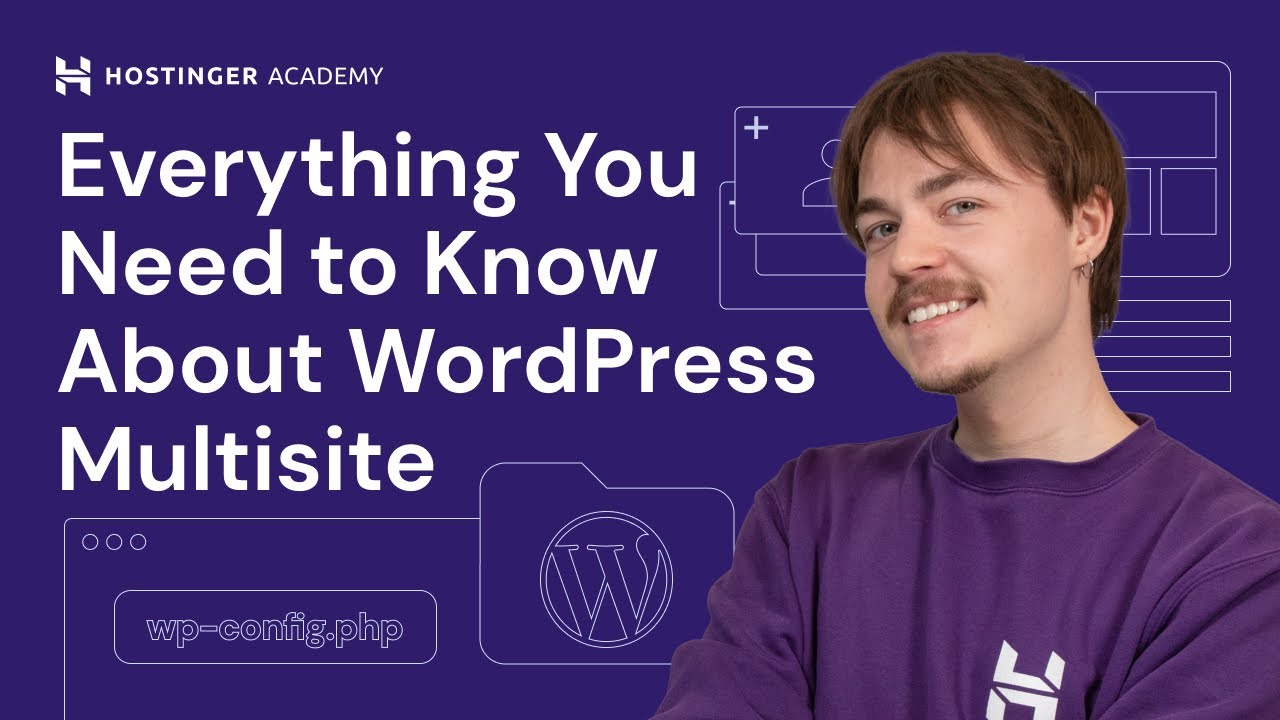
So, we’re all aware that we can manage multiple WordPress sites. But, what exactly is WordPress Multisite? Let’s try to understand it, its benefits, and its limitations.
Definition and functionality of WordPress Multisite
In simple words, WordPress Multisite is a feature of WordPress that allows you to create and manage a network of multiple websites from a single WordPress installation. It’s like the mother ship that controls all the little ships.
Once you activate the multisite feature, you get a new item in your dashboard – ‘My Sites’. Click on it and voila, you can see all your websites at once. It’s a pretty neat feature!
Benefits of using WordPress Multisite
The real question is – why should you care about WordPress Multisite? Well, let’s check out the benefits:
- First, it makes managing multiple websites a breeze. Instead of logging into each site separately, you can update all of them from a single dashboard. It’s a real time saver!
- Second, it allows you to share themes and plugins across all your sites. This way, you can maintain a consistent look and feel across your network.
- Third, it simplifies user management. You can quickly add or remove users from your sites, and set their roles and capabilities.
And that’s just the beginning. There are many more perks that come with using WordPress Multisite.
Limitations of WordPress Multisite
Now, everything in life has a downside, and WordPress Multisite is no exception. So let’s be fair and discuss some of its limitations:
- Not all plugins are compatible with WordPress Multisite. So, you might not be able to use your favorite plugin across your network.
- It can be a bit tricky to set up, especially if you’re not familiar with editing WordPress files.
- Lastly, all your sites share the same resources. So, if one site gets a lot of traffic, it can slow down the other sites in the network.
Despite these limitations, I still think WordPress Multisite is a great tool for managing multiple WordPress sites. After all, it’s not about “how many WordPress sites can I have” but “how effectively can I manage them”.
Setting Up WordPress Multisite
Setting up WordPress Multisite is like assembling a puzzle – it’s all about putting the pieces together in the right order. Let’s get started.
Step-by-step guide to setting up WordPress Multisite
- The first step is to backup your WordPress site. This is crucial. We don’t want to lose all our hard work, do we?
- Then, we need to allow multisite in our WordPress installation. This involves adding a line of code to our wp-config.php file. But, don’t worry, it’s easier than it sounds.
- Once we’ve done that, we get a new option in our WordPress dashboard – “Network Setup”. This is where we can set up our network.
- After that, it’s all about adding a few lines of code to our wp-config.php and .htaccess files. WordPress will give us the exact code to add.
- And that’s it! We’ve set up WordPress Multisite. See, it wasn’t that hard, was it?
Configuring network settings
After setting up our network, we need to configure our network settings. This includes setting up our site title, admin email, and whether we want our sites to be created as subdomains or subdirectories.
Remember, these settings can’t be changed later, so take your time and choose wisely.
Adding new sites to the network
Now comes the fun part – adding new sites to our network. This is as easy as going to “Sites > Add New” in our network admin dashboard. Then, we just need to fill out a few details, and we’re good to go.
Setting up WordPress Multisite is a bit like setting up a game of dominoes – it takes some time and patience, but the end result is definitely worth it.
WordPress Multisite vs. Multiple WordPress Sites
Choosing between WordPress Multisite and multiple WordPress sites is a bit like choosing between a Swiss army knife and a toolbox. They both have their advantages and use cases, but the right choice depends on your needs. Let’s break it down.
Comparison of features and functionalities
Let’s think of WordPress Multisite as the Swiss army knife. It’s a single tool that can do many things. You can manage all your sites from a single dashboard, share themes and plugins, and handle user management easily.
On the other hand, managing multiple WordPress sites individually is like having a toolbox. Each tool (or site) works independently. Each site has its own themes, plugins, and users, and you need to manage each one separately.
Use cases for each approach
WordPress Multisite is a great option if you want to create a network of sites that share similar functionality. This could be a network of blogs for a company, or multiple sites for a client who wants a similar look and feel across their sites.
Managing multiple WordPress sites individually is the better option if your sites are vastly different from each other. For instance, if you’re a web designer who manages sites for multiple clients, each with their unique needs and requirements.
Factors to consider when choosing between the two
When you’re thinking about “how many WordPress sites can I have”, consider the following factors:
- Do you want a shared or unique look and feel across your sites?
- Do you want to manage your sites from a single dashboard or do you need more control over each site?
- How much time can you spend on managing your sites?
In the end, the decision between WordPress Multisite and multiple WordPress sites comes down to your specific needs. Both have their pros and cons, and the right choice depends on your situation.
Hosting Multiple WordPress Sites
So, you’ve got a clear vision about your multiple WordPress sites. But what about hosting? How many sites can you host on different types of servers? Let’s talk about it.
Understanding hosting requirements for multiple WordPress sites
The way I see it, hosting multiple WordPress sites is like organizing a party. The size of the party (number of sites) determines the size of the venue (server) you need.
Here are the things to consider:
- Storage: It’s about how much space your websites are going to take up. More sites mean more space. It’s like needing a larger party venue for more guests.
- Computing: It refers to the server’s ability to process data. More sites might require more processing power.
- Networking: It’s all about data transfer. More sites typically mean more data being transferred, which could require more bandwidth.
How many sites can be hosted on different types of servers
The number of sites you can host depends on the type of server you choose:
- Shared hosting: It’s like a community center where everyone shares the same resources. It’s cheap, but you could face issues if other sites on the same server use up too much resource.
- VPS hosting: It’s like having a dedicated section of a large venue. You have more resources and more control.
- Dedicated server: It’s like owning the entire venue. It’s all yours. You have full control and plenty of resources, but it comes at a higher cost.
Considerations for hosting multiple WordPress sites
When you’re thinking, “how many WordPress sites can I have?”, consider these:
- The number and complexity of your sites
- The expected traffic on each site
- Your budget for hosting
Choosing the right hosting is crucial. It can make the difference between your sites running smoothly or constantly facing issues.
Managing Server Resources
No matter how many WordPress sites you have, managing server resources is a vital part of maintaining performance. Let’s dive into it.
Importance of full page caching
Picture this. Full page caching is like taking a snapshot of a page when it’s first loaded. Then, instead of recreating the page from scratch each time, the server can just show the snapshot. This saves resources and speeds up load times.
Impact of PHP pools and active cron jobs
Let’s talk PHP pools first. They’re like lanes in a swimming pool. Each site (or swimmer) has its own lane (or pool). This keeps them from bumping into each other and slows down the others. So, PHP pools can really help when you’re running multiple WordPress sites.
Now, onto cron jobs. They’re tasks that run automatically at set intervals. But be careful, too many active cron jobs can hog your server resources. It’s like having too many background apps open on your phone.
Monitoring server resource usage
Monitoring your server resources is like checking your car’s dashboard. It can help you spot issues before they become serious problems.
For instance, if you notice that your server’s CPU usage is constantly high, it might mean that you need to optimize your sites or upgrade your hosting plan.
In essence, managing server resources is all about balance. You need to balance the needs of your sites with the resources you have available.
Security and Privacy Considerations
Security and privacy are like the superheroes of the WordPress world. They shield your sites from the bad guys. Let’s talk about their importance and how to ensure them.
Security isolation between sites
In an ideal world, all your WordPress sites live in their own bubble, secure from each other. This is what we call security isolation.
But why is it important?
Well, if one of your sites gets compromised, the isolation helps to ensure the problem doesn’t spread to your other sites. It’s like stopping a flu from spreading in the office.
Risks associated with shared memory
Here’s the thing: shared memory can pose a risk.
In a WordPress multisite setup, all sites share the same memory space. If a site has a bad day (gets infected by malware), it could potentially affect the others. It’s like one rotten apple spoiling the whole bunch.
Recommendations for ensuring security and privacy
So, how do you keep your sites safe and private?
- Keep your WordPress core, themes, and plugins updated. It’s like getting the latest antivirus updates.
- Use strong passwords and consider two-factor authentication. It’s a bit like locking your door and then setting up a security alarm.
- Regularly back up your sites. If something does go wrong, you can restore your site to a previous state.
Remember, security and privacy aren’t just about setting and forgetting. They require regular care and attention.
FAQ On How Many WordPress Sites Can I Have
Is there a limit to how many sites I can create with WordPress?
Oh, sky’s the limit! Seriously, whether you rock with WordPress.com or set up your own thing on WordPress.org, the only real cap is your hosting plan’s bandwidth and your ability to manage them. Choose a hosting plan that scales with your empire, and you’re golden.
Can I manage multiple WordPress sites under one hosting account?
Absolutely. With a robust web hosting service, squeezing multiple WordPress sites into a single account is no sweat. However, remember it boils down to your plan’s specs. Some will give you unlimited domains; others won’t be so generous.
What’s WordPress Multisite, and how does it differ from multiple WordPress installations?
Think of WordPress Multisite as your command center. One WordPress install, multiple sites under its wing. Ideal for networks of blogs or sites that share a common ground. And yes, it’s different from juggling separate WordPress installs—they’re like lone wolves, each its own entity.
How does domain mapping work in WordPress?
Map that domain like you’re plotting a treasure hunt. Domain Mapping in WordPress means you’re directing a web address to a specific site in your Multisite network—making it accessible via your chosen URL. Think easy navigation and user-friendly vibes.
Are there any specific hosting requirements for running multiple WordPress sites?
You bet. For smooth sailing, make sure your WordPress hosting plan can stomach multiple applications. Look out for terms like ‘unlimited websites’ or ‘WordPress optimized’. Good hosting is like a comfy bed for your sites; you wouldn’t want them on the floor, right?
How can I ensure each WordPress site has its own unique domain name?
Unique domains, like fingerprints for your websites! Grab a fresh domain for each site, and use domain mapping to make each one stand out. If it’s a WordPress Multisite, a wild card subdomain certificate ensures each sub-site has its special spot under your main domain.
What’s the best way to keep track of multiple WordPress sites?
Stay on top of things with management tools, will ya? Dashboard services can be lifesavers, letting you update and monitor your crew of sites from one spot. Keeping track without pulling your hair out? Priceless.
Does having multiple WordPress sites affect my SEO?
It’s a dance with the devil, but done right, it needn’t mess with your SEO. Make sure each site is unique, loaded with quality content, and you’re not doubling up on info. Keep it clean, and search engines will be none the wiser.
Are there any security concerns with having multiple WordPress sites?
Like locking your doors at night, security’s a biggie. More sites, more doors to bolt. Keep everything updated, passwords strong, and banish “admin” as a username. On a WordPress Multisite, one security tweak ripples across your network. Stay vigilant, stay safe.
Can I sell or transfer one of my WordPress sites to someone else later on?
Sure thing! Selling or handing off a WordPress site is like passing the baton. Disconnect your personal info, bundle up the site’s data, and the new owner can take the reins. Independent installs make this easy-peasy; Multisite takes a bit more finesse.
Conclusion
So, we’ve trekked through the digital wilderness, untangling the vines that might’ve had you second-guessing just how many WordPress sites can I have. It’s crystal clear, right? There’s room to stretch, room to grow.
Your toolkit’s brimming with big hitters – there’s WordPress multisite, the muscled-up heavy lifter, and those nimble web hosting plans ducking and weaving with every jab. Then there’s domain mapping, slicing through the chaos with pinpoint accuracy. The rundown? It’s a mixed bag, tailored by what you’re throwing into the mix – how beefy your hosting game is, what you’ve got under the hood.
To wrap this up, think of a painter. A regular Picasso. Each WordPress site is a canvas, and heck, you’ve got a whole gallery to fill. Dive into the thrills of content management systems. Juggle your domains. Secure your cyber fortress. There’s a world of possibilities, how far you wander is on you.
Remember, with the right setup, the question isn’t about how many – it’s about what’s next?
If you liked this article about how many WordPress sites you can have, you should check out this article about how to not show the featured image in a WordPress post.
There are also similar articles discussing how to enable the Gutenberg editor in WordPress, how to make a phone number clickable in WordPress, how long it takes to learn WordPress, and how to indent in WordPress.
And let’s not forget about articles on how to transfer a domain from WordPress to Wix, how to remove “leave a reply” in WordPress, HubSpot CMS vs WordPress, and Craft CMS vs WordPress.

