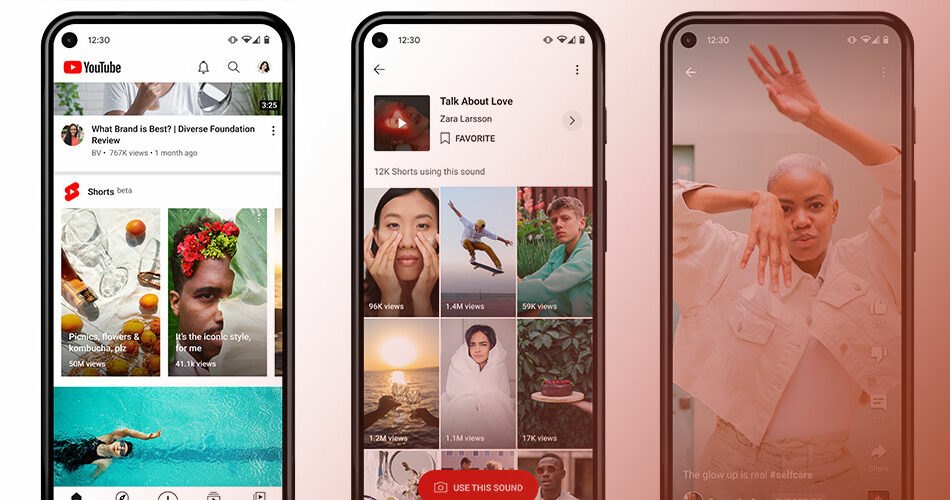Imagine transforming your WordPress site into a buzzing hub of quick, catchy videos. It’s the era of bite-sized content, and guess what? YouTube Shorts haven’t missed the memo. Now picture weaving that magnetic energy straight into your online space. That’s exactly what we’re diving into today.
Navigating the junction where short-form video meets web design, I offer a straight-to-the-point walkthrough on embedding those viral snippets—YouTube Shorts—into your WordPress playground.
Trust me, it’s a game-changer for user engagement and video marketing. After absorbing this, you’ll launch each page with an amplified pulse, tapping the pulse of digital trends.
By the time we wrap up, you’ll have mastered not just the “how,” but also the strategy behind leveraging YouTube Shorts to enrich your content offering.
We won’t just throw in some embed video code; we’ll mesh social media content seamlessly. Ready? Let’s get your WordPress talking the language of today – fluent in video.
Understanding YouTube Shorts
Before we dive into the “how,” let’s get to know our “what” a little better, shall we?
What are YouTube Shorts?

YouTube Shorts, in their most basic form, are just really short YouTube videos. But there’s more to them than that.
These videos are specifically designed for mobile viewing. They’re snappy, attention-grabbing, and easy to share – perfect for the modern, on-the-go audience.
The Rise of YouTube Shorts
It all started with TikTok. The explosive popularity of this bite-sized content format led YouTube to develop their own version.
Since their introduction, YouTube Shorts have rapidly gained popularity. They’re a fantastic tool for creators looking to engage their audience in a new, dynamic way.
Benefits of Embedding YouTube Shorts on Website
Embedding YouTube Shorts in your WordPress site has several benefits.
It can enhance your site’s visual appeal and interactivity, encourage visitor engagement, and even improve SEO if the videos are properly optimized. It’s all about creating an immersive and engaging user experience!
Preparing to Embed YouTube Shorts
Before we dive into the actual process, let’s gather our tools and resources. Don’t worry; it’s not as daunting as it sounds!
Requirements for Embedding YouTube Shorts
First things first, we need to make sure we have a few things:
- A WordPress website (obviously!)
- Access to the WordPress admin dashboard
- The URL of the YouTube Shorts video you want to embed
If you’ve got all that, you’re golden!
Finding the Right YouTube Shorts to Embed
Now, this might seem straightforward, but it’s worth mentioning. You need to pick the right YouTube Shorts to embed on your site.
They should be relevant to your content, engaging, and, most importantly, owned by you or licensed for reuse.
Great, now that we have our resources in order, let’s get to the fun part – how to embed YouTube Shorts in WordPress.
Step-by-Step Guide to Embed YouTube Shorts in WordPress
There are multiple ways to embed YouTube Shorts on your site, and I’ll guide you through some of the easiest and most effective methods.
Using the Default Embedding Method
No bells, no whistles – just the simple, straightforward way.
Locating the YouTube Shorts
Go to the YouTube Shorts video that you want to embed. It’s right there on the YouTube app.
Copying the Embed Code
Tap share, then tap the ‘Copy link’ option. This will copy the video’s URL to your clipboard.
Pasting the Embed Code in WordPress
Head over to your WordPress dashboard, go to the post where you want to add the Short, and paste the link. WordPress will automatically turn that link into an embedded YouTube Short. Sweet, right?
Using WordPress Plugins for Embedding YouTube Shorts
For those who like a bit more control and customization, WordPress plugins are the way to go.
Overview of Available Plugins

There are numerous plugins available for embedding YouTube Shorts, like ‘Embed Plus for YouTube‘, ‘YouTube Embed‘, and more.
Installing and Setting Up the Plugin
Choose a plugin, install it from the WordPress plugin repository, and follow the setup instructions. Most plugins will ask for the YouTube API key, which you can get from the Google Cloud Console.
Embedding YouTube Shorts Using the Plugin
Once your plugin is set up, go to your post and follow the plugin’s instructions to embed your YouTube Short. It often involves pasting the video link in a custom block or widget.
Using Social Media Aggregator Tools
For those who want to curate multiple social media posts in one place, social media aggregator tools are perfect.
Overview of Social Media Aggregator Tools
Tools like Curator.io, Juicer, and others allow you to embed a variety of social media posts on your site, including YouTube Shorts.
Setting Up the Aggregator Tool
Like with the plugins, you’ll need to create an account, set up the tool, and connect it to your YouTube account.
Embedding YouTube Shorts Using the Aggregator Tool
Once everything is set up, simply choose the YouTube Short you want to embed and follow the tool’s instructions to embed it in your WordPress site.
Customizing the YouTube Shorts Embed
Once you’ve embedded your YouTube Shorts, you might want to tweak their appearance a bit. Here’s how to do it.
Adjusting the Size and Position of the Embed
Depending on your theme and the method you used to embed the Short, you might be able to adjust its size and position directly in your WordPress editor.
Customizing the Appearance of the Embed
Some plugins and aggregator tools offer options for customization. This can include changing the frame color, adding a play button, and more.
Using CSS for Further Customization
For those with a bit of coding knowledge, you can use custom CSS to tweak the appearance of your embedded Shorts. Be careful, though – always backup your site before messing with the code!
Troubleshooting Common Issues
Sometimes, things don’t go as planned. Here are some common issues and how to solve them.
YouTube Shorts Not Displaying Correctly
If your embedded Short is not displaying correctly, check the video link and the embed code. Ensure there are no extra spaces or characters.
YouTube Shorts Not Updating
If your YouTube Short is not updating with new content, ensure that the video link is correct. If using a plugin or tool, check that it’s correctly synced with your YouTube account.
Other Common Issues and Solutions
If you’re facing other issues, the best place to start is the plugin or tool’s support forum. Other users might have faced the same problem, and you can often find solutions there.
Tips for Effective Use of YouTube Shorts on Your Website
We’re nearing the end of our guide on how to embed YouTube Shorts in WordPress, but before we wrap up, here are some bonus tips!
Choosing Relevant YouTube Shorts
It’s important to choose Shorts that are relevant to your content. They should add value to your post and be engaging for your readers.
Regularly Updating Your Embedded YouTube Shorts
Keep your content fresh by regularly updating the YouTube Shorts you have embedded on your site. This will keep your readers coming back for more.
Using YouTube Shorts to Increase Engagement
Well-placed Shorts can be a fantastic tool for increasing engagement on your site. They can break up large chunks of text, add visual interest, and provide additional information or entertainment.
FAQ On How To Embed YouTube Shorts In WordPress
Can You Directly Embed YouTube Shorts into WordPress?
Absolutely. Think of it like tucking a book into a shelf; it’s just about finding where it fits. Grab that embed video code from the YouTube Shorts’ share option, and slot it into your WordPress content—a post or page. It’s like embedding any other YouTube video, just snappier.
Are There Plugins That Simplify Embedding YouTube Shorts?
You bet there are. Plugins are like a Swiss Army knife for your site. Dive into the WordPress Plugin Repository, and you’ll find tools designed for video integration. They make the process a breeze, allowing you to inject videos without messing with code.
Does Embedding YouTube Shorts Affect Page Load Speed?
It’s a legit concern. Video content can be heavy. However, most of the time, embedding’s done smartly, so it doesn’t bog down your site. Use responsive video embeds to keep things light and your pages nimble.
What’s the Best Size for Embedded YouTube Shorts?
Contrary to that one-size-fits-all myth, here you tailor to taste. Customize using the iframe attributes to ensure your YouTube Shorts look good on your site. Remember, it’s all about the visual appeal.
Can You Autoplay Embedded YouTube Shorts on WordPress?
Technically, yes. Tweak the embed video code, adding an ‘autoplay’ parameter. But think twice; not everyone likes videos starting uninvited. It’s about keeping that user experience golden.
Is It Possible to Embed a YouTube Shorts Playlist?
Sure thing. Turn individual Shorts into a symphony by embedding a full playlist. Generate the playlist embed code from YouTube, then let it find a home in your WordPress post. Voila, you’ve got a seamless sequence.
Does WordPress Support YouTube Shorts Embedding Natively?
WordPress and YouTube are like old pals; they play nice together. You don’t need any fancy tricks. Paste the link into the WordPress editor and it auto-embeds. It’s that native support that makes it a cakewalk.
How Do You Make Embedded YouTube Shorts Responsive on Mobile Devices?
Responsiveness is key in our mobile-dominated world. Most times, WordPress and YouTube got you covered. But if you need more control, CSS tweaks and responsive embed plugins can refine how they scale on different screens.
Can You Customize the Appearance of Embedded YouTube Shorts?
Totally. It’s like painting your room; you’re in control. Play around with custom HTML widgets or CSS if you’re feeling tech-savvy. Tailor those videos to match your style, your brand, your vibe.
How to Ensure YouTube Shorts Embeds Are Accessible to All Users?
Accessibility is the golden rule. Add proper titles, captions, and descriptions to your embedded content—make sure everyone enjoys your site’s video splendor, irrespective of how they interact with the web. Let’s not leave anyone out of the loop.
Conclusion
Wrapping this up, How To Embed YouTube Shorts In WordPress isn’t just another task ticked off your list. It’s a stride towards a more dynamic, engaging web presence. You’ve got the embed video code down like a pro. Nailed the use of plugins for that breezy integration. Tackled the responsive video embeds for a sleek look on all devices.
Check it:
- YouTube API wielded? Check.
- Shortcode swagger? Oh yeah.
- Multimedia blogging mojo? You’re all over it.
Wave goodbye to static pages. Now, your website doesn’t just speak; it speaks in video SEO tones, capturing the short-form content wave. It’s been a serious ride—from zero to embedding hero. Dive in, keep the content fresh, the users engaged, and your WordPress site? Well, it’s just levelled up, big time. Now, hit publish, and let those Shorts do the talking.
If you liked this article about how to embed YouTube shorts in WordPress, you should check out this article about how to transfer a domain from WordPress to Shopify.
There are also similar articles discussing why the WordPress site says coming soon, how to remove just another WordPress site, how to add subheadings in WordPress, and how to fix duplicate title tags in WordPress.
And let’s not forget about articles on ClickFunnels vs WordPress, where are theme options in WordPress, how to cancel a WordPress subscription, and how to uninstall WordPress from HostGator.