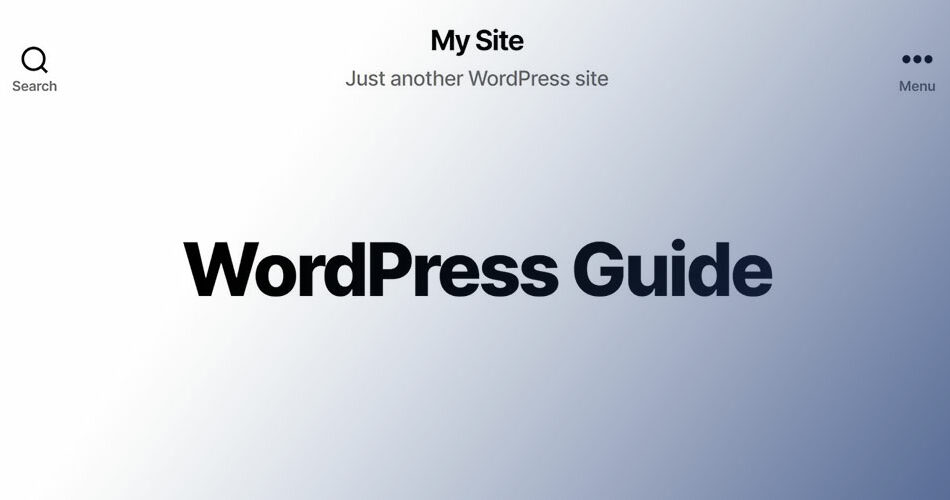Look, your WordPress site is like your digital handshake—it’s the first impression you make on the digital world. And hey, nothing screams “novice” louder than the default “Just Another WordPress Site” tagline.
It’s time to toss that generic tagline out the window and infuse your site with some personality.
By sticking with me here, you’ll learn to customize your WordPress site identity, shake off those default settings, and present a brand that’s all you. Consider this the ultimate guide to tweaking your website branding and casting off that newbie shadow for good.
Step by detailed step, I’ll walk you through the guts of your site’s admin panel, thrusting you into the realm of a WordPress wiz where theme customization and WordPress settings tutorials are your trusty sidekicks.
By article’s end, your site won’t just be another anything. It’ll be your tailored spot on the web, poised to dazzle. No fluff. Just concrete, actionable insights into making your WordPress presence as unique as your vision. Let’s dive in!
Understanding the WordPress Tagline
To grasp the concept of how to remove “Just Another WordPress Site”, we first need to understand what a WordPress tagline is and why it exists.
Default Tagline in WordPress
The “Just Another WordPress Site” tagline is, in essence, a placeholder. Think of it as a blank canvas, a space for you to imprint your website’s character. And believe it or not, it can be changed!
Role and Importance of a Tagline
Taglines go a long way in defining your website’s personality. It’s not just a fancy set of words – it’s a brief summary of your brand’s essence.
It tells your audience what you’re all about and leaves a memorable impression. So, understanding the value of a tagline, let’s dive into the process of replacing “Just Another WordPress Site”.
Changing the Tagline
Changing your WordPress tagline isn’t rocket science. It’s like redecorating your living room or learning a new recipe. All it takes is a little patience and a few clicks here and there.
Accessing the WordPress Dashboard
Your journey to a fresh tagline starts at the WordPress Dashboard. Think of it as mission control. It’s where you pull the strings and decide how your website appears to the world.
Navigating to the Relevant Settings
Once you’ve landed on your Dashboard, it’s time to find the right settings. You’ll want to be looking for something called Site Identity. It’s like your website’s driver’s license. It tells you (and others) who your site is.
Locating the Tagline Field
Your next step in removing “Just Another WordPress Site” is locating the Tagline field. This is where the magic happens. It’s like finding the hidden trapdoor leading to the treasure in a mystery novel.
Editing the Tagline
Once you’ve found your way to the Tagline field, it’s time to let your creativity shine. Replace “Just Another WordPress Site” with something that sings your brand’s tune. It could be anything – a catchy phrase, a sleek line, or even a joke. Just make sure it’s a true representation of what your website is all about.
Saving Changes
Just like you save your work in a Word doc, you’ll need to hit ‘save’ once you’ve written your new tagline. Only then will your changes take effect.
Alternative Methods for Changing the Tagline
The thing about WordPress is that it gives you options. There’s always another way to do things. And the same goes for changing your tagline.
Using the WordPress Customizer
The WordPress Customizer is a neat tool. It lets you make changes and see how they’ll look in real-time.
Accessing the Customizer
To use the Customizer, you’ll need to find your way to the Appearance tab on your WordPress Dashboard. From there, it’s just a matter of clicking on Customize. It’s a journey of discovery, like navigating the catacombs beneath an ancient city.
Locating the Site Identity Settings
Once inside the Customizer, you’ll need to locate the Site Identity settings. It’s here that you’ll be able to tweak your tagline, among other things.
Editing and Publishing the Tagline
Once you’ve found the tagline field, the process is the same. Unleash your creativity, type in your new tagline, and hit publish to make your changes public.
Dealing with Theme-Specific Limitations
Now, just a heads up. Some WordPress themes can be a bit stubborn. They might have their own tagline settings, separate from WordPress’s default. If that’s the case, you’ll need to explore your theme’s specific settings. But don’t worry, it’s not as daunting as it might seem. It’s just like understanding a new gadget – it just takes a little time and patience.
Addressing Persistent Issues
Sometimes, after all the steps we’ve gone through, that pesky “Just Another WordPress Site” tagline might still appear.
Not to worry!
It’s not a ghost haunting your website, just a few common issues that are easily resolved.
Clearing Cache After Changes
Web browsers are a bit like elephants; they never forget. Or rather, they remember your website as it was the last time they loaded it.
This ‘memory’ is called a cache. After you’ve changed your tagline, you might need to clear your cache to see the updated version of your website. It’s like shaking an Etch-A-Sketch clean and starting fresh.
Dealing with Theme-Specific Issues
Sometimes your WordPress theme can be a bit cheeky. It might have its own separate settings for the tagline, apart from WordPress’s default ones.
So, if you’ve changed your tagline, but it’s still showing as “Just Another WordPress Site,” you might need to check your theme’s settings. It’s like finding the hidden switch that opens the secret door.
Updating the Tagline on Search Engines
Alright, so your tagline has been changed on your website, but what about on search engines like Google?
To ensure your new tagline is reflected in search results, you’ll need to do a bit of extra legwork.
Understanding Search Engine Indexing
Search engines are like librarians. They have an index for every book (or in this case, webpage) that they can pull up when needed. This process is called indexing. And just like librarians, search engines need a little time to update their records.
Requesting Manual Indexing on Google
If you’d like to speed up the process, you can ask Google to manually update its index. It’s a bit like handing in a change of address form at the post office.
Using Google Search Console
To request manual indexing, you’ll need to use a tool called Google Search Console. It’s like Google’s customer service desk – a place where you can ask Google to do things for your website.
Submitting a Sitemap
Another way to update your tagline on Google is to submit a new sitemap. Think of a sitemap like a blueprint of your website. It tells Google how your website is structured and what pages it contains.
Updating The Tagline on Social Media Platforms
Now, don’t forget about your social media platforms! They also show your tagline when someone shares your website.
To update your tagline on social media, you’ll need to use each platform’s specific tools. It’s like updating your bio on each social platform.
Clearing Facebook Cache
For example, to update your tagline on Facebook, you’ll need to use Facebook’s Debugging tool to clear their cache of your website. It’s like asking Facebook to forget about your website and learn about it all over again.
FAQ on how to remove just another wordpress site
Where’s the spot to change the default ‘Just Another WordPress Site’ text?
Look in the back end, ‘Settings’ then ‘General’. There’s your stage to revamp that site title and tagline. It’s right there, begging for a bit of creativity—ditch the default and pen something that vibes with your brand.
Is fiddling with code a must to remove that tagline?
Nope, not at all. The WordPress dashboard makes it code-free. Navigate to ‘Appearance’, then ‘Customize’. Here lies the power—you’ll see ‘Site Identity’. Click and rewrite; no HTML wizardry needed.
Will changing my tagline affect my SEO?
Smart move thinking about SEO settings! Yes, tailoring your tagline can boost relevance, differentiate you, and help Google’s bots understand your site better. Just ensure it aligns with your content.
Can I nix the tagline box entirely?
You bet. Clear the text, leave it blank, and voilà—no more tagline. It’s like erasing a chalkboard, ready for fresh ideas, or in this case, leaving it minimal.
How does a personalized tagline benefit my WordPress site?
Personalization is key in website branding. It adds uniqueness, sets a vibe, tells your tale. Transforms your space from meh to magic, from a random stop to a must-see destination in the online world.
What if the tagline still shows after I’ve changed it?
If it’s stubborn, clear your cache. Sometimes your browser holds onto the old, like a digital hoarder. Clean its memory and it should flaunt the new you.
I updated the tagline, but it’s still ‘Just Another WordPress Site’ on Google, what gives?
Search Engine Optimization (SEO) takes time. Crawlers aren’t sprinters. They need a hot minute to revisit and reindex. Give it a week, then check back. It’s like waiting for bread to rise—necessary, and worth it.
Could changing the default phrase lead to technical glitches?
No worries there. It’s a simple switcheroo in settings. WordPress expects it; encourages it, even. It’s like flipping a light switch—no sparks, just shine.
I’m rebranding—should my WordPress tagline and title evolve too?
Absolutely. Rebranding means out with the old, in with the coherent new. It’s not just about logos and colors; your words should sing the same tune. Consistency is king.
I’ve done the deed—changed the phrase. Now, what about SEO?
Brilliant! With customization done, craft content that echoes your new tagline, pepper it with semantically relevant keywords, and keep an eye on analytics. SEO’s a garden; tend it well, and it flourishes.
Conclusion
So, you’ve hustled through the steps, right? How to remove just another WordPress site—that tagline’s history now. It’s like you’ve cleared the fog; your site’s true colors are shining through. Your digital digs are no longer part of the default club. They’re all you, baby.
- You’ve navigated the WordPress admin panel like a pro, dove headfirst into the Appearance menu, and emerged victorious.
- Your website branding isn’t just a thought now, it’s a statement.
- You’ve whispered sweet nothings into the ears of search engines with your custom tagline and site title work, setting the stage for better SEO.
Here’s to hoping your online space feels more ‘home’ and less ‘hotel lobby’—more authentic, less anonymous. What’s next? Just keep rocking that content, make sure you sprinkle in those semantically relevant keywords, and let your site bask in the glory of being unmistakably you. Let’s leave generic behind and keep pushing boundaries, alright?
If you liked this article about how to remove just another WordPress site, you should check out this article about how to transfer a domain from WordPress to Shopify.
There are also similar articles discussing how to embed YouTube shorts in WordPress, why the WordPress site says coming soon, how to add subheadings in WordPress, and how to fix duplicate title tags in WordPress.
And let’s not forget about articles on ClickFunnels vs WordPress, where are theme options in WordPress, how to cancel a WordPress subscription, and how to uninstall WordPress from HostGator.