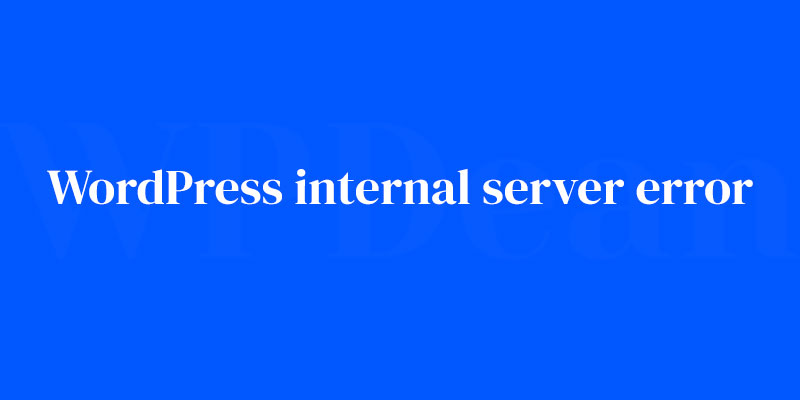There it is—the dreaded WordPress internal server error. Like a bad omen, it looms over your computer screen, making your heart sink and your mind race. Relax. Take a deep breath.
Errors can strike out of the blue. One minute your site’s running smoother than a jazz solo, the next it’s as inaccessible as a rooftop bar in a thunderstorm. But here’s the thing: it’s fixable.
I’m going to unpack this digital dilemma. You’ll voyage through debugging WordPress errors, tiptoe around a corrupted .htaccess file, and peek into the world of PHP memory limits.
Together, we’ll navigate server configurations, confront plugin compatibility grievances, and grapple with theme function mishaps.
By the article’s end? You’ll be clued up, armed to the teeth with troubleshooting tactics to tackle that WordPress HTTP error like a pro.
Let’s turn that digital frown upside down and get your WordPress site back on its virtual feet.
Understanding Internal Server Errors
What Are These Errors, Anyway?
Internal server errors can be a real headache. They’re essentially messages telling us that something has gone wrong on the server-side of our website. The tricky part is that they can be caused by a variety of issues, which is why we’ll need to take a closer look to figure out what’s going on.
Spotting Internal Server Errors in WordPress
When it comes to identifying these errors, you’ll usually see error messages and codes. Additionally, you can check server logs to get more information. It’s like a detective game, but with a bit more technical stuff.
Common Causes of WordPress Internal Server Errors
Alright, let’s get to the nitty-gritty. Here are some common culprits behind those annoying WordPress internal server errors:
Corrupted .htaccess File
.htaccess files are essential for controlling how your server behaves. Sometimes, these files can get corrupted, and when that happens, it’s bad news for your site. Signs of a corrupted .htaccess file include error messages and inaccessible pages.
Fixing a corrupted .htaccess file is pretty straightforward:
- Access your site files via FTP.
- Find the .htaccess file in your site’s root directory.
- Rename it to something like .htaccess_old.
- Create a new .htaccess file and copy the default WordPress code into it.
- Save the changes and check if the issue is resolved.
PHP Memory Limit Issues
Sometimes, PHP memory limits can cause internal server errors. PHP memory limits dictate how much memory your site can use. If your site exceeds this limit, it could crash.
To resolve memory limit issues, you can:
- Increase the PHP memory limit in the wp-config.php file.
- Optimize your site to reduce memory usage.
- Talk to your hosting provider about increasing the memory limit.
Plugin Conflicts
WordPress plugins can do wonders for your site, but they can also create problems. If you’ve got a plugin that’s not playing nice with your site, it could be causing internal server errors.
Identifying and resolving problematic plugins is easy:
- Deactivate all plugins.
- Check if the error persists.
- If not, reactivate plugins one by one until you find the culprit.
- Replace or update the problematic plugin.
Theme Issues
WordPress themes can also be the cause of internal server errors. If your theme is incompatible or outdated, it could be wreaking havoc on your site.
Identifying and resolving theme-related issues involves:
- Switching to a default WordPress theme.
- Checking if the error is resolved.
- If it is, update or replace your problematic theme.
File Permission Errors
File permissions control who can access, modify, and execute files on your site. Incorrect file permissions can cause internal server errors.
To resolve file permission errors, you can:
- Check the file permissions for your WordPress files and folders.
- Update permissions according to WordPress recommendations.
- Test your site to see if the issue is resolved.
Advanced Troubleshooting Techniques
If the common causes don’t seem to be the problem, don’t worry! We’ve got some advanced troubleshooting techniques up our sleeves.
Debugging WordPress
Debugging is like taking a magnifying glass to your site’s code to find potential issues. To do this, you’ll need to enable WP_DEBUG mode in your wp-config.php file. Once enabled, you can review debug logs to identify any problems.
Reinstalling WordPress Core Files
Sometimes, you may need to reinstall WordPress core files to fix internal server errors. This can help if there are corrupted or missing files causing the issue. Just make sure to follow these steps for a safe reinstallation:
- Backup your site.
- Download a fresh copy of WordPress.
- Replace the wp-admin and wp-includes folders with the new ones.
- Check your site to see if the issue is resolved.
Checking Server Configuration
Server configuration issues can also cause WordPress internal server errors. If you suspect this is the case, you may need to work with your hosting provider to identify and resolve the problem. They can help you review server settings, error logs, and other crucial information.
Preventing Future Internal Server Errors
Nobody wants to deal with these errors again, so let’s talk about prevention.
Regular Maintenance
Keeping your site in tip-top shape involves regular updates, managing plugins and themes, and monitoring server performance. A well-maintained site is less likely to encounter internal server errors.
Security Best Practices
Securing your WordPress installation is crucial. Be vigilant in monitoring for suspicious activity and maintain strong passwords and user roles. A secure site is a happy site!
Reliable Hosting
Choosing the right hosting provider can make a world of difference. Evaluate hosting plans and providers to ensure your site’s needs are met. Don’t be afraid to switch providers if necessary.
Resources and Support
If you need further assistance, don’t forget about the official WordPress documentation, support forums, and communities. There are also professional services available if you need an expert’s touch.
FAQ on WordPress internal server errors
Why does the WordPress internal server error happen?
It’s like a hiccup in your website’s communication with the server. Often, it’s a server configuration snag, a PHP memory limit that’s too tight, or a rogue .htaccess file crashing the party. Sometimes, plugins throw tantrums, or themes go rogue, mucking up the works.
Can a plugin really cause an internal server error?
Oh, absolutely. It’s like when one bad apple spoils the bunch. A conflict between plugins, or a single glitchy one, can make your whole site go haywire. Deactivating all plugins can tell you if one is the troublemaker.
Is it possible my .htaccess file is to blame?
Yeah, the .htaccess is a classic culprit. It’s the backbone of your site’s permalink structure and more. If it gets corrupted—like accidentally messing with its code—it can unleash chaos. Resetting the .htaccess to its default can be a magical fix.
What’s the deal with PHP memory limits and server errors?
Imagine you’re trying to pack a truck too full—stuff’s going to spill out, right? Same happens with your server. If your site demands more memory than what’s allowed, bam—you hit a wall. Increasing PHP memory gives your site room to breathe.
How do I troubleshoot a blank page or HTTP error in WordPress?
Start with the basics: check the error logs, hike up the PHP memory, and scan for a corrupt .htaccess file. If that doesn’t do the trick, sound the siren on your plugins and themes—deactivate and test them one by one.
Could my web hosting be causing the internal server error?
Sometimes it’s not you, it’s them—your web hosting provider. If there’s a hiccup on their end, or they have server limitations, it can throw your site off-kilter. Reach out to their support team; they’re usually on the ball with this stuff.
How do server permissions affect my WordPress site?
Here’s the thing: if file or directory permissions are too restrictive, WordPress can’t run its scripts properly. It’s like having a door that’s stuck—you’re not getting through. Adjusting those permissions can open the metaphorical door for your site to operate smoothly.
What role does a CDN play in WordPress errors?
A Content Delivery Network (CDN) can be a double-edged sword. It speeds things up but can sometimes confuse your server if it’s not configured right. Miscommunication equals errors. Disable it temporarily to see if it’s the wrench in the works.
Why might updating WordPress core files solve the issue?
Old files are like last season’s fashion—sometimes they just don’t cut it anymore. Update your WordPress core files, and you’re refreshing the wardrobe. This can patch up vulnerabilities or bugs that might be causing the server error.
How can I debug my site without losing my progress?
Keep calm and put on your detective hat. Turn on WordPress debugging mode, and you’ll get a roadmap to the issue—kinda like a treasure map to fixin’ your site. Just remember to have a backup. You know, just in case things get wild.
Conclusion
So, we’ve been through the wringer together, haven’t we? Unpacking the notorious WordPress internal server error—it’s kind of like we’ve bonded over a broken engine, tools in hand, grease on our brows.
We’ve dodged through .htaccess hassles, sidestepped PHP memory minefields, and pulled the plugs on those pesky plugins causing a ruckus. We’ve even glanced at our web hosting pals, ensuring they’ve got our backs.
Tackling:
- Server permissions, and
- Making peace with CDNs
It’s been quite the technical safari.
Remember, updating your WordPress core files is like hitting the refresh button. And as for debugging—no sweat. Your progress is safe; just remember to always—always—have that safety net of a backup.
This isn’t just about solving a problem. It’s about armoring up for next time, because in the wild web yonder, being ready is half the battle. So, here’s to smooth sailing on your digital ocean after weathering the stormy server error seas.
If you liked this article about WordPress internal server error, you should check out this article about currently unable to handle this request.
There are also similar articles discussing WordPress images not showing, error loading resource, fixing syntax errors, and WordPress database error.
And let’s not forget about articles on err_ssl_protocol_error WordPress, WordPress fatal error, WordPress http error, and jQuery is not defined.