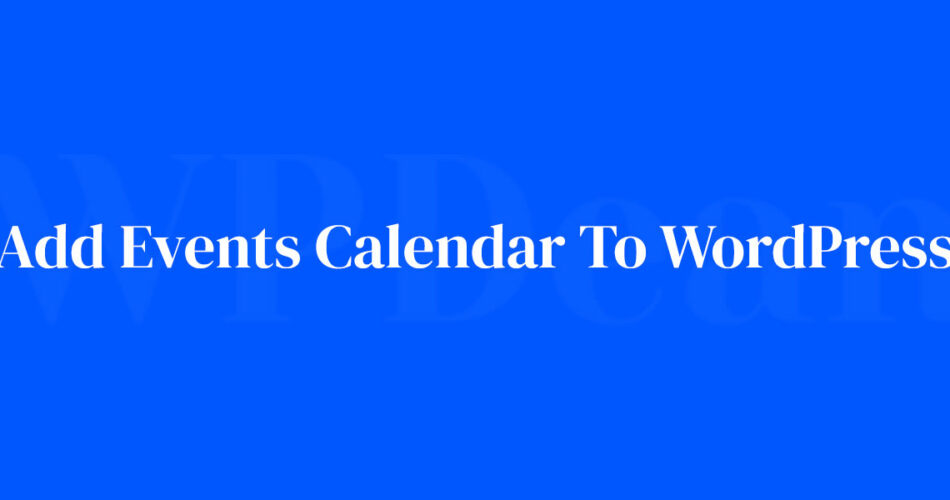Have you ever wondered about the powerful fusion of event management and digital presence? WordPress pages transform into bustling hubs of activity when an events calendar is nestled into their framework.
Imagine a sleek calendar, brimming with scheduled workshops, eagerly anticipated webinars, or local meetups – it’s the beacon that guides your audience towards engaging experiences.
Delve into the wizardry of plugin installation and shortcode integration, uncovering the secrets to invite interaction effortlessly. Venture beyond mere functionality; learn to showcase events with a finesse that reflects your brand’s charisma.
By the finale of this intricate tapestry, woven with practical insights, you’ll master the art of embedding a custom event calendar into your WordPress site.
Expect to brandish the ability to captivate your audience with a user-friendly interface and spur seamless event registrations.
This digital odyssey pledges to equip you with knowledge, from selecting the quintessential calendar plugin to unveiling the WP event booking process. Prepare to elevate your site’s interactivity and keep visitors returning for more.
Understanding WordPress Event Calendar
It’s time to understand what lies at the heart of our quest – the WordPress Event Calendar.
What is WordPress Event Calendar
Imagine a trusty assistant who’s always on top of your events, who organizes them neatly and presents them to your audience in the most engaging way. That, my friend, is what a WordPress Event Calendar does.
This helpful tool transforms your WordPress website into an event management hub. It helps you schedule, manage, and showcase your events in a clear, eye-catching, and interactive calendar.
Benefits of Using a Calendar Plugin
Using a Calendar Plugin is like leveling up your WordPress game. It lets you streamline and showcase your events, whether they’re webinars, seminars, yoga classes, or movie nights.
It’s about convenience, efficiency, and aesthetics. It’s also about keeping your audience engaged, involved, and coming back for more. The best part? It’s all wrapped up in a user-friendly package that’s as fun to use as it is effective.
Choosing the Right Calendar Plugin
Just like your favorite coffee shop might have a zillion different flavors to choose from (chocolate mint, anyone?), the WordPress ecosystem offers an array of calendar plugins. Each one comes with its own unique flavor and set of features. So let’s talk about some of the stars of the show.
Amelia
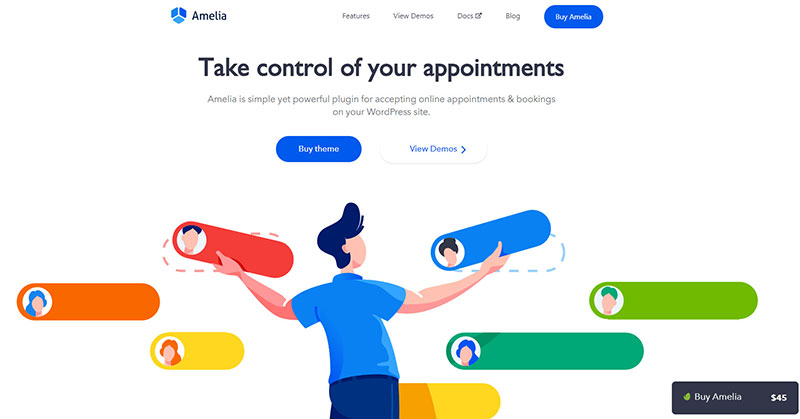
Amelia is an incredibly versatile appointment booking plugin for WordPress. I find it to be a lifesaver when integrating streamlined scheduling capabilities into a client’s site. This plugin offers a comprehensive suite of features, ensuring both users and administrators have an intuitive experience.
With its sleek interface, Amelia simplifies booking management, allowing clients to effortlessly book services, appointments, and events directly through the website.
The plugin boasts features like automated notifications, online payments, and a detailed calendar view, making it a robust solution for businesses ranging from salons to consulting firms. It supports multiple employees, each with individual working hours and services, providing flexibility for businesses of any size.
Integrating Amelia means clients get a seamless, professional booking experience, while administrators enjoy a powerful tool for managing their schedules and appointments efficiently.
The Events Calendar Plugin
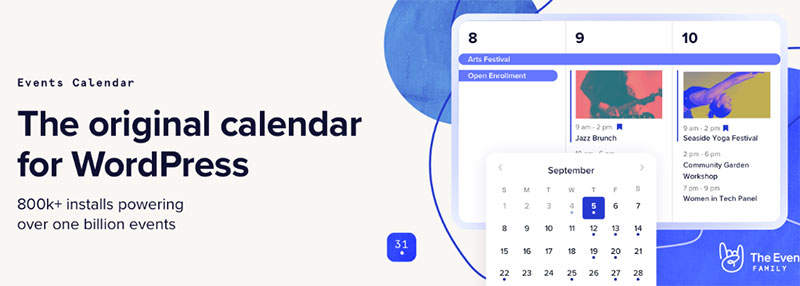
Picture a plugin that’s user-friendly, feature-packed, and just waiting to help you manage your events with style. That’s The Events Calendar Plugin. It’s like the vanilla latte of plugins – a classic choice that never disappoints.
With its intuitive interface and seamless integration with WordPress, this plugin is all about making event management a breeze. It’s like a friendly elf from your favorite fantasy book, always ready to lend a hand and get the job done.
Elfsight’s Event Calendar
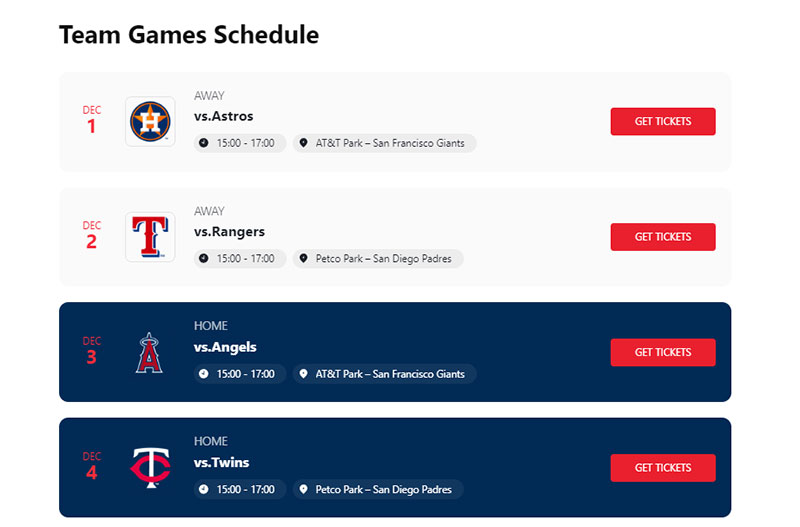
Meet Elfsight’s Event Calendar, the Swiss Army Knife of calendar plugins. It’s robust, versatile, and packed to the brim with features that let you customize your events calendar, right down to the last pixel.
Think of it as your magic wand, ready to transform your events calendar into whatever you want it to be. With Elfsight, you have the power to create a truly unique and personalized calendar that perfectly aligns with your brand.
Other Popular Calendar Plugins
In the WordPress Plugin Directory, you’ll find other gems waiting to be discovered. These include:
- Modern Events Calendar, with its sleek design and intuitive layout.
- EventON, a customizable powerhouse with an impressive arsenal of features.
- Events Manager, a versatile plugin that strikes a balance between simplicity and functionality.
Each plugin has its own strengths, so explore, experiment, and find the one that feels like the perfect fit for you.
Installing and Setting Up the Calendar Plugin
Okay, chosen your trusty plugin sidekick? Nice! Now, let’s get to the fun part: installing and setting up your new calendar plugin.
How to Install a Calendar Plugin
Think of installing a plugin like unwrapping a present. You get to discover what’s inside, play around with it, and see how it brightens up your website. And the best part? It’s a super easy process:
- Head to your WordPress dashboard.
- Go to Plugins > Add New.
- Type in the name of your chosen plugin.
- Click on Install, then Activate, and voila! You’ve got a shiny new plugin ready to roll.
Configuring the Plugin Settings
Configuring your plugin is like setting up a new gadget. You get to dive into the settings, tweak and twist the knobs, and make everything work just the way you want it to.
It’s about exploring the options your plugin provides. Customizing the date format, time zone, currency, and event categories. It’s all about personalizing the plugin to fit your needs. Remember, there’s no one-size-fits-all here.
Creating Your First Event
Finally, it’s showtime! Creating your first event is like taking the stage for the first time. It’s exciting, it’s thrilling, and it’s when you truly get to shine.
All you need to do is click on ‘Add New Event’ and fill in the details. Event name, description, date, time, venue – the whole shebang. Click ‘Publish’, and your event is live for the world to see!
Customizing Your Event Calendar
Now that we’ve covered the basics, let’s jazz things up a bit. Let’s dive into the world of customization.
Customizing the Look of the Events
The way your events look is super important. It’s like your window display. The more attractive and inviting it is, the more likely people are to step in.
Play around with colors, fonts, and layout. Add catchy titles and descriptions. Upload cool images. Make your events so eye-catching, they’re impossible to ignore.
Using Templates for Your Calendar
Most plugins offer a variety of templates to give your calendar a unique look and feel. Think of these like clothes for your calendar. You can dress it up or down, make it professional or fun, minimalist or detailed.
Choose a template that matches your brand and vibe. Remember, your calendar is a reflection of you and what you have to offer.
Adding Filters for User Convenience
Filters are like shortcuts. They help your audience find what they’re looking for faster. By date, by category, by location – the more filters you offer, the easier it is for your audience to find the events that interest them.
Choosing Layout Types
Finally, don’t forget about the layout. It’s like the blueprint of your calendar. Grid, list, timeline – there are so many formats to choose from.
So, pick a layout that makes it easy for your audience to view and navigate your events. After all, a well-structured calendar is a user-friendly calendar.
Remember, creating a custom event calendar is all about being you. So let your creativity fly, and craft a calendar that is uniquely yours.
Embedding the Calendar into Your Website
We’re almost there, folks! Now that you’ve created a gorgeous, customized events calendar, let’s display it on your website.
Embedding the Calendar into a Post or Page
Adding your calendar to a post or page is as easy as copy-pasting a code snippet. Most plugins offer shortcodes which you can use to embed the calendar. Simply place the shortcode in your post or page editor, and bam! Your calendar is live.
Adding the Calendar to the Sidebar
If you want your calendar to be visible all the time, consider adding it to the sidebar. It’s like having a mini-calendar on the side, keeping your events always in view.
This usually involves adding a widget to your sidebar. Just head to Appearance > Widgets, drag the calendar widget to your sidebar, and voila! Your events are now showcased site-wide.
Inserting the Calendar into All Pages
Want to take it up a notch? You can even add your calendar to all your pages. This means no matter what page your audience is on, your calendar is always there, showcasing your upcoming events. It’s like your events are on tour, popping up on every page!
Most plugins offer a simple way to do this. It could be a shortcode, a widget, or a dedicated setting in the plugin. Explore and experiment to find the best way for your site.
Advanced Features and Usage
Time to sprinkle some magic dust and explore the advanced features your plugin has to offer.
Using Shortcodes with Your Calendar
Shortcodes are like magic spells. They make complex tasks simple with just a few words. Use them to embed your calendar, display a specific event, or even customize your calendar layout. It’s all about making things work the way you want them to.
Compatibility with Ajax
Ever noticed how some websites load new content without refreshing the entire page? That’s Ajax. If your plugin supports Ajax, your calendar will be smoother, faster, and cooler. It’s like your calendar learned to teleport!
Adding the Calendar to Facebook
Want to share your events with your Facebook followers? Some plugins allow you to add your calendar to your Facebook page. It’s a great way to reach a wider audience and generate more buzz around your events.
Adding Reviews to Your Event Calendar
One more magic trick for you. Some plugins allow you to add reviews to your events. It’s like giving your audience a megaphone to shout out how awesome your events are. And we all know how powerful word-of-mouth can be.
Troubleshooting Common Issues
Of course, even in the most magical journey, there might be a few hiccups along the way. But hey, don’t worry. Here’s how you can tackle common issues when managing your WordPress events calendar.
Common Installation Problems
Sometimes, a plugin might refuse to install or activate. This could be due to a multitude of reasons – incompatible versions, insufficient server resources, or a conflict with another plugin.
Don’t worry. Debugging is all about being a detective. Check the error message, investigate, and you’ll likely find a fix.
Issues with Displaying the Calendar
Having trouble displaying your calendar? It could be due to a theme or plugin conflict, or even a cache issue.
Again, it’s time to don your detective hat. Try switching to a default theme, deactivate other plugins, clear your cache, and see if that solves the problem.
Dealing with Plugin Conflicts
Ever had two of your best friends not getting along? Plugin conflicts are similar. Sometimes, two perfectly good plugins just don’t play well together.
In such cases, you need to identify the conflicting plugin and find an alternative. Or contact the plugin developers. They’re usually happy to help resolve conflicts.
FAQ on How To Add Events Calendar To A WordPress Page
Which WordPress plugin is best for adding an events calendar?
The standout choice often is The Events Calendar due to its seamless integration, ease of use, and flexibility.
Its functionality is robust, catering to a variety of events with different recurring schedules and allowing for event ticket sales, essential for comprehensive event management in WordPress.
How do I install an events calendar plugin on my WordPress site?
Venture to the ‘Plugins’ section in your WordPress dashboard. Hit ‘Add New’ and delve into the digital marketplace.
Look for your desired events calendar, such as Timely Event Calendar, and click ‘Install Now’. Activate it post-installation and staple it onto your web page like a digital poster board.
Can I customize the look of my WordPress events calendar?
Absolutely, your creative expression knows no bounds here.
Most calendar plugins come with a palette of design templates and a wealth of customization options. Modify colors, adjust settings, or embrace shortcodes to match your website’s aesthetic—a true canvas for your brand’s identity.
Is it possible to integrate Google Calendar with my WordPress events calendar?
Indeed, there’s a harmonious relationship between the two. Many plugins offer a bridge to sync your Google Calendar events with WordPress.
This keeps your digital itinerary in sync, allowing a streamlined management experience across platforms—a digital handshake easing your scheduling tasks.
How do I display the events calendar on my WordPress site?
After the event plugin is activated, you’ll typically employ either widgets or shortcodes. These are essentially the nuts and bolts, fastening your calendar neatly onto pages or posts. You can also wield theme hooks, should your spirit for coding yearn for adventure.
Can visitors RSVP to events through the calendar?
Yes. The event calendar can be a concierge, handling online RSVPs with grace. Configure your plugin to include registration forms, cap attendees, and manage confirmations. It’s almost like having your own digital event coordinator, working tirelessly behind the scenes.
Are there ways to promote my WordPress events calendar?
Promotion is as vital as a heartbeat. Leverage your social media channels, blast e-newsletters, and utilize SEO-rich blog posts.
Attract attention with event promotion through WP calendar tools—turning the spotlight on your calendar’s symphony of scheduled events, and watch as your audience grows.
How do I add recurring events to my WordPress calendar?
It’s like setting an alarm clock but for your website. Dive into your event plugin settings and specify the repeat interval. Whether it’s a weekly podcast or a monthly webinar, your calendar will loop these events—constant as the northern star.
Can I sell tickets to events through my WordPress calendar?
Yes, commerce and calendars can waltz together effortlessly. Some plugins, like Event Espresso or integrations with WooCommerce, support event ticket sales. It’s your digital box office, open 24/7, serving up tickets to eager attendees.
How do I manage event submissions from users on my WordPress site?
Empower your community by enabling front-end submission forms. This invites users to contribute their events, which, after your review, can adorn your calendar. It’s a symphony of collaboration, echoing through the digital hallways of your website.
Conclusion
Concluding our digital ensemble, the steps for how to add an events calendar to a WordPress page have unfolded before your eyes. It’s a dance of functionality with aesthetics, binding event management and user engagement into a single thread. Your WordPress site now not only informs but invites participation, turning visitors into an audience, an audience into a community.
- Embrace the plugin installation, as simple as a nod.
- Revel in the plethora of customization options, painting your calendar with broad strokes of your brand’s palette.
- Sync schedules across platforms, making your website the nucleus of your digital universe.
With the right event scheduling plugin, the once daunting task has become a straightforward path to elevating your site’s allure. Let each click within your events calendar be the drumbeat to which your users’ anticipation rises, marking their calendars with events not to be missed. Your site now stands synonymous with vibrant community interaction. It’s not just a page; it’s a grand stage.