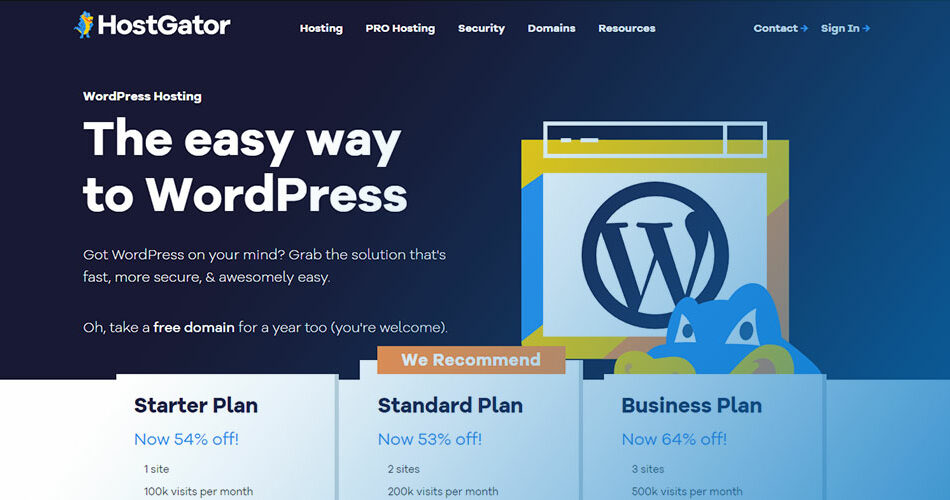Ever dabbled with a WordPress site and then hit a wall? We’ve all been there. Perhaps it’s time for a fresh start or a strategy pivot. That’s where uninstalling WordPress from Hostgator swings into the picture. Picture this; a clean slate, minus the technical web of confusion.
Here’s the lowdown: by the tail end of this article, you won’t just be flirting with the idea – you’ll own the steps, locked down to precision.
I’ll walk you through the nitty-gritty, lifting the curtain on the backstage of your Hostgator dashboard where WordPress cPanel uninstall lurks.
We start with backing up – “Never leap without a net,” they say. Then we dig in, deleting WordPress files with SFTP finesse.
We’ll dive deep, wading through the MySQL database, ensuring not a byte of old data haunts your digital real estate.
Bold moves? Absolutely. But by the article’s close, you’ll wield the power to declutter your Hostgator account, making room for whatever the web throws your way next.
Understanding the Basics
Just as any good guide would, let’s first get to the nitty-gritty.
What is WordPress?
Picture WordPress as your digital canvas. It’s a platform where you design, create, and publish your content. Like an artist has their paints and brushes, WordPress gives you the tools to bring your ideas to life.
What is HostGator?
Now, think of HostGator as your gallery. It’s the web hosting service where your WordPress creations are displayed for the world to see.
The relationship between WordPress and HostGator
WordPress and HostGator go hand in hand. Your beautiful WordPress website needs a reliable platform like HostGator to be visible on the web. They’re like two peas in a pod.
Pre-Uninstallation Steps
Hold your horses. Before we dive into the how to uninstall WordPress from HostGator, we’ve got some prep work to do.
Backing up your WordPress site
You wouldn’t throw away your masterpiece before making a copy, right? Same thing here. We need to backup all your WordPress files and data.
Think of it as a safety net. If anything goes wrong, you’ve got your backup to fall back on.
Why backing up is essential
Not convinced? Imagine you’ve spent countless hours perfecting your site. It’d be a real shame if all that hard work went down the drain. Having a backup gives you peace of mind, knowing you can always restore your site to its former glory.
Uninstalling WordPress through HostGator’s cPanel
We’ve arrived at the main event, the reason you’re here – learning how to uninstall WordPress from HostGator. Fear not, it’s simpler than you might think.
Accessing the cPanel
You know the way to your front door, right? Well, consider cPanel the front door to your HostGator account. This is where all the magic happens. You need to log in to your cPanel to begin the uninstallation process.
Navigating to the Softaculous Apps Installer
Inside cPanel, there’s a nifty tool called the Softaculous Apps Installer. Think of it as your friendly assistant who’s ready to do the heavy lifting for you.
Uninstalling WordPress
Once you’re in the Softaculous interface, you’ll find an ‘Installations’ section. Here lies your WordPress installation. You just need to hit the ‘remove’ option next to it, and voila! Your WordPress installation will begin to vanish before your eyes.
Confirming the uninstallation
Always double-check your work, I say. Once the uninstallation process is done, you should see a success message. Take a moment to ensure everything went smoothly. If there’s an error, no worries. We’ll tackle it together in the troubleshooting section.
Manual Uninstallation of WordPress
Not a fan of the automatic route? You’re in luck. There’s another way – manually uninstalling WordPress.
Accessing File Manager in cPanel
Back to the front door we go, aka the cPanel. But this time, we’re going to visit a different room, the File Manager. This is where all your files are stored.
Locating and deleting WordPress files
Once you’re in File Manager, you need to navigate to the folder where your WordPress files live. It’s like seeking out all the remnants of your old masterpiece and putting them away.
Locating and deleting the WordPress database
Remember the backup we created? This is where it’s crucial. You need to locate and delete the WordPress database from the MySQL Databases section in cPanel. It’s the final step to completely remove WordPress from your HostGator account.
Post-Uninstallation Steps
We’re almost done. But as any good artist would, we need to tidy up.
Checking for leftover files
Just as you would for any clean-up job, check around to ensure no WordPress files got left behind. You wouldn’t want any stray bits messing up your clean canvas.
Ensuring the database has been deleted
Similarly, confirm that the WordPress database has indeed been deleted. It’s like making sure you’ve cleaned off all your old paint before you start a new piece.
Reinstalling WordPress on HostGator
Guess what? The hard part’s done. You now know how to uninstall WordPress from HostGator. But what if you change your mind later? Or perhaps you want to start afresh? Reinstalling WordPress is the way to go.
When and why you might need to reinstall WordPress
Maybe you’d like to start over with a clean slate or perhaps you’re planning to build a different website. Whatever your reason, reinstalling WordPress on HostGator is pretty straightforward.
Steps to reinstall WordPress through cPanel
The process is a lot like what we did earlier, but in reverse. Head back to the Softaculous Apps Installer in cPanel, find WordPress, and hit install.
Follow the prompts, and before you know it, you’ve got a brand new WordPress installation ready to be molded to your will.
Steps to manually reinstall WordPress
Prefer to keep things manual? You got it. Just upload your WordPress files to your preferred location using the File Manager, then create and link a new database. It’s like manually setting up your canvas and paints before you start your next masterpiece.
Common Issues and Troubleshooting
No journey is without its bumps, but every problem has a solution.
Common problems during uninstallation
You might encounter issues like error messages or files not deleting properly. Sometimes, things just don’t go as planned. That’s life, but it’s no reason to give up.
Solutions to these problems
Most problems can be solved by carefully following the steps again or referring to HostGator’s support resources. In the worst-case scenario, you can always reach out to HostGator support. They’re pretty helpful.
FAQ On How To Uninstall WordPress From Hostgator
Will uninstalling WordPress from Hostgator affect my domain name?
Nah, your domain name stays untouched. It’s kind of like removing a tent; the camping spot’s still yours. When waving goodbye to WordPress, your domain remains intact, ready for any new project on Hostgator or to be directed elsewhere. It’s all about the site’s content, not the web address.
What about my content? Is it gone for good after uninstallation?
Totally your call. Before pulling the plug via Hostgator control panel, back it up. Whether it’s posts, pages, or those midnight musings, a solid backup ensures they’re safe for future use. Skip this, and yeah, that content’s set adrift in the digital abyss.
Is the process reversible?
Sort of a “Yes, but…” situation. Reinstalling WordPress gives you a do-over, a blank canvas. As long as you’ve got those backups handy, you can restore your site. Without them, it’s like building from scratch. You can re-create, but not undo the uninstall.
Do I need to cancel my hosting with Hostgator after uninstalling WordPress?
Not necessary. Think of your hosting package as a plot of land. Clearing the house (WordPress) doesn’t mean you sell the lot. Keep the hosting active for future use or swap in a new site. It’s your digital real estate; you decide the next build.
How long does the uninstall process take?
Quick work—if you know your way around. Navigating the cPanel, deleting the files via FTP, and dropping the database? Clock that at a few minutes, max. It’s less about time, more about precision. A misstep here, and you could be hitting up support for help.
Will uninstalling WordPress impact my email accounts?
No worries, your emails stay put. They’re like the secret stash you hide from party guests; separate from the WordPress cake that’s being taken away. They live in a whole different space on your hosting account. So go on, uninstall away; those emails aren’t going anywhere.
Can I uninstall WordPress without using FTP?
Yes, there’s a backstage pass—the Softaculous app installer. It’s like a hidden door in your Hostgator backstage. With a few clicks, it handles the dirty work, skipping the FTP hustle. But for cleanup crews who love control, FTP’s the classic, hands-on method.
What happens to my WordPress database?
It’s cut loose. When you uninstall, the MySQL database – where all your WordPress content hangs out – has to go too.
Through PHPMyAdmin, you can drop it like it’s hot, whisking away every trace. Remember though, once it’s gone, it’s out of the game for good.
Should I remove WordPress plugins and themes before uninstalling?
It’s like clearing out your desk before quitting the job – polite but not required. During the uninstallation, everything gets wiped anyway.
That said, if you’re only removing certain elements or troubleshooting, manual removal of those WordPress plugins and themes could be the fix you need.
After uninstalling, how soon can I reinstall WordPress on Hostgator?
Instant replay is possible. Once you’ve cleared the deck, Hostgator’s ready to roll out the red carpet for the next show. Use QuickInstall, and it’s like hitting the reset button. A fresh WordPress install can be live, literally, within minutes. Your stage awaits a new performance!
Conclusion
So, we’ve journeyed through the digital woods, hacked through the underbrush, and now stand in the clearing. How to uninstall WordPress from Hostgator isn’t a cryptic spell; it’s tech savvy made simple. The path we’ve carved includes:
- QuickInstall’s nifty click-and-remove feature.
- Wielding FTP like a master bard, removing the bits and bytes.
- Sorting through PHPMyAdmin, sending old MySQL databases into the void.
Each step, vital to not just pulling down the structure, but safeguarding the land—your digital presence—for whatever seeds you decide to plant next. Whether it’s a site pivot, a brand overhaul, or just a pause to breathe and plan the next move, your Hostgator account remains fertile ground.
Armed with backups, a clear guide to uninstalls, and room for fresh beginnings, you’ve got the power. Take that step, redefine the space. Ready to bloom a new site in its place? Go for it; the web’s your oyster.
If you liked this article about how to uninstall WordPress from HostGator, you should check out this article about how to transfer a domain from WordPress to Shopify.
There are also similar articles discussing how to embed YouTube shorts in WordPress, why the WordPress site says coming soon, how to remove just another WordPress site, and how to add subheadings in WordPress.
And let’s not forget about articles on how to fix duplicate title tags in WordPress, ClickFunnels vs WordPress, where are theme options in WordPress, and how to cancel a WordPress subscription.