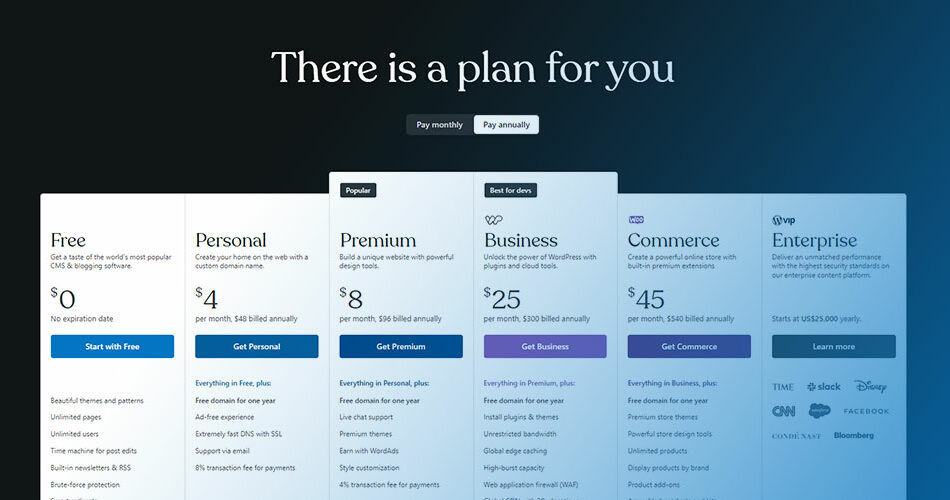Ever been on a merry-go-round that just won’t stop? That’s what it can feel like when you’re trying to cancel a WordPress subscription. You were all in, building a digital empire with just clicks and content.
But here’s the twist: your needs changed, and now you’re on a quest to unsubscribe from WordPress services. Welcome to the guide that empowers you to break free and take control of your online presence.
With a fine-tooth comb, I’ve navigated the WordPress account settings, scoured the depths of subscription management, and emerged with the secrets to terminate WordPress plans.
y the end of this article, you’ll master how to stop recurring payments and sidestep those pesky renewal notifications.
Prepare to delve into the billing cycle’s intricacies and command the nuances of refund requests on WordPress. Farewell frustration, hello liberation!
Understanding WordPress Subscriptions
Types of WordPress Subscriptions
Now, let’s dig a bit deeper into the world of WordPress subscriptions.
It’s like a wardrobe filled with clothes for every occasion. Free, Personal, Premium, Business, eCommerce – each subscription serves a unique purpose. It’s all about choosing the one that suits you best. But remember, what fits now may not fit forever.
That’s why understanding how to cancel a WordPress subscription can be so valuable.
Costs and Billing Cycles
Much like paying rent or your favorite streaming service, WordPress subscriptions have their costs and billing cycles.
It’s typically an annual gig, but some plans offer monthly billing too. Consider it like a subscription box – you pay a fee, and you get access to a bunch of goodies.
Refund Policies
When it comes to refunds, WordPress has some policies in place. The rules of the game, so to speak. Within 30 days for plans and 48 hours for domains, you’re entitled to a refund. It’s like buying a shirt, not liking the fit, and returning it. No fuss.
How to Cancel a WordPress Subscription
Alright, it’s time to dive into the real stuff – how to cancel a WordPress subscription. It’s a few steps, nothing too complex. Like undoing a knot, you just need to know where to pull.
Step-by-Step Guide to Cancelling from Your Account
Logging into Your WordPress Account
First things first, you’ve got to log into your WordPress account. It’s like walking through your front door – you need to get inside before you can do anything.
Navigating to the ‘Manage Purchases’ Section
Next, we’ll be heading over to the ‘Manage Purchases’ section. It’s the control room of your WordPress subscriptions, where you get to play mission control.
Selecting the Subscription to Cancel
Here comes the choice part. You need to pick out the subscription that you’re wanting to cancel. Like choosing the right key for a lock, you’ve got to know what you’re working with.
Confirming the Cancellation
The final stage, it’s like pressing the red button. Once you confirm the cancellation, it’s done. Subscription: cancelled.
How to Cancel a Recurring Subscription
Understanding Recurring Subscriptions
Recurring subscriptions are those pesky things that renew automatically. Kind of like an alarm clock, they keep going off until you switch them off.
Steps to Cancel a Recurring Subscription
To cancel these recurring subscriptions, you pretty much follow the same steps as above. Find your way to the ‘Manage Purchases’ section, select the subscription you want to stop, and hit cancel.
How to Cancel Over the Phone
Contact Information
Maybe you prefer human contact. That’s cool. In that case, you’ll need the WordPress contact information.
What Information You’ll Need
Be prepared with your account details and the name of the subscription you’re looking to cancel. It’s like calling customer service – they’ll need some info to help you out.
How to Cancel a Domain Linked to a Plan
Understanding Domain-Plan Linkage
Sometimes, you’ll have a domain linked to a plan. Think of it as a combo deal – you’ve got your meal and a drink all in one.
Steps to Cancel a Domain Linked to a Plan
To cancel a domain linked to a plan, it’s a bit more intricate. You have to remove the domain from the plan first before cancelling the plan itself.
What Happens After Cancelling a WordPress Subscription
Refunds and Billing
If you’re within the refund period, you’ll get your money back. It’s like returning an unused item back to the store.
Access to Services Post-Cancellation
Post-cancellation, your access to paid features will be limited. It’s like losing your VIP pass at a concert.
Impact on Linked Domains
If you had domains linked to your subscription, these will return to their original state. Picture it like moving out of a fancy apartment and back to your old flat.
Troubleshooting and Support
Common Issues When Cancelling a Subscription
Sometimes there might be a hiccup when cancelling a subscription. Like getting a flat tire on a smooth road, it happens.
How to Contact WordPress Support
If you run into any issues, don’t panic. WordPress support is like your roadside assistance, ready to get you back on track.
Other Resources for Help
There’s a whole bunch of blogs, forums, and guides out there if you need extra help. It’s like having a library at your disposal.
Alternatives to Cancelling a Subscription
Downgrading Your Subscription
Instead of fully cancelling, you could consider downgrading your subscription. It’s like moving from a villa to a cozy apartment – smaller, but still comfortable.
Pausing Your Subscription
Some folks might want to pause their subscription, taking a break without fully committing to cancelling. Think of it like a TV show hiatus – the show’s not over, it’s just on a break.
Transferring Your Subscription
Another option is to transfer your subscription to someone else. Kind of like passing the baton in a relay race, you hand over your role to someone else.
FAQ on canceling a WordPress subscription
How do I cancel my WordPress.com subscription?
If you’re ready to cut ties, simply log in to your WordPress account. Hit ‘Manage Purchases’, choose the subscription to cancel, and click ‘Cancel Subscription’. Just watch the timing; do it before the next billing cycle to avoid extra charges.
Can I get a refund after canceling my WordPress subscription?
Absolutely, if you’re quick about it. WordPress has a refund policy that’s pretty fair — you’ve got 30 days from the purchase date for plans. Snag that refund through the ‘Manage Purchases’ section, where you initially hit ‘cancel’.
What happens to my content if I cancel my subscription?
Your content sticks around, don’t sweat it. But, you’ll say bye to those premium features. Content goes back to the basic setup, which is still pretty decent. If you had a custom domain, it’ll revert to a free WordPress.com subdomain.
Will canceling my subscription affect my domain registration?
Here’s the deal: canceling the subscription won’t instantly zap your domain name. If purchased separately, the domain’s yours until expiration. But if it was part of a plan, you may wanna transfer it elsewhere before you cancel WordPress hosting service.
How to turn off auto-renewal in WordPress?
Head over to your account, scoot to ‘Manage Purchases,’ pick your plan, and you’ll spot ‘Disable auto-renew.’ Click it, confirm, and bam, no more auto charges. Just make sure not to miss renewal if you do want to keep the service.
Can I cancel my subscription from the WordPress mobile app?
Yeppers. Fire up that app, navigate to ‘My Site,’ tap on ‘Plans,’ and there’s your subscription smiling back at you. Tap to cancel, but remember, the app might shuffle you off to a web browser for the final steps.
What’s the difference between canceling and downgrading my WordPress plan?
Canceling cuts off the subscription — no more billings, no more upscale features. It’s a clean break. Downgrading? That’s switching to a less expensive plan. You’ll lose some bells and whistles but keep a few perks above the free version.
How do I contact customer support for WordPress cancellation issues?
Customer support’s got your back if you hit snags. Reach out via the ‘Help’ button on any WordPress.com page or hoof it to their contact form online. They’re pretty quick and super helpful — a real lifeline when in need.
What if I accidentally canceled? Can I reactivate my WordPress subscription?
Took a misstep? No probs. Dash over to ‘Manage Purchases,’ find that canceled plan and there should be an option to reactivate. If it’s within the renewal period, you’re golden. Past that, you’ll need to sign up anew.
Does canceling my WordPress.com subscription delete my user account?
Nope, your user account won’t vanish. It remains intact, chilling in the WordPress landscape. You’re free to roam, explore, and even opt back into a plan. The cancellation just nixes the subscription part, not your entire journey on WordPress.
Conclusion
Pulling the plug on a service isn’t always a walk in the park. Yet, with cancel a WordPress subscription, it’s less of a labyrinth and more straight shooting. We’ve traipsed through the thick of it – from clicking ‘Cancel Subscription’ to ensuring those recurring payments halt.
Hold the phone, remember the refunds? Only if you’re clock-watching and race within the 30-day dash. And what about content? Relax, it sticks, though it slips back to the basic get-up once that premium plan poofs. And hey, if nostalgia hits, reactivating is a piece of cake, provided you’re not out of time. It’s that flexible.
So, there it is – the ins and the outs. A user account enduring beyond subscription management, domain names sticking around, and the ease of saying “nah” to auto-renewal. It’s letting go, but with grace – and always on your own terms.
If you liked this article about how to cancel a WordPress subscription, you should check out this article about how to transfer a domain from WordPress to Shopify.
There are also similar articles discussing how to embed YouTube shorts in WordPress, why the WordPress site says coming soon, how to remove just another WordPress site, and how to add subheadings in WordPress.
And let’s not forget about articles on how to fix duplicate title tags in WordPress, ClickFunnels vs WordPress, where are theme options in WordPress, and how to uninstall WordPress from HostGator.