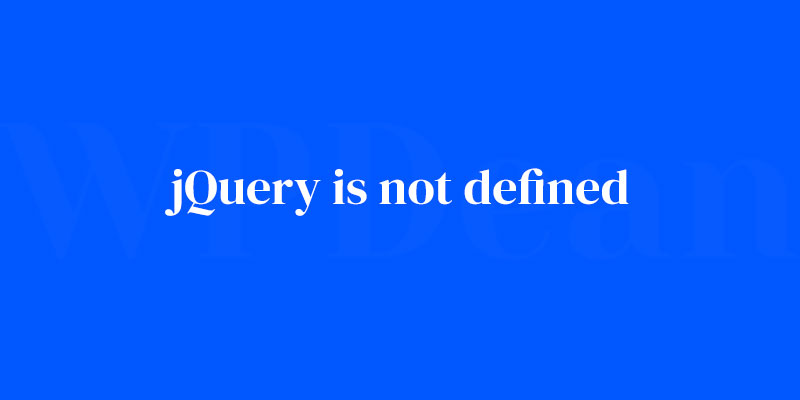Ever been deep into coding your web masterpiece when—bam—up pops that pesky line: “jQuery is not defined”? Your brain does a double-take. Right there, in the midst of a sea of code, a simple phrase mocks the hours you’ve put in. Cue the forehead slap.
Let’s cut to the chase. This article is your beacon in the stormy seas of JavaScript libraries. You’re on a quest to eradicate this error once and for all, and I’m here to captain that ship.
Navigate through script loading challenges and document ready functions like a pro, and master external JavaScript file integration with the finesse of a front-end developer tinkering with the Document Object Model (DOM).
By the final punctuation mark, you’ll be armed with the savvy to handle $ is not defined dilemmas and equipped to ensure error-free AJAX calls.
This isn’t just about solving a problem; it’s about upgrading your coding toolkit, readying you for anything the web development world tosses your way.
Expect a deep dive into noConflict modes, a walkthrough on script tag placements, and yes, even the secret handshake between jQuery syntax and pesky JavaScript error handling. Strap in. Let the code adventure begin.
Getting to Know the “jQuery is Not Defined” Error
Before we jump into fixing the problem, it’s important to understand what’s going on. Simply put, when your browser encounters the error message “jquery is not defined,” it means that it can’t find the jQuery library or something is causing a conflict. This can lead to broken functionality on your WordPress site, such as sliders not working, animations going haywire, and more.
Why It Matters
jQuery is a powerful JavaScript library that many WordPress themes and plugins rely on to function correctly. If jQuery isn’t loading or there’s a conflict, it can bring down essential parts of your site, making it less user-friendly and potentially hurting your reputation.
Identifying the Culprit
So, how can we find out what’s causing the jquery is not defined error on your site? One way is to use your browser’s developer tools to look for console errors. By checking the console, you can usually identify which plugins or themes might be causing the issue.
Common Causes and Their Fixes
Now that we have an idea of what’s causing the problem, let’s explore some common causes and their respective solutions.
Dealing with jQuery Version Conflicts
Sometimes, the error occurs because there are multiple versions of jQuery being loaded on your site. This can create conflicts and break your site’s functionality.
Identifying Version Conflicts: Check your site’s source code and look for multiple instances of jQuery being loaded. You can also use browser developer tools to see if there are any errors related to version conflicts.
Resolving Version Conflicts: The best solution is to ensure that only one version of jQuery is loaded on your site. You can do this by dequeueing unnecessary instances, ensuring that plugins and themes are using the proper version, or manually updating the version if needed.
Tackling Plugin or Theme Conflicts
It’s not uncommon for plugins or themes to cause the jquery is not defined error.
Identifying Problematic Plugins or Themes: To pinpoint the issue, you can try disabling plugins one by one or switching to a default WordPress theme to see if the error persists. If the error disappears after deactivating a specific plugin or theme, you’ve found the culprit.
Resolving Conflicts: Once you’ve identified the problematic plugin or theme, you can either look for updates, contact the developer for support, or find an alternative solution that doesn’t cause conflicts.
Fixing Incorrect jQuery Load Order
If jQuery is loaded after a script that depends on it, you’ll encounter the error. The proper load order is crucial to avoid issues.
Identifying Load Order Problems: Check your site’s source code to see if jQuery is being loaded before any dependent scripts. Alternatively, use browser developer tools to look for load order errors.
Fixing Load Order Issues: Ensure that jQuery is loaded before any dependent scripts by using the proper WordPress functions to enqueue scripts, such as wp_enqueue_script, and specifying jQuery as a dependency.
Repairing Missing or Damaged jQuery Files
A missing or damaged jQuery file can also lead to the error.
Identifying Missing or Damaged Files: Use browser developer tools to check if there are any errors related to missing or damaged files. You can also inspect your site’s source code to see if the jQuery file is present and properly linked.
Reinstalling or Repairing Missing Files: If you find that a file is missing or damaged, you can try reinstalling the plugin or theme that includes the jQuery file. Alternatively, you can download the correct version of jQuery from the official website and replace the damaged file manually.
Addressing Custom Code Errors
Custom code added to your site can sometimes cause the jquery is not defined error, particularly if it’s incorrectly implemented or conflicts with existing code.
Identifying Problematic Custom Code: Look for any custom code you’ve added to your site, such as in your theme’s functions.php file or within a custom plugin. Check for syntax errors or instances where jQuery is called before it’s loaded.
Fixing Custom Code Errors: Correct any syntax errors you find, and make sure that jQuery is properly loaded before any custom code that depends on it. If necessary, consider consulting a developer for assistance.
Resolving CDN Issues
Content Delivery Networks (CDNs) can help speed up your site by delivering jQuery and other assets from servers closer to your visitors. However, sometimes CDNs can cause the jquery is not defined error.
Identifying CDN-Related Problems: Check your site’s source code to see if you’re using a CDN to load jQuery. If you are, use browser developer tools to look for any errors related to the CDN.
Resolving CDN Issues: If you suspect a CDN issue, try switching to a different CDN or temporarily disabling the CDN to see if the error is resolved. Ensure that the CDN is properly configured and that it’s serving the correct version of jQuery.
Clearing Browser Caching
Sometimes, the issue can be related to your browser’s cache.
The Role of Browser Caching in the Error: When your browser caches an old or incompatible version of jQuery, it can cause the jquery is not defined error.
How to Clear Browser Cache: Clear your browser’s cache and reload your site to see if the issue is resolved. You can also try using a different browser or a private browsing mode to rule out caching-related problems.
Fixing WordPress Core Issues
Rarely, the error might be related to issues with WordPress core.
Identifying WordPress Core Problems: Check if you’re running an outdated version of WordPress, or if there are any known issues related to the jquery is not defined error in the version you’re using.
Resolving Core Issues: Update WordPress to the latest version, or apply any necessary patches or fixes to address known issues. If necessary, consider contacting the WordPress support team for further assistance.
Preventing the “jQuery is Not Defined” Error
Now that we’ve covered some common causes and solutions, let’s talk about how to prevent the error from happening in the first place.
- Keep your WordPress site, plugins, and themes up-to-date.
- Properly enqueue scripts and styles using the appropriate WordPress functions.
- Use child themes when customizing your site to avoid conflicts with updates.
- Test plugins and themes before installing them on your live site.
- Use reliable CDNs and ensure they’re properly configured.
FAQ on jQuery is not defined
Why does “jQuery is not defined” show up?
JavaScript likes clarity. When you see “jQuery is not defined,” it’s blasting an alarm that your script is trying to whisper sweet nothings to jQuery before it’s even arrived at the party.
It’s like trying to play a CD without a CD player. Ensure jQuery is loaded and embraced by the page before you start dialing its number.
How can I fix the “jQuery is not defined” error?
Check those script tags. The browser might be skipping over the jQuery file because it’s not linked right, or it’s trying to load your script first. List your jQuery source before any scripts that swing dance with it. And, cross-check that URL; a typo is often the culprit inviting chaos.
Is it a problem if I’m using multiple JavaScript libraries?
Absolutely can be a tangle! When you mix multiple JavaScript frameworks, like throwing jQuery and MooTools into the same pot, they can grapple over who gets to use the ‘$’ symbol.
Use jQuery’s noConflict() method, or be ultra-clear in your script; explicitly refer to ‘jQuery’ instead of ‘$’.
Why would the jQuery CDN link cause an issue?
The CDN link is your bridge to jQuery. If it’s broken, no jQuery for you. Errors can arise if the URL is mistyped, the CDN is down, or you’re not using HTTPS on a secure site.
Also, if your link is ancient, chances are you’re dialing a disconnected number. Always keep that link fresh!
How do I check if jQuery is loaded properly?
Trust but verify—make a quick call to jQuery or $ in your browser’s console. No error? You’re golden.
Error? Time to play detective—inspect your script source, look over your network tab, and see if jQuery RSVP’d with a 200 status. A no-show means you’ve got some link inspection to do.
Can a jQuery plugin cause the “jQuery is not defined” error?
Totally can. Your plugin might be hopping into the mix before jQuery’s even had its morning coffee. Make sure jQuery is scripted in before any eager plugins. Be mindful of plugin compatibility, too. If they’re meant for different jQuery versions, they might throw a tantrum.
What role does document ready function play?
It’s your script’s bouncer, gatekeeping until everything’s set up. Wrap your code in $(document).ready() to ensure the page is fully loaded before any jQuery-styled magic happens. Without it, your script might rush in and stumble because the DOM isn’t ready to party.
How does the order of script tags affect loading?
Here’s the gist: order matters, a lot. Browsers read top-to-bottom. If your jQuery script tag is chilling at the bottom, your code above might panic, not knowing what jQuery is. Front-load jQuery’s script tag, sit it at the top, and your successive scripts will thank you.
What is $ is not defined?
Ah, the classic mix-up. ‘$’ is jQuery’s shorthand caller—a quick-dial to its functions. When ‘$’ is thrown around without jQuery picked up, confusion ensues.
It’s like referencing an inside joke that no one in the room knows—awkward. Define jQuery properly to get everyone on the same page.
Could anything else cause “jQuery is not defined”?
Sometimes, it’s the little things. Like a JavaScript error elsewhere in your code that stops the script in its tracks, leaving jQuery high and dry. Or maybe your browser’s caching an old page. A hard refresh might just clear the fog. Keep an eye out for the unexpected.
Conclusion
As we wrap up this digital odyssey, let’s revisit our initial head-scratcher: “jQuery is not defined”. It’s not just a hiccup; it’s a call to action—a signal to fine-tune your process. In the trenches of script tags and CDN links, we’ve journeyed through troubleshooting like digital warriors, armed with console logs and a keen eye for detail.
- Ensured jQuery is hitting the stage before the spotlight turns on.
- Mastered the art of linking to that all-important jQuery library.
- Made sense of document ready functions and the nuances of JavaScript error handling.
Moving on, remember these encounters with ‘undefined’ are par for the course on the front-end fairway. They nudge you into finer craftsmanship. With DOM manipulation clearly demystified and AJAX calls set in the right sequence, you’re no longer a bystander when that error pops. You’re the fixer—cool, collected, ready to conquer the next coding conundrum with breeze-like ease. Next time? You’ve got this.
If you liked this article about jQuery is not defined, you should check out this article about WordPress theme installation error.
There are also similar articles discussing WordPress fatal error allowed memory size exhausted, WordPress syntax error, WordPress 502 bad gateway error, and WordPress page not found error.
And let’s not forget about articles on WordPress http error 403, ERR_SSL_VERSION_OR_CIPHER_MISMATCH, request entity too large, and this page can’t load Google Maps correctly.