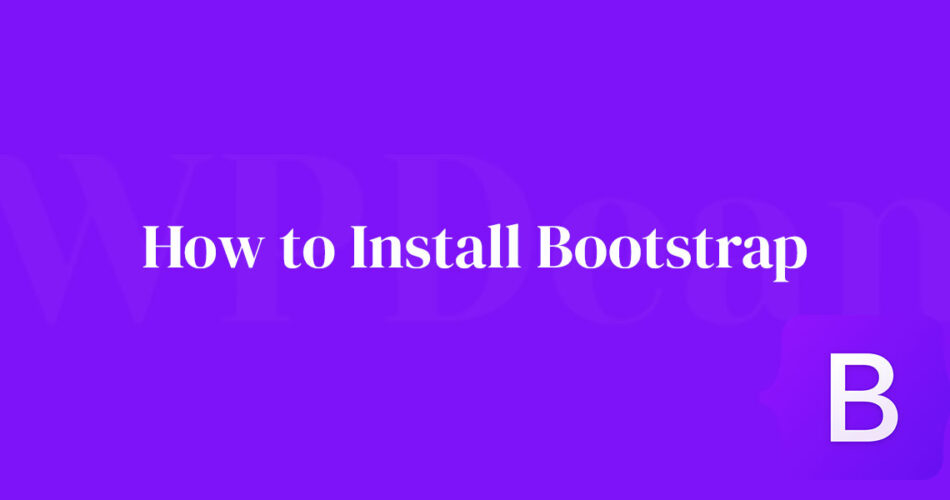Imagine a world where your website springs to life effortlessly, where your designs leap off the page with style and functionality. That’s the promise of Bootstrap, a powerful front-end framework that streamlines web development.
Diving into how to install Bootstrap marks your first step towards crafting responsive, engaging websites that are as easy to build as they are compelling to browse.
This article isn’t just a guide; it’s your gateway to mastering Bootstrap, from the basics of downloading and linking to understanding its grid system and customizing to your taste.
Whether you’re a novice hoping to put together your first webpage or a seasoned developer looking to refine your skills, the insights shared here will mold your approach and efficiency in web design.
We’ll traverse through initializing Bootstrap in your projects, configuring the necessary settings, leveraging its vast array of components, and adding your unique flair through customization.
Equip yourself with the knowledge to harness the full potential of this framework, ensuring your websites are not just functional but phenomenally responsive and visually exquisite.
Setting Up Bootstrap in Your Project
Downloading Bootstrap Locally
Embarking on the journey of web design with Bootstrap begins rather simply. Accessing the official Bootstrap website allows for a swift download of the framework’s essential files.
Press the big download button, and poof, the zip file is yours. Opening this file reveals an organized structure of CSS, JS, and map files – each serving a significant purpose.
- CSS files offer the stylized defaults that Bootstrap is famed for, giving immediate life and recognizable aesthetics to your web components.
- JS files are the backbone enabling interactive elements like modals and dropdowns.
- Lastly, map files are somewhat like the blueprints; they help you troubleshoot and debug CSS by mapping the generated CSS back to the original source files, a real lifesaver for those who delve deeper.
Using Bootstrap from a CDN
Why download when you can link directly? Yes, using the Bootstrap from a CDN (Content Delivery Network) not only maximizes efficiency but also boosts your site’s performance.
Here’s how the underlying magic works: CDNs distribute your site’s static content from servers located closer to your user’s geographic location, significantly cutting down load times.
Advantages of using a CDN
- Speed: We’re placing essential files like the Bootstrap CSS and JS on high-speed networks spread globally.
- Scalability: As your user base grows, so does the network’s capability to handle more requests without a hiccup.
- Reliability: CDNs minimize the risk of server crashes during sudden traffic spikes by distributing the load.
How to link Bootstrap CSS and JS via CDN
Linking is straightforward. Within the <head> of your HTML, paste the CDN links for Bootstrap’s CSS. It looks something like this:
<link href="https://stackpath.bootstrapcdn.com/bootstrap/4.3.1/css/bootstrap.min.css" rel="stylesheet" integrity="sha384-ggOyR0iXCbMQv3Xipma34MD+dH/1fQ784/j6cY/iJTQUOhcWr7x9JvoRxT2MZw1T" crossorigin="anonymous">
Similarly, before the closing </body> tag, insert the JS link:
<script src="https://stackpath.bootstrapcdn.com/bootstrap/4.3.1/js/bootstrap.min.js" integrity="sha384-J6qa4849blE2+poT4WnyKhv5vZF5SrPo0iEjwBvKU7imGFAV0wwj1yYfoRSJoZ+n" crossorigin="anonymous"></script>
Ensuring integrity and security with CDN links
Notice the integrity attribute? That’s your new best friend for security.
It ensures that the files you’re fetching haven’t been tampered with in transit, matching the hash provided by the CDN. Always a good measure, as it keeps your site’s integrity intact from potential vulnerabilities.
Configuration and Initial Setup
Basic Bootstrap Template
Diving into Bootstrap begins with understanding its basic HTML blueprint. Imagine this as your groundwork, where everything you build next finds its footing. Crafting a Bootstrap-powered webpage starts with a simple scaffold:
<!DOCTYPE html>
<html lang="en">
<head>
<meta charset="UTF-8">
<meta name="viewport" content="width=device-width, initial-scale=1.0">
<link href="path/to/bootstrap.css" rel="stylesheet">
<title>Your Awesome Site</title>
</head>
<body>
<!-- Your content goes here -->
<script src="path/to/bootstrap.js"></script>
</body>
</html>
Break it down: The meta tags are not just there for decoration. They’re essential. The charset="UTF-8" ensures your text renders correctly, preventing odd character manifestations.
The viewport meta tag? It’s crucial for responsive design, ensuring your site behaves nicely on devices from smartphones to desktops. It sets the stage for media queries to work their magic, adapting your layout to any screen size.
Bootstrap Containers
In the realm of Bootstrap, containers are the invisible threads holding the tapestry of your design together.
They’re the first step in defining your grid – crucial for structuring your content effectively.
Difference between .container and .container-fluid
Two main types to choose from: .container and .container-fluid.
- .container: This is the go-to for responsive fixed-width layouts. It adjusts across breakpoints (yes, like those media queries you love), which means it remains centered and adjusts its width up to the set maximum at each breakpoint.
- .container-fluid: It’s the water to
.container‘s ice. Spanning the full width of the viewport, it fluidly stretches out. No stepping back at breakpoints, just a smooth expanse of content from one edge to the other.
Practical examples of using Bootstrap containers
Let’s translate this to a real-world setting. Say you’re building a portfolio site. Here’s a snippet using .container:
<div class="container">
<h1>My Portfolio</h1>
<p>Welcome to my professional world.</p>
</div>
This setup keeps your introduction neatly centered and readable, not stretched across the expanse of a wide monitor.
Now, if you have a full-width image gallery showcasing your projects:
<div class="container-fluid">
<div class="row">
<div class="col-12">
<img src="image-source.jpg" class="img-fluid" alt="Gallery">
</div>
</div>
</div>
Here, .container-fluid allows the images to use up available space, providing a more immersive experience.
Used judiciously, containers guide the viewer’s eye across the device spectrum, harnessing order and fluidity where necessary.
Utilizing Bootstrap Components
Commonly Used Components
| Component | Description | Example Usage | Customization Options | Related Components |
|---|---|---|---|---|
| Alerts | Feedback messages for user actions | Alert-danger, alert-info | Colors, dismissible feature | Toasts, Modals |
| Badges | Small count and labeling component | Badge-primary, badge-pill | Colors, shapes | Buttons, Navs |
| Breadcrumbs | Navigation aid showing the current page’s location | Breadcrumb-item | Separators, alignment | Navbars, Pagination |
| Buttons | Clickable buttons for actions | Btn-primary, btn-success | Sizes, colors, outline | Button groups, Dropdowns |
| Button Groups | Grouping a series of buttons on a single line | Btn-group | Vertical stacking, sizing | Buttons, Input groups |
| Cards | Flexible and extensible content containers | Card-body, card-header | Layout, content alignment | Carousels, Lists |
| Carousels | Slideshow component for cycling through elements | Carousel-item | Controls, indicators | Cards, Images |
| Dropdowns | Toggleable, contextual overlays for displaying lists | Dropdown-menu, dropdown-item | Alignment, directions | Buttons, Navbars |
| Forms | Collection of input controls for data submission | Form-control, form-group | Validation, layout | Input groups, Buttons |
| Input Groups | Extendable form controls by adding text, buttons, etc. | Input-group-prepend | Sizing, content | Forms, Button groups |
| Images | Responsive and customizable image styling | Img-fluid, img-thumbnail | Shapes, alignments | Figures, Carousels |
| Jumbotrons | Lightweight, flexible component for showcasing content | Jumbotron | Background, text alignment | Cards, Containers |
| List Groups | Flexible and extensible content container | List-group-item | Styling, actions | Cards, Navs |
| Modals | Dialogs for lightboxes, user notifications, or custom content | Modal-dialog, modal-header | Sizes, animations | Alerts, Toasts |
| Navbars | Responsive navigation headers | Navbar-brand, navbar-nav | Colors, positioning | Breadcrumbs, Navs |
| Navs | Navigation components with flexible layouts | Nav-item, nav-link | Alignments, styles | Tabs, Navbars |
| Pagination | Links to paginate through content | Page-item, page-link | Sizing, alignment | Breadcrumbs, Buttons |
| Popovers | Lightweight, customizable tooltips for information | Popover | Triggers, placements | Tooltips, Modals |
| Progress | Visual indicator of the progress of a task | Progress-bar | Sizing, colors | Spinners, Alerts |
| Spinners | Indicate a loading state of a component | Spinner-border | Sizes, colors | Progress, Buttons |
| Toasts | Lightweight notifications | Toast-header, toast-body | Autohide, placement | Alerts, Modals |
| Tooltips | Small pop-up boxes for information | Tooltip | Triggers, placements | Popovers, Modals |
The heart of Bootstrap lies in its vast array of components that snap together like Lego bricks to build functional, gorgeous interfaces.
Let’s dive into some of the essentials—where the versatility of this framework truly shines.
Grid system and responsive utilities: Master these, and you hold the key to the kingdom of responsive design. Bootstrap’s grid system flexes with devices, using rows and columns that scale up or down depending on the screen size. Responsiveness is the word to keep your web pages looking sharp on any device.
Navigation elements:
- Navbar: The anchor of site navigation, ready to be customized to steer visitors through your pages. Sticky or static, full-width or element-wide – it adapts.
- Tabs: Perfect for content-heavy pages. Tabs keep things compact and navigable, without overwhelming your visitors.
- Breadcrumbs: For those deeper websites, breadcrumbs are a boon. They offer a visual trail for users, enhancing navigability and user experience.
Content components:
- Tables: Data presentation needs to be precise and clear. Responsive tables manage this, even on the smallest devices.
- Forms: Gather inputs gracefully. Validation, styling, and layout options are plentiful and ready to deploy.
- Buttons: Call to actions that don’t shy away from attention. Classes like
.btn-primaryor.btn-infosay much about their importance while keeping the UI consistent.
JavaScript Plugins
Bootstrap’s JavaScript provides life—the interactivity and dynamic flair that modern web experiences demand.
Utilizing Bootstrap’s JavaScript plugins introduces a realm of functionality that enhances not just the aesthetics but the user interaction and satisfaction.
Including these plugins often involves simple script tags but adds layers of engagement to your site.
Examples:
- Modal: Dialog boxes that demand attention. Configure them for user confirmations, quick registrations, or even play videos.
- Dropdown: It’s not just a list. It’s an expandable list that can store more than the eye sees. Nested items, dividers, headers—tidy yet expandable.
- Carousel: Who doesn’t love good visuals that move? Great for showcasing highlighted content or a gallery of images, carousels bring the flair.
Customization and Extensions
Customizing Bootstrap
When the out-of-the-box look doesn’t cut it, tweaking Bootstrap’s default styling ensures your project stands out. It’s like tailoring a suit; you start with the standard but adjust until it fits just right.
Methods to customize Bootstrap’s default styling involve simple CSS overwrites or, for more complex changes, tap into Bootstrap’s source files.
Here’s where utility classes become handy, allowing for margin adjustments, font changes, or even color schemes that veer off the predefined path.
Even more, to truly own the style sheet, using Sass with Bootstrap offers an extensive way to wave your personal design wand.
With Sass, variables manipulate the core elements like colors, font sizes, and grid layouts without altering the original CSS files. This preprocessing magic lets you maintain a clean and updatable codebase, making upgrades or maintenance a breeze.
Extending Bootstrap
Taking Bootstrap beyond its boundaries involves innovating beyond the defaults. Sometimes, you need that extra oomph that only custom components can provide.
Creating custom components is like adding extra pieces to your Lego set. It could be a unique card layout or a complex menu that isn’t in the standard Bootstrap toolkit.
Crafting these elements from scratch or tweaking existing ones to fit your narrative ensures your design remains unique and functional.
Then there’s the art of integrating third-party plugins with Bootstrap. Does your site need a cutting-edge slider or a powerful date picker?
Chances are there’s a plugin for that, and it just needs to mesh smoothly with your Bootstrap environment. The key here lies in ensuring consistency in style and behavior, making sure the new plugins feel part of the core experience, not as a clumsy add-on.
Best Practices in Bootstrap Implementation
Mobile-First Design Philosophy
In today’s digital landscape, adopting a mobile-first approach isn’t just recommended; it’s imperative.
Understanding the importance of mobile-first design stems from recognizing the shift in user behavior—more individuals are accessing content on the go, using their smartphones as the primary means of internet interaction.
Implementing mobile-first features in Bootstrap starts with the smallest screen and scales up. It’s about crafting experiences that are not only visually appealing but also functionally robust on smaller devices before considering tablets or desktops.
Bootstrap’s fluid grid system, flexible media, and utility classes famously facilitate this approach, ensuring that everything from navigation menus to images scales harmoniously across different device sizes.
Responsive utilities are notable abettors here, allowing variations like hidden or visible content specific to device ranges, ensuring relevance and usability remain uncompromised.
Accessibility Considerations
Creating barrier-free web environments isn’t a feature — it’s a fundamental.
Making Bootstrap websites accessible means ensuring that everyone, regardless of ability, can interact with your content without hindrance.
Tools and strategies for accessibility testing involve a mix of automated tools and manual testing procedures.
First, leverage tools like WAVE or AXE, which can scan for common accessibility errors and recommend fixes.
Incorporating real-world testing with diverse users, including those who rely on assistive technologies, provides insights that automated tools might miss.
Resources and Learning Aids
Official Documentation and Community Support
Delving into Bootstrap initially might feel overwhelming; however, leveraging Bootstrap’s documentation for learning furnishes a solid foundation.
This treasure map guides through every component, utility, and plugin, supplemented by examples and explanations straight from the source.
This resource is meticulously maintained, ensuring both newbie questions and expert queries are answered.
Engaging with the Bootstrap community for support and updates injects another layer of learning dynamics.
Online forums, GitHub discussions, and even Stack Overflow are hotbeds of discussion where troubleshooting, updates, and tricks are shared.
It’s a pulsating ecosystem, continually evolving with contributions from around the globe, a testament to the power of collective wisdom in the digital age.
Tutorial and Example Resources
For those crafting their first page or delving into deeper customization, recommended tutorials for beginners can accelerate the learning curve.
These tutorials range from simple step-by-step instructions on how to install Bootstrap to crafting complex layouts.
Finding and using templates and themes leverages the expansive library of pre-built designs that can be adapted to personal or commercial projects.
These resources are not just great time savers, but they also provide insights into how experienced developers solve common design problems using Bootstrap’s grid system, components, and utilities.
Whether customizing a minimalist blog or a vibrant corporate website, templates offer a solid scaffold to build upon, infused with best practices and stylish design patterns.
FAQ On How To Install Bootstrap
What do I need before installing Bootstrap?
Ensure you have a basic understanding of HTML and CSS, as Bootstrap is a framework that augments these technologies. Additionally, access to a text editor and a web browser is essential to test and view your projects as you integrate Bootstrap components.
How do I download Bootstrap?
Visit the official Bootstrap website, navigate to the download section, and select the version you’d like to use. You can download the compiled CSS and JavaScript or the source files. The site offers detailed explanations on the components of each download option.
Can I install Bootstrap using a CDN?
Absolutely. Utilizing a CDN is one of the most efficient ways to integrate Bootstrap. Just include the appropriate CDN links in your HTML document’s for CSS and right before the closing tag for JavaScript. This method ensures fast loading times and reduced server load.
What files are included in a Bootstrap download?
A typical Bootstrap download includes CSS files, JavaScript files, and optionally, source files for deeper customization. The CSS files style your content, while the JavaScript files add interactive elements such as modals and dropdowns.
How do I ensure that Bootstrap is correctly installed in my project?
After embedding Bootstrap into your HTML, create a button or a grid layout as a test. If these elements display correctly, Bootstrap is integrated properly. Checking the browser console for any errors related to Bootstrap can also be helpful.
What is the difference between Bootstrap’s Minified and Unminified files?
Minified files have all spaces and comments removed to save file size, enhancing loading speed. Unminified files are larger but better for development due to their readability. Choose based on your need for performance (production) or ease of debugging (development).
How can I customize Bootstrap’s default components?
Customizing can be done by overriding Bootstrap’s CSS in your stylesheet. For deeper customization, use Bootstrap’s Sass files to change variables or mix-ins before compiling the CSS. This method allows for more tailored styling and behavior.
Is there a way to update Bootstrap once installed?
To update Bootstrap, download the latest version from the Bootstrap website and replace the old files in your project. Pay attention to release notes for any changes that might affect your existing design or functionality.
Can Bootstrap be used with other CSS frameworks?
Yes, Bootstrap can coexist with other CSS frameworks, but it requires careful management to avoid style conflicts. Utilize namespaces and be cautious with CSS specificity to maintain control over which styles are applied from each framework.
Are there any resources for learning more about Bootstrap?
The official Bootstrap documentation is the best resource for comprehensive learning. For community support, places like Stack Overflow and the Bootstrap Slack channel are invaluable. Numerous tutorials and courses are also available online for learners at all levels.
Conclusion
Stepping through how to install Bootstrap unveils a gateway to robust and responsive web design.
The process, from downloading Bootstrap directly or integrating via a CDN to initializing a basic template, showcases the framework’s accessibility and efficiency. As you harness Bootstrap’s functionality, remember that the journey stretches beyond installation.
It extends into the realms of customization, weaving ubiquitous features like responsive grid systems, dynamic JavaScript plugins, and intuitive navigation elements into the fabric of your web projects.
Master these concepts and you’re not just a coder; you’re a craftsman shaping user experiences. Keep the Bootstrap documentation bookmarked, stay engaged with its vibrant community, and continue exploring extensive tutorials to refine your skill set.
Each step forwards is a leap towards creating more interactive, accessible, and visually engaging websites.