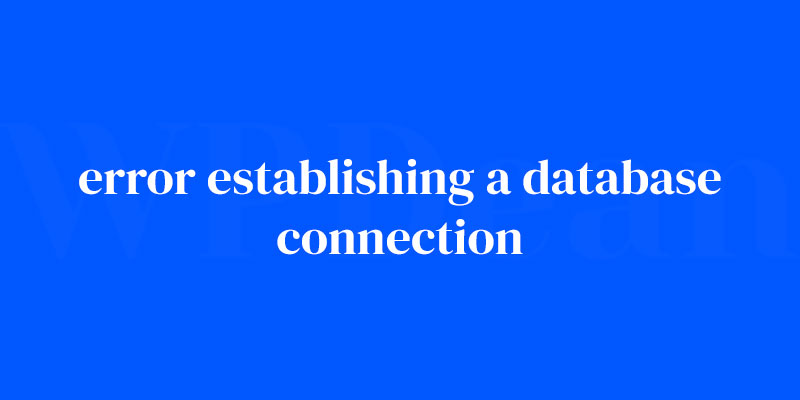Imagine this – you’ve poured your heart into building a sleek website, it’s your digital masterpiece. Then suddenly, bam, the dreaded message hits you: “Error establishing a database connection.” That’s the web world’s equivalent of a wrench thrown in the gears.
Here’s the scoop; it’s not just a hiccup. It’s your site gasping for air, unable to talk to its data lifeline.
This digital distress signal can sour a visitor’s experience faster than you can say “SQL.”
Stick around, because in this no-nonsense breakdown, I’ll guide you through the maze.
By the tail end, you’ll not only know why this error is throwing shade on your website, but you’ll also have the tools to fix it. I’m talking about regaining your website’s composure with skills like database configuration, nailing network reliability, and debugging like a pro.
We’ll untangle common culprits such as incorrect login credentials, a non-responsive database server, or even hosting hiccups. Ready? Let’s breathe life back into that connection.
Common Causes of Error Establishing a Database Connection
Incorrect Database Credentials
One of the most common reasons for the error establishing a database connection is incorrect database credentials. Your WordPress site needs the right information to connect with the database. If the credentials are wrong, the connection can’t be established.
Corrupted WordPress Files
At times, corrupted files in your WordPress installation might be the culprit. This can happen due to a faulty update, theme, or plugin.
Issues with the Database Server
Sometimes, the problem lies with the database server itself. If the server is down or experiencing issues, your WordPress site won’t be able to establish a connection with the database.
Database Server Overload
A heavily-loaded database server can also lead to the error establishing a database connection. This usually happens when your website experiences a sudden surge in traffic or if your hosting plan isn’t sufficient for your site’s needs.
Incompatibilities between Software
Incompatibilities between different versions of PHP, MySQL, and WordPress can result in the error establishing a database connection. Ensuring that all the software components are compatible is crucial.
Preliminary Steps: Preparing to Troubleshoot
Before diving into the actual troubleshooting, it’s important to take a few preliminary steps.
Creating a Backup of Your WordPress Site
Always create a backup of your WordPress site before making any changes. This way, you can quickly revert to the previous version if something goes wrong.
Gathering Necessary Credentials and Information
Make sure you have all the necessary information, such as your database credentials and hosting provider details, handy. You’ll need these when troubleshooting the error establishing a database connection.
Checking Server Status and Logs
Check your server’s status and logs to see if there are any existing issues that could be causing the error establishing a database connection.
Incorrect Database Credentials
Identifying the Issue
If you suspect the issue lies in incorrect database credentials, you’ll need to locate and check your wp-config.php file.
Locating and Checking the wp-config.php File
The wp-config.php file contains your database connection details. Open the file and look for the following lines:
define('DB_NAME', 'your_database_name');
define('DB_USER', 'your_database_user');
define('DB_PASSWORD', 'your_database_password');
define('DB_HOST', 'your_database_host');
Modifying the Database Credentials
Ensure that the database credentials match those provided by your hosting provider. If they don’t, update the file with the correct information.
Testing the Connection
After updating the credentials, try reloading your website to see if the error establishing a database connection has been resolved.
Corrupted WordPress Files
Identifying the Issue
If you think corrupted WordPress files are causing the error establishing a database connection, you’ll need to replace the core files and troubleshoot any plugin or theme conflicts.
Replacing Core WordPress Files
To replace the core WordPress files, download a fresh copy of WordPress from the official website. Extract the files and upload them to your server, replacing the existing files.
Remember not to overwrite your wp-content folder and wp-config.php file, as this will remove your themes, plugins, and custom configurations.
Troubleshooting Plugin and Theme Conflicts
To troubleshoot plugin and theme conflicts, first, deactivate all your plugins by renaming the plugins folder in the wp-content directory. After that, try reloading your website to see if the error has been resolved. If it has, you can pinpoint the problematic plugin by reactivating them one by one.
Similarly, to troubleshoot theme conflicts, switch to a default WordPress theme like Twenty Twenty-One. If the error disappears, the issue might be with your original theme.
Re-uploading Necessary Files
After identifying the problematic plugin or theme, re-upload a fresh copy of it from the official source. This should fix any corrupted files that were causing the error establishing a database connection.
Database Server Issues
Identifying the Issue
If you suspect that the issue lies with the database server, you’ll need to contact your hosting provider and check the server logs for errors.
Contacting Your Hosting Provider
Reach out to your hosting provider’s support team and inform them about the error establishing a database connection. They can help you identify and resolve any server-related issues.
Checking Server Logs for Errors
Inspect your server logs for any error messages or signs of server misconfiguration. If you find any, work with your hosting provider to fix them.
Resolving Server Configuration Issues
Your hosting provider should be able to help you resolve any server configuration issues that might be causing the error establishing a database connection.
Database Server Overload
Identifying the Issue
To identify if a server overload is causing the error, analyze your server’s performance and implement performance optimization techniques.
Analyzing Server Performance
Use performance monitoring tools to track your server’s resource usage. High resource usage could indicate that the server is overloaded.
Implementing Performance Optimization
To optimize your server’s performance, consider implementing caching, image optimization, and database optimization.
Caching
Caching can significantly improve your site’s performance by storing static versions of your web pages. This reduces the load on your database server.
Image Optimization
Optimizing images can greatly decrease the size of your web pages, reducing the load on your server.
Database Optimization
Regularly optimizing your database can help improve its performance and reduce server load.
Upgrading Hosting Plan
If the server overload issue persists, consider upgrading your hosting plan to one with higher resources.
Incompatibilities between Software
Identifying the Issue
Ensure that your PHP, MySQL, and WordPress versions are compatible. Incompatible versions can cause the error establishing a database connection.
Ensuring Compatibility of PHP, MySQL, and WordPress Versions
Check the official WordPress documentation for the recommended PHP and MySQL versions. Ensure that your server is running compatible versions of these software components.
Updating Necessary Software
Update your PHP, MySQL, and WordPress installations to the latest compatible versions.
Rolling Back Updates if Necessary
If the error persists after updating, consider rolling back to a previous version that was working correctly.
FAQ on error establishing a database connection
Why does this error pop up out of nowhere?
Imagine your website trying to chat with its database and getting ghosted. That’s this error.
It screams a misfire in the connection points – wrong credentials, a sleepy database server that’s not responding, or a network that’s acting up. It could also mean the database is overworked and needs a breather.
What’s the first thing I should check?
The very first move: peek at your database configuration settings. Your wp-config.php is the treasure map. If your credentials there are off, no wonder the database gave you the cold shoulder. It’s like dialing a wrong number and expecting an old friend to pick up.
Could this be a problem with my web host?
Totally could be. If your hosting service provider is on a coffee break, you’re in limbo. A server outage or resource issue on their end means your database is unreachable. Time to hit up their support, like “Hey, is your server playing hooky?”
How can a user error trigger this message?
Alright, let’s confess – we’ve all fat-fingered a password before. Mess up those login credentials and your database plays hard to get.
Or maybe you’ve gone treasure-hunting in config files and left a little chaos in your wake? Check for typos or incorrect database names. They’re sneaky saboteurs.
Is it a one-time fluke or do I smell trouble?
If it’s like a cameo appearance, could be a temporary server downtime or glitch. But if it’s more like a recurring role, you’ve got a situation. It’s worth going detective on your error logs. Insights can lurk there – peeking can reveal if you’re dealing with a full-fledged plot twist.
Could plugin or theme updates cause this?
Hit the nail on the head. Updates can be unruly. They can bend or break things. A new plugin or theme update might conflict with your content management system and rub the database the wrong way. Try reverting to the pre-update stage and see if peace is restored.
Any chance this is related to traffic spikes?
Yup, your site’s popularity can play a part. A surge in visitors – think viral post kind of day – can overwhelm your database like a crowd storming a concert gate. That’s when the database might curl up and say, “That’s it, I need space!”
What does the error mean for my site’s security?
So here’s the thing – it’s not inherently a security red flag. But don’t kick back and relax just yet. Database issues can be a heads-up to scan for vulnerabilities or breaches, especially if nothing else explains the tantrum. Better safe than sorry, right?
Should I be messing with the database myself?
Depends on how brave and savvy you’re feeling. Comfortable with MySQL and PHPMyAdmin? Dive in. Clueless about databases? Maybe not the best DIY moment.
You don’t want to turn a hiccup into a facepalm moment. Sometimes, calling in the cavalry (aka tech support) is the wise move.
How do I prevent this error in the future?
Prevention, my friend, is about staying on top of maintenance. Regularly update, backup, and optimize your database to keep it humming. Keep an eye on those error logs to stay ahead. It’s like that health check you keep putting off – don’t wait for the cough to turn ugly.
Conclusion
We’ve ventured through the tangled woods – dissected every possible turn where that pesky error establishing a database connection could leap out. Feel like it’s a lot? It sure is. But hey, you’re geared up now.
- Check those settings. Credentials in the wp-config.php – they’ve got to be spot on.
- Listen for the cries of an overstretched database.
- Watch for the telltale signs of an exhausted host.
Wrapping up this digital quest, remember it’s all about balance. Keep those updates regular but thoughtful. Monitor the pulse of your traffic. And look, I get it – it might seem like it’s your site against the digital world sometimes.
Stick to the plan. With every hic, there’s a hack. Keep these pointers in your back pocket – a ready arsenal for when the screen flashes that dreaded message. Because guess what? You’ve got this. Now go show that database connection who’s boss.
If you liked this article about error establishing a database connection, you should check out this article about an error occurred in the upload.
There are also similar articles discussing 500 internal server error, 429 error code, 413 error, and there has been a critical error on this website. wordpress.
And let’s not forget about articles on how to fix DNS server not responding, curl error 28, 503 errors, and 401 errors.