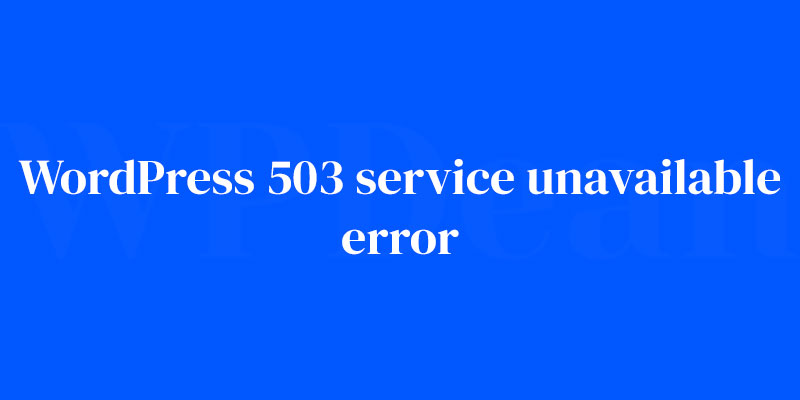Ever hit refresh only to be greeted with a “WordPress 503 Service Unavailable Error”? It’s like finally getting to the front of a long queue and the counter closes. Surreal, and yet, undeniably frustrating. But here’s the rub — it’s not a dead end. More like a nudge saying, “Hey, something needs your attention.”
This enigma often boils down to common culprits: resource-hungry plugins, theme glitches, or a web server gasping for air. Think of it as your website’s way of crying out for a little TLC.
And I’ve been there, deciphering error logs in the trenches, optimizing WordPress server resources, and performing health checks with precision that would make a surgeon nod in respect.
Let’s turn this error into an opportunity. By the end of this deep dive, you’ll be the proud troubleshooter who can make server downtime cower.
You’ll uncover the load balancers of information needed to navigate through the murky waters of a broken WordPress site fix, as well as make sense of the PHP errors that can cause such a headache. Consider this your map to reclaiming your kingdom of content.
What’s Inside?
- Troubleshooting the maze: Find your way through plugin conflict resolution.
- Theme compatibility: Ensuring your digital dress impresses the server.
- Handling high traffic: Because a popular party shouldn’t crash your site.
Identifying the Cause
Investigating Server Logs for Clues
Before we can fix the problem, we need to figure out what’s causing it. One of the best places to start is by checking your server logs. They’re like a treasure trove of information that can help you pinpoint the issue. You’ll usually find these logs in your hosting account’s control panel. Look for any errors or warnings related to the WordPress 503 Service Unavailable Error and take note of them.
Identifying Recent Changes to the Website
Next, think back to any recent changes you made to your website. Did you install a new plugin or theme? Update your WordPress core? Sometimes, these changes can inadvertently cause the 503 error. Make a list of these changes, as they’ll come in handy when we start troubleshooting.
Assessing Website Traffic for Potential DDoS Attacks
Another possible cause of the 503 error is a sudden surge in traffic, like a DDoS attack. Check your website’s traffic stats to see if there’s been a recent spike. If there has, contact your hosting provider for assistance in mitigating the attack.
Troubleshooting Plugin Issues
Deactivating Plugins to Isolate the Problem
If you suspect a plugin might be causing the WordPress 503 Service Unavailable Error, the first thing to do is deactivate all your plugins.
You can do this via the WordPress admin dashboard, or if you’re locked out, you can use an FTP client to rename the ‘plugins’ folder in the ‘wp-content’ directory.
Identifying Problematic Plugins
Once you’ve deactivated all your plugins, check if the error is gone. If it is, congratulations!
You’ve just confirmed that a plugin is the culprit. Now, reactivate your plugins one by one, checking your website each time. When the error reappears, you’ll know which plugin is causing it.
Updating or Replacing the Problematic Plugin
If you’ve identified the problematic plugin, you have a couple of options. You can either update it to the latest version (if an update is available) or find an alternative plugin that serves the same purpose. Sometimes, reaching out to the plugin’s developer can also help resolve the issue.
Troubleshooting Theme Issues
Switching to a Default WordPress Theme
Now, if deactivating plugins didn’t solve the issue, it’s time to check your theme. Switch to a default WordPress theme, like Twenty Twenty-Three, and see if the error persists. If it disappears, your theme is the problem.
Identifying Theme-Related Issues
If your theme is causing the WordPress 503 Service Unavailable Error, you’ll need to dig a little deeper. Check for any recent updates or customizations you made to the theme. These changes could be responsible for the error.
Updating or Replacing the Problematic Theme
Once you’ve figured out the issue with your theme, update it or revert the customizations that caused the problem. If that doesn’t work, consider switching to a different theme or contacting the theme developer for support.
Server Resource Limitations
Evaluating Your Hosting Plan’s Resource Limits
If you’ve ruled out plugins and themes as the cause, it’s time to check if your hosting plan’s resource limits are to blame. Most hosting providers have set limits for server resources like CPU usage, memory, and bandwidth. If your website is consuming more resources than your plan allows, the WordPress 503 Service Unavailable Error could occur.
Upgrading Your Hosting Plan
If you find that your hosting plan’s resource limits are insufficient for your website’s needs, consider upgrading to a higher-tier plan. This should provide your site with more resources and, in turn, resolve the error. Talk to your hosting provider to discuss your options and find the best plan for your needs.
Optimizing Website Performance to Reduce Server Load
Sometimes, optimizing your website’s performance can help reduce server load and prevent the 503 error. A few things you can do to optimize your site include:
- Using a caching plugin
- Compressing images
- Minimizing JavaScript and CSS files
- Implementing a Content Delivery Network (CDN)
WordPress Core and Database Issues
Checking and Repairing the WordPress Database
Occasionally, the WordPress 503 Service Unavailable Error can be caused by issues with your WordPress database. To check and repair your database, you can use a plugin like WP-DBManager or access your hosting account’s control panel and use the database repair feature.
Updating the WordPress Core
Keeping your WordPress core up to date is essential for ensuring your site’s stability and security.
If you haven’t updated in a while, there’s a chance the outdated core could be causing the 503 error. To update, simply go to your WordPress dashboard, navigate to “Updates,” and follow the prompts.
Reinstalling WordPress If Necessary
If all else fails, you may need to reinstall WordPress. But don’t worry, this doesn’t mean you’ll lose all your work.
You can use a backup of your site to restore your content, plugins, and theme settings after the reinstall. Remember to back up your site before you start the reinstall process, just in case.
Security Concerns
Scanning for Malware and Security Vulnerabilities
A compromised website can lead to all sorts of issues, including the WordPress 503 Service Unavailable Error.
Make sure to scan your site for malware and security vulnerabilities. You can use a security plugin like Wordfence or Sucuri to perform these scans and help secure your site.
Implementing Security Best Practices to Prevent Future Errors
It’s essential to implement security best practices to prevent future issues, including the 503 error. Some security tips include:
- Keeping your WordPress core, plugins, and themes up to date
- Using strong, unique passwords for all accounts
- Implementing two-factor authentication
- Regularly backing up your site
- Limiting login attempts
FAQ on the WordPress 503 Service Unavailable Error
Why does the WordPress 503 Service Unavailable Error pop up?
It’s the server’s SOS. Essentially, it’s swamped. Maybe a plugin’s eating up resources like nobody’s business, or there’s unexpected maintenance brewing. It’s the server’s way of saying, “Give me a second, I’m on a coffee break.”
What’s the quickest fix when this error hits?
First thing, breathe. Then tempt fate by simply refreshing the page. No luck? Nudge your plugins into a quiet corner to see if one’s the misfit. If that doesn’t do the trick, chat with your hosting provider. They’ve got the backstage pass to server shenanigans.
Can overloaded server traffic lead to this error?
Totally. It’s like your site’s throwing a huge bash, and everyone’s turned up. When the server can’t handle the crowd, it hits the panic button. High website traffic handling is key. Think of optimizing your resources, or your server might just pass out.
How do I know if it’s a plugin problem?
Think of it as a game of musical chairs. Turn off your plugins—yep, all of them. Then, re-enable them one by one, patiently. When the music stops (read: the error returns), boom! You’ve found your mischief-maker. Plugin conflict resolution: check.
Are there tools to help pinpoint the cause of a 503 error?
You’ve got your digital detective kit, friend. Error logs are your cryptic clues. Couple that with debugging tools or use your cPanel for a look-see into server resource usage. It’s like piecing together a puzzle, and yes, you can absolutely nail it.
What if it’s not a plugin – could my WordPress theme be the culprit?
Imagine your theme as that high-maintenance friend. Sometimes, they just clash with the server’s vibe. Swap to one of WordPress’s default themes. If peace is restored, then yup, your theme was the diva. Time to talk theme compatibility issues.
Does my hosting plan affect the 503 error frequency?
Like your car needing the right fuel, your website craves the right hosting plan. Skimp on it, and the 503 is your check engine light. It screams, “Upgrade me!” or “Optimize me!”. Don’t let a tight-fisted plan throttle your site’s breath.
Will increasing my memory limit prevent this error?
It’s like loosening tight jeans after a big meal. Increasing your PHP memory limit gives your site room to stretch. Fewer memory gasps will help avoid the error. But remember, this is a band-aid. The real fix is still finding the resource hog.
Can lousy coding or a website hack cause the 503 error?
Bet. Sloppy code is like a poorly choreographed dance; it can trip up your server. A hack, though? That’s more like a full-on stage invasion. Both can overload your system, fast. Keep your code clean and your security tighter than a drum.
How important is it to keep WordPress and its components updated to avoid the 503 error?
Think of updates as your website’s health supplements. They patch up security, smooth out performance, and keep compatibility tight. Skipping them is flirting with disaster.
Really, don’t be that person. Keep everything—core, plugins, themes—neatly updated. It’s low-hanging fruit in your website care routine.
Conclusion
So, we’ve blitzed through the gauntlet that is the WordPress 503 Service Unavailable Error. A mystery wrapped in a riddle inside an enigma? Not anymore. Together, we’ve yanked back the curtain on this issue, spotlighting our PHP errors and waging war on those pesky plugin conflicts.
Now, with the newfound knowledge you’ve pocketed, remember:
- Keep calm; it’s troubleshoot o’clock. Don’t let panic cloud your inner tech wizardry.
- Error logs are golden; they’re the breadcrumbs leading you out of the woods.
- Stay updated, like your life depends on it. Okay, not life, but certainly your website’s livelihood.
- Conversation with your hosting provider should feel as routine as coffee catch-ups.
Wave goodbye to the days when a 503 error could send chills down your spine. You’re now armed to the teeth, a force to be reckoned with. Here’s to uptime that stretches on like a beach horizon — vast, azure, and uninterrupted.
If you liked this article about WordPress 503 Service Unavailable Error, you should check out this article about WordPress SSL Error.
There are also similar articles discussing WordPress Fatal Error: Call to Undefined Function, WordPress Installation Error, Parse Error: Syntax Error, Unexpected, and WordPress Error When Updating Plugins.
And let’s not forget about articles on WordPress Theme Error, WordPress Media Library Error, WordPress Fatal Error: Out of Memory, and WordPress Maintenance Mode Error.