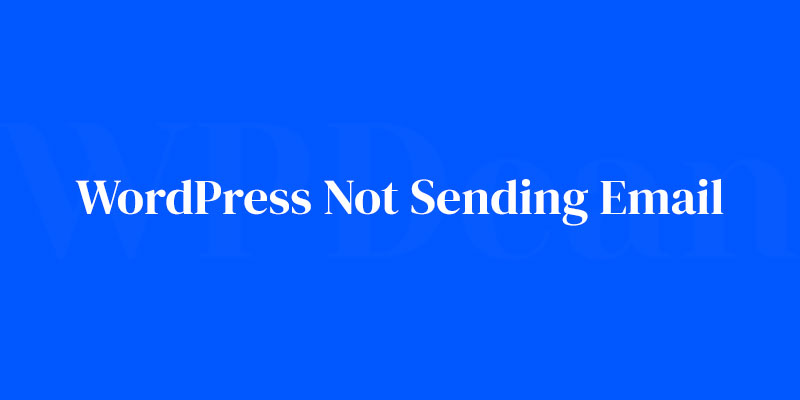Ever hit ‘send’ on an urgent email through your WordPress site, only for it to vanish into the ether? Frustrating, isn’t it? You’re expecting a smooth sailing communication channel, but instead, you’re met with the deafening sound of silence.
It’s like prepping a stage for a grand performance, curtain rises, and the star performer is a no-show.
This snafu isn’t just a minor hiccup. It’s a wrench in your workflow — subscribers missing out on newsletters or customers left hanging without confirmation emails. Cue the spotlight on your email woes.
Stay with me, and we’ll navigate through the labyrinth of SMTP plugins, dodging the traps of spam filters and server mail settings misfires.
By the time you reach the final line, you’ll be the maestro of your mail, orchestrating WordPress email configurations like a symphony. No more silent treatment.
We’ll unpack the toolbox — from configuring SMTP settings to leveraging email logs — guaranteeing every email hits its mark. Get set to elevate your WordPress email game.
Understanding Email Delivery in WordPress
How WordPress Sends Emails
WordPress, by default, uses a function called wp_mail() to send emails. This function relies on PHP’s mail() function to do its job. While this setup works in most cases, it has its limitations, such as the lack of authentication and the potential for emails to be marked as spam.
Common Email Delivery Problems
Some of the most common email delivery issues include:
- Emails landing in the spam folder
- Delayed or missing emails
- Incorrect sender information
These problems usually stem from server misconfiguration, hosting provider restrictions, or plugin conflicts. So let’s see how we can diagnose these issues!
Diagnosing WordPress Email Issues
Checking Email Logs
The first step is to access your email logs. These logs can be found in your hosting account’s control panel or by contacting your hosting provider. Look for errors or warnings related to email delivery, which can help pinpoint the cause of the issue.
Using Email Testing Plugins
Another useful tool for diagnosing email issues is an email testing plugin. These plugins can send test emails and provide detailed reports on their delivery status. Some popular options include WP Mail SMTP and Check Email.
Troubleshooting Plugin Conflicts
Sometimes, plugins can conflict with each other or with WordPress itself, causing email delivery issues. To identify potential conflicts, try disabling all plugins except the one responsible for sending emails, and see if the issue persists. If the problem goes away, you can reactivate the plugins one by one to find the culprit.
Common Solutions to Email Issues
Ensuring Correct Email Settings
One of the first things you should check is your email settings. Make sure the sender information is correct and matches your domain. Also, verify that your email notification settings are properly configured.
Whitelisting Emails
Email whitelisting is a great way to improve deliverability. To whitelist emails in WordPress, you can add the sender’s email address to the “approved senders” list in your email client or create an SPF (Sender Policy Framework) record in your domain’s DNS settings.
Dealing with Spam Filters
Emails can end up in the spam folder for various reasons, such as using all caps, including too many links, or having a suspicious sender address. To avoid spam filters, follow these best practices:
- Use a professional email address (e.g., yourname@yourdomain.com)
- Avoid using spammy words or phrases
- Include a clear and concise subject line
- Personalize your emails whenever possible
Advanced Solutions to Email Issues
Using SMTP for Email Delivery
SMTP, or Simple Mail Transfer Protocol, is a more reliable method of sending emails than PHP’s mail() function. To set up an SMTP plugin in WordPress, follow these steps:
- Install and activate an SMTP plugin (e.g., WP Mail SMTP or Easy WP SMTP)
- Configure the plugin with your SMTP server settings (you can obtain these from your hosting provider or email service)
- Send a test email to confirm that the setup is working correctly
Choosing a Third-Party Email Service
Third-party email services, such as SendGrid, Mailgun, or Amazon SES, offer better deliverability and advanced features compared to the default WordPress email system. These services usually provide a plugin or an API to integrate with your WordPress website. Some benefits of using a third-party email service include:
- Improved email deliverability
- Better handling of large volumes of emails
- Advanced analytics and reporting
Configuring DNS Records for Email Delivery
Properly configuring your domain’s DNS records can significantly improve email deliverability. Two essential DNS records for email delivery are SPF (Sender Policy Framework) and DKIM (DomainKeys Identified Mail). These records help authenticate your emails and prevent them from being marked as spam.
To update your DNS records:
- Log in to your domain registrar’s control panel
- Find the DNS settings section
- Add or update the SPF and DKIM records as per the instructions provided by your email service or hosting provider
- Save the changes and wait for the DNS records to propagate (this may take a few hours)
Monitoring and Maintaining Email Functionality
Regularly Testing Email Deliverability
Regular email testing is crucial to ensure consistent email delivery. You can use email testing plugins or third-party services like MailTester to schedule periodic tests and receive reports on email deliverability.
Reviewing Email Logs
Consistently reviewing your email logs can help you identify and address email delivery issues before they become major problems. Look for patterns, such as frequent bounces, high spam rates, or sudden drops in open rates, and take corrective action as needed.
Keeping WordPress and Plugins Updated
Updates play an essential role in maintaining the functionality of your WordPress website, including its email capabilities. Always keep your WordPress installation and plugins up-to-date to ensure compatibility and security.
Seeking Professional Help
When to Consult a Developer
If you’ve tried everything mentioned in this article and still can’t figure out how to fix your WordPress not sending email issue, it might be time to consult a professional developer.
A qualified developer can perform a deep dive into your website’s code and settings to identify and resolve complex email issues.
Contacting Your Hosting Provider
Your hosting provider can also be an invaluable resource when dealing with email delivery issues. They can help you with server configurations, DNS records, and other technical aspects related to email delivery. Be sure to provide them with as much information as possible to facilitate a quick resolution.
FAQ on WordPress not sending emails
Why isn’t my WordPress site sending emails?
Emails vanish, poof, like they never existed. Why? Your server’s default PHP mail function might be the culprit, often seen as unreliable.
Switch gears and configure SMTP on WordPress. This protocol’s like a digital postal service — it makes sure your emails actually reach their destination.
Can plugins affect email delivery in WordPress?
Oh, absolutely. A rogue plugin can throw a spanner in the works. It’s like inviting a DJ to a library — something’s bound to go wrong. Try deactivating plugins, one by one, feel the pulse of your site, and watch for a beat. An SMTP plugin could be your harmony.
How do I know if WordPress emails are being sent?
Tracking’s the game. Go Sherlock with email logs enabled by plugins. Peek into these logs; they’ll narrate the epic journey of your emails — sent, failed, or if they’ve gone rogue. Without logs, you’re blindfolded in a digital game of hide and seek.
Could my emails be flagged as spam?
A big nod on that. Emails sometimes dive headfirst into spam folders; it’s a messy plunge. Your task: shore up your SPF and DKIM records. These are like your email’s passport and visa, making sure they’re welcomed warmly, not turned away at the gate.
Why aren’t my contact form emails being delivered?
Contact Form 7 can be quirky. If those emails are playing hide and seek, check your SMTP settings. This isn’t just geek-speak; it’s essential.
Picture this: You’re dishing out invites, but without the right address, it’s pointless. Get those settings right, and you’ll be the host with the most.
What are common WP SMTP errors and fixes?
Errors are the web’s way of saying, “Hey, I need attention.” A common bugbear is ‘SMTP Error: Could not authenticate.’
Your fixes? Credentials check — ensure username and password are the real deal. Ports — are they open? Sometimes hosts slam them shut. Encryption — let’s get that data wrapped up safe.
How does a server’s configuration affect email delivery?
Server settings are the playground rules. If they’re too strict, your emails are the unruly kids that get benched. Some hosting providers block the SMTP port 25 to curb spam. It’s good-hearted but can be overly zealous.
Time to liaison with your host or bring in a more lenient SMTP service.
Can updating WordPress or themes cause email issues?
Imagine updating your space, and suddenly the lights don’t work. Updates can unsettle things. A theme or WordPress upgrade might reset your settings or introduce new conflicts.
After updates, always run a quick test. Send yourself a high-five, I mean, a test email, to make sure all’s well.
What role do MX Records play in email delivery?
MX Records — they’re the air traffic controllers of the email world. They tell incoming mail where to land within your domain.
Got them crossed? Emails get lost, flying overhead, searching for a place to touch down. Double-check these records; ensure your domain’s runway is clear for landings.
Does changing DNS settings impact WordPress email delivery?
Switching DNS settings is like relocating. Your mail might still head to your old place. Changes can disrupt the email flow until new routes are mapped. It’s temporary but think of it like jet lag for your messages. In due time, they’ll recalibrate and find their way to you.
Conclusion
We waved our wands through the mystical world of WordPress not sending email, conjuring fixes from the straightforward to the arcane. It’s a dance with plugins, SMTP settings, and every so often, a tête-à-tête with the server itself.
Remember, those emails aren’t just missing – they’re your voice to the userbase. Your crafted message, stuck in limbo, is a miss no entrepreneur can afford. It’s about getting your hands on the right tools:
- Configure SMTP like it’s second nature.
- Keep email logs closer than your pulse.
- Ensure MX Records and DNS settings are true north.
Every step, a stitch in the fabric of reliability. We’re not just sending emails; we’re ensuring they’re hand-delivered in the digital realm, no longer whispers in the wind. You’ve geared up with knowledge, and now, watch your WordPress wings unfurl. Fly right into those inboxes.
If you liked this article about how to fix WordPress’s not sending email issue, you should check out this article about how to fix a 404 error in WordPress.
There are also similar articles discussing how to create a custom WordPress 404 error page, WordPress memory exhausted error, WordPress can’t upload images, and WordPress shows PHP errors.
And let’s not forget about articles on remove categories from WordPress URLs, WordPress upgrade errors, failed to import media WordPress, and WordPress images not displaying.