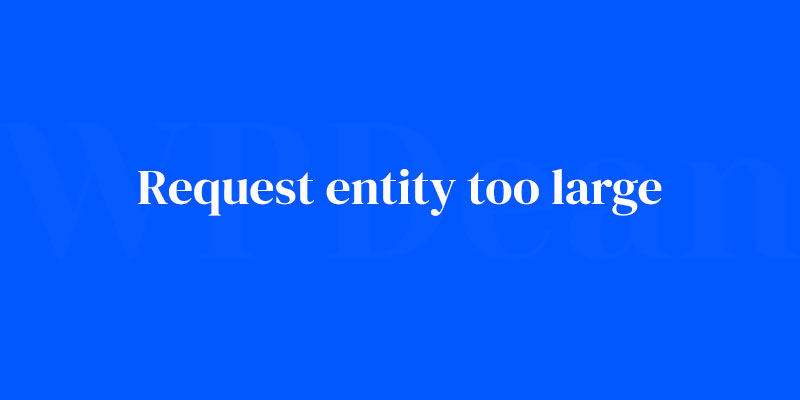Ever been stopped in your digital tracks by a glaring, bold message: “Request Entity Too Large”? It’s the digital equivalent of trying to stuff a suitcase into an overhead bin, only to find that it just won’t fit. Think of it: your web server is that overhead bin, and the data you’re uploading, the overstuffed suitcase.
In the digital expanse, understanding this HTTP 413 error is as critical as knowing your toolbox for the web designer’s daily grind.
It’s about nailing the right configuration settings, managing the payload limit, and ensuring smooth client-server communication.
Dive deep into the nuts and bolts of this size-related snag and come out the other end equipped to tackle it head-on.
y the close of this discourse, the function and finesse needed to handle large request issues and tweak server request limits will be second nature.
Served up are practical insights—ranging from altering web server configurations to refining data transfer limits—all crafted to streamline your digital endeavours. Let’s size up the problem and shrink it down to nothing.
Reasons for “Request Entity Too Large” Errors
Large File Uploads
One of the most common reasons behind the request entity too large error is attempting to upload files that exceed the maximum allowed file size.
This can include images, videos, and other media files. WordPress has default limits in place to prevent excessive resource usage on the server, but sometimes these limits can be too restrictive, especially when working with large files.
Inadequate Server Configurations
Another reason you may encounter this error is due to inadequate server configurations. The server hosting your WordPress site might not be configured to handle large file uploads or have insufficient memory to process them.
As a result, your server may struggle to handle requests with large entities, causing this error to appear.
Incorrect .htaccess Settings
Your website’s .htaccess file plays a crucial role in managing various settings, including those related to file uploads. Incorrect settings in the .htaccess file can trigger the request entity too large error, especially if the file upload limits are set too low.
Plugin-Related Issues
Finally, some plugins may cause conflicts or introduce issues that lead to the request entity too large error. A poorly coded plugin or one that hasn’t been updated in a while might cause compatibility problems with your WordPress installation, resulting in this error.
Identifying the Root Cause
Analyzing Server Logs
The first step in resolving the error is to determine its root cause. Start by checking your server logs, which can provide valuable information about what’s happening on your site. Look for entries related to the error or large file uploads to help pinpoint the issue.
Troubleshooting with WordPress Debug Mode
Another helpful tool for identifying the root cause of the error is WordPress Debug Mode. By enabling this mode, you’ll receive detailed error messages and warnings that can help you understand what’s going wrong. To enable Debug Mode, edit your wp-config.php file and add the following line of code:
define( 'WP_DEBUG', true );
After enabling Debug Mode, try to reproduce the error and note any relevant messages that appear.
Plugin and Theme Conflict Detection
If you suspect that a plugin or theme is causing the request entity too large error, you can use a plugin like the Health Check & Troubleshooting plugin to detect conflicts. This plugin allows you to test your site with a default theme and no active plugins, making it easier to pinpoint the source of the problem.
Basic Troubleshooting Steps
Clearing Browser Cache and Cookies
Sometimes, the error may be related to your browser’s cache or cookies. Start by clearing your browser cache and deleting any related cookies to see if this resolves the issue.
Disabling and Re-Enabling Plugins
If you suspect a plugin is causing the error, try disabling all your plugins and re-enabling them one by one. This can help you identify the problematic plugin, which you can then replace or update.
Switching to a Default WordPress Theme
Similarly, you can try switching to a default WordPress theme, such as Twenty Twenty-Three, to see if the issue is related to your current theme.
If the error disappears when using a default theme, you’ll need to investigate further to determine what aspect of your theme is causing the problem. You may need to contact the theme developer for assistance or consider using a different theme altogether.
Resolving the Error by Increasing File Upload Limits
Using the .htaccess File
One way to resolve the request entity too large error is by increasing the file upload limits on your website. To do this, edit your .htaccess file and add the following lines of code:
php_value upload_max_filesize 64M
php_value post_max_size 64M
php_value max_execution_time 300
php_value max_input_time 300
This will increase the maximum file upload size and extend the time allowed for file uploads.
Editing the php.ini File
Alternatively, you can increase file upload limits by editing your website’s php.ini file. Add or modify the following lines:
upload_max_filesize = 64M
post_max_size = 64M
max_execution_time = 300 max_input_time = 300
This method is similar to editing the .htaccess file but may be more effective on some hosting environments.
Modifying the wp-config.php File
Another option is to modify your wp-config.php file by adding the following lines of code:
define( 'WP_MEMORY_LIMIT', '256M' );
define( 'WP_MAX_MEMORY_LIMIT', '256M' );
This increases the memory limit for your WordPress site, which can help resolve the request entity too large error in some cases.
Adjusting Server Configurations
Configuring Apache Server Settings
If you’re using an Apache server, you can adjust its configurations to resolve the error. Edit the httpd.conf file and add or modify the following lines:
LimitRequestBody 104857600
This increases the allowed request size, which can help resolve the issue.
Tweaking Nginx Server Settings
For Nginx servers, edit the nginx.conf file and add or modify the following lines:
client_max_body_size 64m;
This increases the maximum allowed body size for client requests, which can help resolve the request entity too large error.
Optimizing Media Files
Reducing File Sizes Using Image Optimization Plugins
To prevent the error from reoccurring, consider optimizing your media files by reducing their file sizes. You can use image optimization plugins like ShortPixel or Imagify to compress your images without sacrificing quality.
Implementing Lazy Loading
Lazy loading is a technique that only loads images and other media files when they’re visible on the screen. This can help improve your site’s performance and reduce the likelihood of encountering the request entity too large error.
Many caching plugins, like WP Rocket, include lazy loading features.
Employing a Content Delivery Network (CDN)
A CDN can help distribute your website’s static assets, like images and videos, to servers around the world. This can lead to faster load times and reduced server load, which can help prevent the error from occurring.
Enhancing WordPress Performance
Utilizing Caching Plugins
Caching plugins, such as WP Super Cache or W3 Total Cache, can improve your site’s performance by storing static versions of your pages. This can help prevent the request entity too large error by reducing the load on your server.
Upgrading to a Higher Performance Hosting Plan
If you’re consistently encountering this error, it might be time to consider upgrading to a higher-performance hosting plan. A more robust hosting plan will offer more resources and better server configurations, reducing the likelihood of encountering the error.
Implementing Server-Side Caching
Server-side caching, like Varnish or Redis, can further enhance your site’s performance by caching content at the server level. This can help reduce the load on your server and minimize the chances of encountering the request entity too large error.
Troubleshooting Plugin-Related Issues
Identifying Problematic Plugins
As mentioned earlier, plugins can sometimes be the culprit behind the error. To identify problematic plugins, you can use tools like Query Monitor or Debug Bar to monitor your site’s performance and look for potential issues related to specific plugins.
Replacing or Updating Plugins Causing Issues
Once you’ve identified the problematic plugin(s), you can either replace them with alternative plugins or update them to the latest version.
Always ensure your plugins are up-to-date and compatible with your WordPress installation to avoid conflicts and errors.
Restoring a WordPress Site from Backup
Using a Backup Plugin
If you’re still experiencing the request entity too large error despite trying the methods outlined above, you may need to restore your site from a backup. Backup plugins like UpdraftPlus or BackupBuddy can help you restore your site to a previous state before the error occurred.
Restoring from a Manual Backup
If you have a manual backup of your site, you can also restore it using an FTP client like FileZilla or your hosting provider’s control panel. Be sure to backup your current site before proceeding with the restoration process, in case you need to revert back.
Seeking Professional Assistance
Contacting Your Hosting Provider
If you’re still struggling to resolve the request entity too large error, it might be time to contact your hosting provider for assistance. They can help you diagnose the issue, adjust server configurations, or recommend alternative solutions.
Consulting with a WordPress Developer
In some cases, you may need the assistance of a WordPress developer to help troubleshoot and resolve the error. A developer can provide a deeper analysis of your site’s code and configurations to identify the root cause of the problem.
Preventive Measures for “Request Entity Too Large” Errors
Regularly Monitoring Server Logs
To avoid encountering the error in the future, make a habit of regularly monitoring your server logs. This can help you identify potential issues and address them before they escalate into larger problems.
Keeping Plugins and Themes Updated
Ensure that your plugins and themes are always up-to-date to avoid compatibility issues and errors. Regular updates can help prevent the request entity too large error by keeping your site running smoothly.
Maintaining Optimal Server Configurations
Make sure your server configurations are optimized for your site’s needs. Regularly review and adjust your server settings, such as memory limits and file upload sizes, to ensure your site performs at its best.
FAQ on request entity too large
What Exactly Does “Request Entity Too Large” Mean?
This beast of a message signals that the data payload you’re sending to the server—think images, files, you name it—is just too hefty for its liking. The server has a cap on the request size, and you’ve just blown right past it.
Where Is This Limit Set Within Web Server Configurations?
In the heart of your server’s settings. Whether you’re dealing with Apache, Nginx, or IIS, there’s a config file that spells out the max acceptable request size. Picture it as the doorman at a club, strictly enforcing the capacity limit.
Can I Fix This Error as a Client or Is It All on the Server Side?
Both have a role to play. While you can slim down that request to fit the server’s size appetite, the server mastermind can also bump up the limit if needed. It’s about finding a happy medium where data gets through without causing a gridlock.
How Do I Increase the Upload Size Limit on My Site?
Dive into your server’s configuration files. It’s about adjusting values like PostMaxSize and UploadMaxFileSize. Imagine a tightrope walker tweaking their balance pole; you’re adjusting for that seamless walk across the data tightrope.
Why Is Managing the Request Size Important for Web Performance?
Keep your site smooth and snappy. A bloated request is a ticket to Slowville. Limiting the request size makes sure your server isn’t overwhelmed. It’s like crowd control for data—a necessary measure to prevent a digital stampede.
Is This Error Indicative of a Security Risk?
Not by itself, but think of it as a yellow flag. If someone’s trying to force a mammoth-sized request through, it could be suspect. Proper server request limits are like a moat around your castle, keeping the trolls at bay.
How Does This Error Affect SEO?
Imagine SEO as your reputation on the search engine scene. A site that’s easy to stumble on errors, like a 413 HTTP status code, may be tagged as unreliable. That’s not a look you want. It’s about keeping things streamlined and error-free for the digital populace.
Can This Issue Be Prevented During Development?
Absolutely. You’d proactively set size limits and test the bejesus out of your forms and media uploads. It’s playing defense to ensure your users never face that dreaded error. A stitch in time saves nine, after all.
What Role Does the Content-Length Header Play in This Error?
A major player. It telegraphs the size of the incoming data payload. If that heads-up breaches the server’s size limit, the error gets flagged. It’s like your phone flashing a “storage almost full” warning—heed it to prevent being over the capacity wall.
Does This Error Affect All Types of Web Content Equally?
Not quite. Typically, you’ll see this issue rear its head with file uploads—especially the biggies. Simple text inputs aren’t the usual suspects. Think of it like this: a semi-truck versus a bike in terms of space taken on the road.
Conclusion
Alright, let’s wrap this up. We’ve tackled that request entity too large issue head-on, like a pro facing a high-stakes showdown. You’re now armed with the smarts—adjusting settings, trimming payloads, and keeping servers happy.
- Grasp the significance of HTTP status codes.
- Customize your server settings to widen the data doorway.
- And, oh, stay vigilant against potential security hiccups.
Your homework? Keep this knowledge in your back pocket. Whether tweaking configuration files or counseling clients on data transfer limits, you’ll face this giant down with eyes wide open.
Remember the goal: streamlined. Efficient. Seamless. Let’s make those error messages nothing but a myth, shall we? A digital fable for future web crafters to muse over. Server request limits? Mastered. Web server configurations? Conquered. It’s smooth surfing from here on out.
If you liked this article about request entity too large, you should check out this article about WordPress theme installation error.
There are also similar articles discussing WordPress fatal error allowed memory size exhausted, WordPress syntax error, WordPress 502 bad gateway error, and WordPress page not found error.
And let’s not forget about articles on WordPress http error 403, ERR_SSL_VERSION_OR_CIPHER_MISMATCH, jQuery is not defined, and this page can’t load Google Maps correctly.