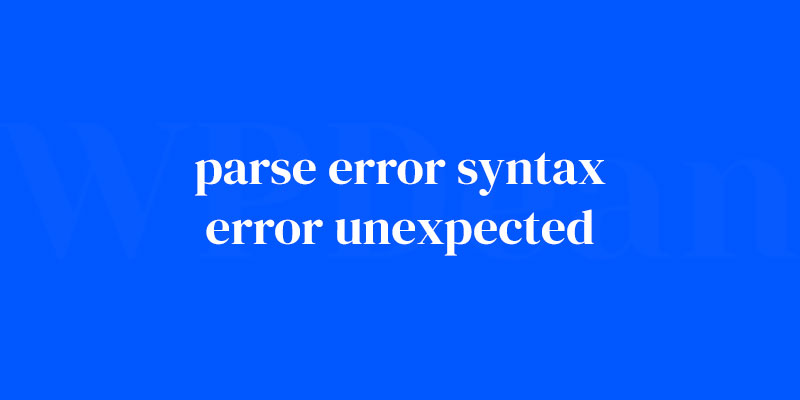Ever hit a wall of code that just won’t budge? If you’ve dabbled in the digital artistry of web design, you know exactly what I’m talking about—that notorious “parse error syntax error unexpected” message. It pops up like an uninvited guest, crashing your creative party without so much as a by-your-leave.
We’ve all been there, scrolling through lines of PHP, on the hunt for that one mischievous character that’s throwing a spanner in the works.
But here’s the kicker: although it might feel like finding a needle in a haystack, unraveling this enigmatic puzzle is a rite of passage—a badge of honor.
Through this deep dive, you’ll morph from bug-squasher to code whisperer.
We’ll dissect those pesky WordPress setup problems and untangle the knotty strings of wp-config.php errors. By the finale of this read, you’ll wield the magic wand to:
- Master the art of troubleshooting WordPress technical hiccups.
- Decode the cryptic messages behind the WordPress white screen of death.
- Guarantee a smoother WordPress setup, sidestepping the common pitfalls that snag even seasoned web architects.
Buckle up; let’s turn that cryptic error message into a thing of the past, unveiling a pristine, flawlessly functioning WordPress site as our victory trophy.
Understanding Parse Errors: Syntax Error Unexpected
What is a parse error?
A parse error, in simple terms, is an issue that arises when the PHP interpreter fails to understand a piece of code in your WordPress website.
The syntax error unexpected is a specific type of parse error that occurs when there’s an unexpected element, like a missing semicolon or an extra bracket, in the code.
Causes of syntax error unexpected in WordPress
Usually, this error occurs due to incorrect code modifications, either in your theme or plugin files. Other common causes include:
- Missing or extra characters, like brackets or semicolons
- Mismatched opening and closing tags
- Incorrectly nested code blocks
Common scenarios where syntax errors occur
- Editing a theme or plugin file directly
- Updating a theme or plugin with incorrect code
- Installing a poorly-coded plugin or theme
Preparing for Error Resolution
Importance of backups
Before diving into fixing the error, let me remind you of the golden rule: always create a backup of your WordPress site. A backup will save you from potential disasters, and you’ll have a safety net to fall back on if something goes wrong.
Creating a backup of your WordPress site
There are several ways to create a backup:
- Manually backing up your files and database
- Using a backup plugin, like UpdraftPlus or BackupBuddy
- Relying on your web host’s backup service, if available
Tools and resources for error resolution
To tackle parse errors like a pro, you’ll need some essential tools and resources, such as:
- A code editor (like Sublime Text or Notepad++)
- An FTP client (like FileZilla or Cyberduck)
- Access to your hosting account’s control panel (like cPanel or Plesk)
Identifying and Locating the Error
Interpreting error messages
When a parse error syntax error unexpected occurs, WordPress usually displays an error message on your website with details like the file name, line number, and sometimes even the problematic code.
Example:
Parse error: syntax error, unexpected ')' in /public_html/wp-content/themes/mytheme/functions.php on line 12
This error message tells us that there’s an unexpected closing parenthesis in the functions.php file of the mytheme theme on line 12.
Using debugging tools in WordPress
WordPress offers a built-in debugging tool called WP_DEBUG. To enable it, open your wp-config.php file, and add or modify the following line:
define( 'WP_DEBUG', true );
Remember to turn it off once you’re done, as leaving it enabled can expose sensitive information to your site visitors.
Identifying problematic code or files
With the error message or the debugging tool, you should have enough information to locate the problematic file and line number.
Resolving Parse Errors: Syntax Error Unexpected in WordPress
Editing the Code Manually
Accessing the affected file(s)
To access the file, you can use either your hosting control panel’s file manager or an FTP client.
Best practices for editing code
When editing the code, keep in mind the following best practices:
- Always create a backup before making changes
- Edit the code using a proper code editor
- Be cautious with changes and avoid making multiple changes at once
- Double-check the syntax and formatting
Common code issues and fixes
Here are some common issues and their fixes:
- Missing semicolon: Ensure that each statement ends with a semicolon (
;). - Mismatched brackets or braces: Check for missing or extra opening/closing brackets (
[]) or braces ({}). - Mismatched PHP tags: Ensure that every opening PHP tag (
<?php) has a corresponding closing tag (?>).
Saving and uploading the corrected file(s)
Once you’ve made the necessary changes, save the file and upload it back to your server using the file manager or FTP client. Refresh your website to see if the error is resolved.
Using Plugins and Themes
Deactivating and reactivating plugins
Sometimes, the error might be caused by a plugin. In such cases, you can deactivate all plugins by renaming the plugins folder in wp-content to something like plugins_old. If the error disappears, rename the folder back to plugins and then deactivate each plugin individually in the WordPress dashboard to pinpoint the problematic one.
Identifying problematic plugins
Once you’ve identified the problematic plugin, you can:
- Delete it and look for an alternative
- Contact the plugin developer for support
- Attempt to fix the error yourself by following the steps mentioned in the “Editing the Code Manually” section
Changing themes to resolve errors
If the error is caused by a theme, you can switch to a default WordPress theme (like Twenty Twenty-One) to see if the error persists. If the error is resolved, you can:
- Contact the theme developer for support
- Attempt to fix the error yourself
- Look for an alternative theme
Advanced Solutions
Restoring from a previous backup
If the error persists even after trying the above solutions, you can restore your site from a previous backup. Remember that this will revert your site to an earlier state, and you may lose any changes made since the backup.
Contacting the theme or plugin developer for assistance
If you’re still unable to resolve the error, consider reaching out to the theme or plugin developer for assistance. They’re usually eager to help and can provide valuable insights into the issue.
Seeking help from the WordPress community
The WordPress community is vast and incredibly helpful. You can seek assistance from forums, Facebook groups, or even local WordPress meetups.
Preventing Future Parse Errors
Regularly updating plugins and themes
Keep your plugins and themes up-to-date to minimize the risk of encountering parse errors. Updates often include bug fixes, security patches, and compatibility improvements.
Employing best practices for code editing
Follow the best practices mentioned earlier in this article whenever you edit your theme or plugin files. This will reduce the likelihood of introducing syntax errors.
Monitoring your site for errors
Regularly monitor your site for errors and address them as soon as they appear. Tools like Uptime Robot and WP Rocket can help you keep tabs on your site’s performance and uptime.
Utilizing quality themes and plugins
Always opt for well-coded and reputable themes and plugins. Read reviews and check the developer’s track record before installing a new plugin or theme on your website.
FAQ on parse error syntax error unexpected
What Exactly Is a Parse Error Syntax Error Unexpected in PHP?
Oh, it’s classic programmer’s bad day material. Imagine writing a story but leaving out punctuation. PHP is picky; miss a comma or add an extra bracket, and bang, your code doesn’t know what you’re trying to say. It’s a syntax hiccup usually because of missing or extra characters.
How Can I Find and Fix a Parse Error Quickly?
First off, don’t panic. This error will point to a line number. Go there. Now play detective—look for the obvious. Missing semicolons, braces, single vs double quotes. Sometimes the culprit is the previous line, so check there too. Fix it, save it, breathe.
Can a Parse Error Break My Entire Website?
Imagine a train derailing because of a rock on the track. That’s your website with a parse error. One small error and the site hits a full stop. But like a quick track fix, solve the parse problem and your site gets back up to speed.
Does the Parse Error Affect My Website’s Data?
Good news, data’s safe! This error is like a broken gate. It blocks the path, but what’s behind it—your data—remains untouched. Fix the gate—your syntax error—and the flow returns, with all your precious data intact.
Why Does the Error Message Suggest the Problem Is on a Different Line?
Here’s where it gets fun, aka, a bit maddening. The parser is blaming where it stumbled, not where you tripped it. So if you left an unexpected ‘echo’ without a partner in quotes or a bracket’s solo dance, your actual mistake might be hiding just upslope.
Should I Use a Syntax Checker Tool to Find Parse Errors?
Syntax checkers are like your personal code proofreaders. Feed your code to them, and they’ll highlight the ‘oops’ line. For WordPress, you even have debug mode and plugins. So yeah, using a tool is like turning on the GPS when you’re lost. Helpful.
How Do I Interpret the Error Message to Debug the Issue?
This is where you turn code Sherlock. The message’s ‘syntax error, unexpected T_STRING’ gibberish? It’s telling you what it hit and didn’t like. Find the mentioned PHP token—could be a string, variable, or function—then backtrack for what threw your code off its game.
Is There a Way to Prevent Parse Errors While Coding?
Sure thing. Keep your code clean. Adopt proper indenting and spacing—then mistakes scream at you, not whisper. Use a syntax-highlighting editor.
It’s like putting on those color-changing glasses; errors pop out. And hey, save and test frequently. Catch blips before they become explosions.
What’s the Role of wp-config.php in Parse Errors?
Oh, the wp-config.php, it’s the VIP lounge key for WordPress. One typo in here, and poof, your WordPress site hits a roadblock. It’s packed with critical settings—database name, user, password, unique keys. Triple-check edits here; they’ve got a giant target for parse errors.
How Can I Ensure My Website Is Safe While Fixing Parse Errors?
Backup, always. It’s your safety net. Before probing and tweaking, make sure you’ve got a recent copy of your site.
Work with a child theme when dealing with WordPress, or try the tinkering on a staging site. Keep things separate from your live site—it’s like insurance for your website’s health.
Conclusion
And there you have it. We’ve journeyed through the maze of parse error syntax error unexpected, dodged every curveball PHP threw our way, and emerged victorious.
With the sleuthing skills you’ve now got under your belt, that fearsome error message feels less like a coding nightmare and more like a misplaced semicolon asking to be nudged into place. Remember, the prime suspects often hide in plain sight: watch for the silent assassins – the forgotten commas, the misplaced quotes, and those bashful brackets playing hide and seek.
Let’s wrap this up with a bow, shall we? Always keep these lifesavers on hand:
- Debug mode: it’s the flashlight in the attic of your code.
- Syntax checkers: don’t knock ’em till you’ve tried ’em, they’re clairvoyants of the code world.
- Backup: it’s like the rewind button when you need a redo.
Stay rooted in these practices, and you’ll find that even the most stubborn WordPress setup problems or wp-config.php puzzles become just another day’s work. Keep calm, code on.
If you liked this article about Parse Error: Syntax Error, Unexpected, you should check out this article about WordPress SSL Error.
There are also similar articles discussing WordPress Fatal Error: Call to Undefined Function, WordPress 503 Service Unavailable Error, WordPress Installation Error, and WordPress Error When Updating Plugins.
And let’s not forget about articles on WordPress Theme Error, WordPress Media Library Error, WordPress Fatal Error: Out of Memory, and WordPress Maintenance Mode Error.